Corridor data shortcut surface modeling
Last updated: 2025-10-17
Warning: This topic contains videos that refer to WisDOT dynamo scripts. Those scripts have been retired. References to current tools are in the webpage. Videos have not been corrected. They will be updated at a later date.
Total video time: 38:40
 Introduction
Introduction
- This presentation will walk through a practical workflows for using Corridor data shortcuts in the development of top and datum refinement surfaces and to manage multiple corridor drawings that use setup corridors to define superelevation and cross slope transitions.
- Review steps for successful surface designs.
- Learn some best practices for managing corridor data shortcut surfaces.
-
Walk away with concepts on how you may be able to use corridor data shortcuts to build surface models in your own projects.
Corridor data shortcut
It is a corridor object that is assigned to a Civil 3D project collection.
Before you create a corridor reference in a drawing, the data shortcut must exist in the current project collection.
Corridor data reference
It is a reference to a corridor data shortcut in a drawing.
The corridor reference gives you access to corridor data as a lightweight read-only copy of the original.
Setup Corridor
It is a simple corridor(s) using a link-based assembly to create superelevation and slope criteria surfaces.
The corridor is used to create surfaces that can be data referenced into any project design corridor dwg.
In the project design corridor it can be used to create surface profiles that can be used as targets to define the default cross slopes and super elevation cross slopes.
One way of thinking about this is that the setup corridor(s) is the basic backbone that captures the roadway cross slope design to be used in all your design corridors to tie the project together.
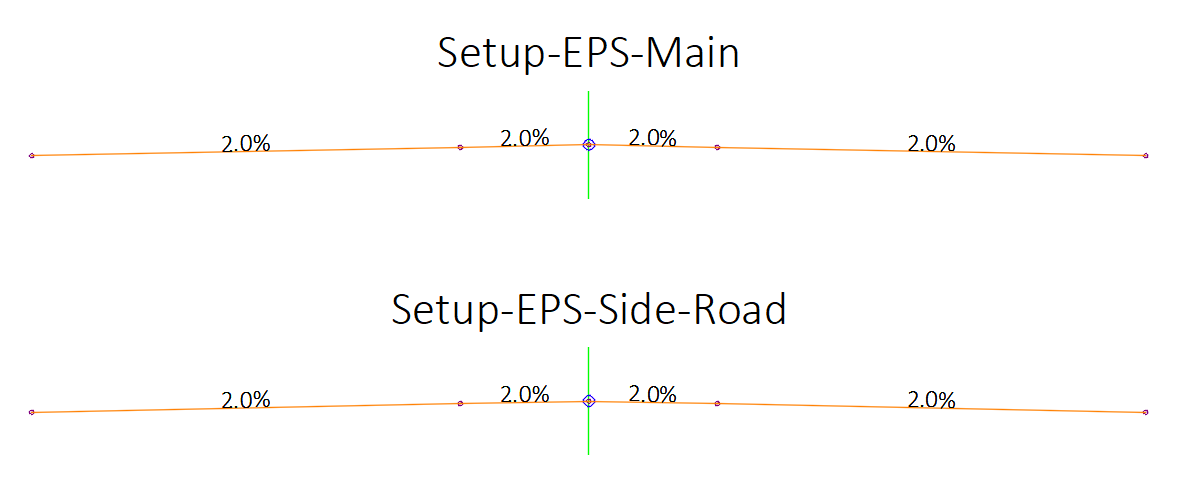
Setup corridor assembly construction
Notice the assembly’s link slopes parameters are set to the Superelevation tables inside and outside lane slope data.
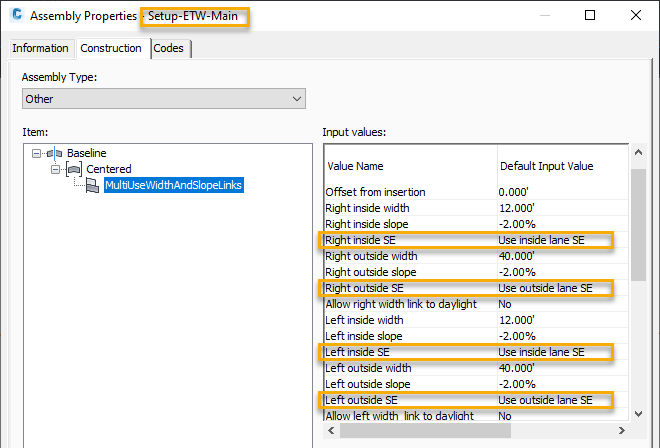
Setup corridor assembly superelevation
Here we can see the simple setup corridor following the superelevation by viewing the corridor section editor.
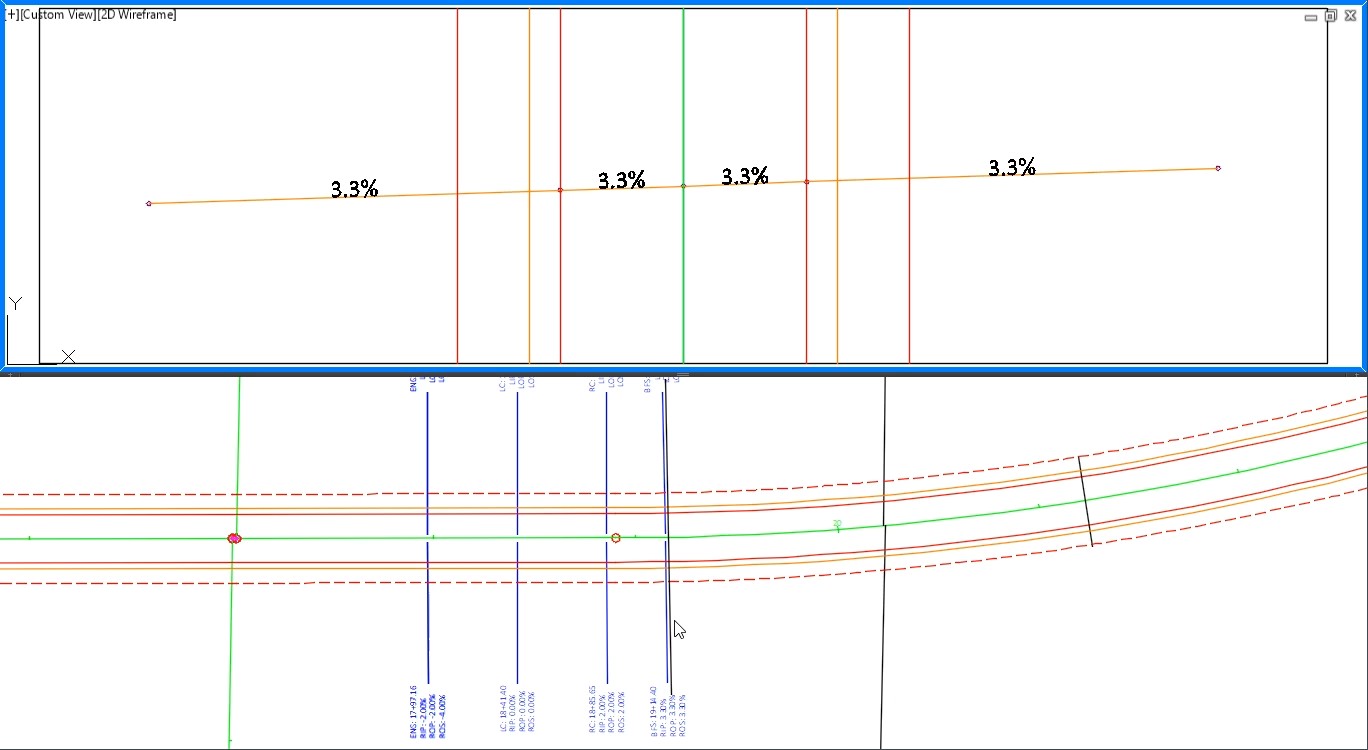
Why is a setup corridor important for corridor data shortcut development?
- It allows for preliminary geometry development for final corridors. Specifically, you can develop vertical geometry that can be passed to surface profiles to be used as tie-ins for areas that need vertical geometry that connects to it (intersection curb returns)
- Setup corridors also allow users to separate the limits of preliminary geometry development from detailed geometry development, giving more flexibility to the design process.
 Review common corridor surface workflows
Review common corridor surface workflows
Create corridor surface This is the workflow for creating both the top and datum corridor surfaces.
Corridor surface using WisDOT design workflows consists of mostly creating the top and datum surfaces using point codes to define the longitudinal featurelines. Some tighter frequency corridors with simple grade transitions that define a single surface, like the superelevation setup corridors can use link codes to define the required surface.
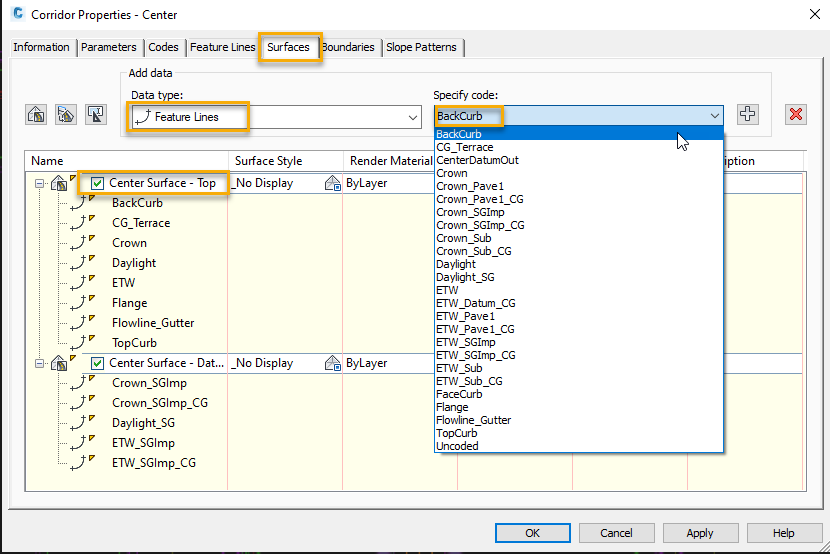
Create Corridor Surfaces tool
The creation of the top and datum corridor surfaces can be sped up with Corridor - Create Corridor Surfaces.
Concepts and workflow basics for corridor and refinement surfaces
-
https://c3dkb.dot.wi.gov/Content/c3d/rd wy-dsn/crdr-rfnt-srfc.htm
-
https://c3dkb.dot.wi.gov/Content/c3d/rd wy-dsn/crdr-rfnt-srfc/rfnt-srfc-basc.htm
- The refinement surface basics still holds true when creating and using corridor data shortcuts.
Refinement surface basics
-
Grading or surface adjustments beyond the corridor may be needed for a final surface.
-
Refinement surface is the final surface, a combination of all definitions pasted together.
-
One refinement surface for each final surface: Top, Datum.
-
No matter how divided up the project definitions are
-
ALL Top surfaces in Rfnt-Top
-
ALL Datum surfaces in Rfnt-Datum
-
Other gradings or adding breaklines
-
-
Plan the order to be pasted to avoid last order rule.
-
Top and Datum surfaces are defined to daylight, so there are large areas that are coincidental.
Refinement surface workflows
-
https://c3dkb.dot.wi.gov/Content/c3d/rd wy-dsn/crdr-rfnt-srfc/rfnt-srfc-creat.htm
- This is the basic workflow for creating a composite refinement surfaces.
- All the corridor top surfaces are pasted into a single refinement top surface.
- All the corridor datum surfaces are pasted into a single refinement datum
Corridor and refinement surface progression
In most cases when creating the corridor top surface, the top surface covers the entire extents of the corridor, between the slope intercept, or daylight on each side. The datum usually is defined between the subgrade shoulder intercepts on each side, or the extents of the subgrade behind the curb on each side.
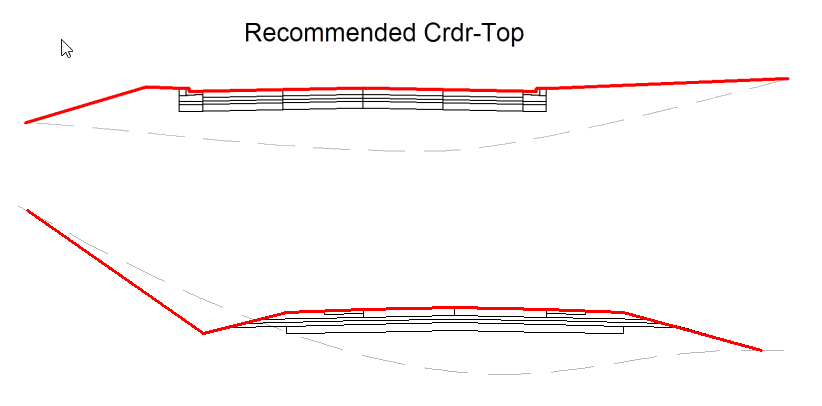
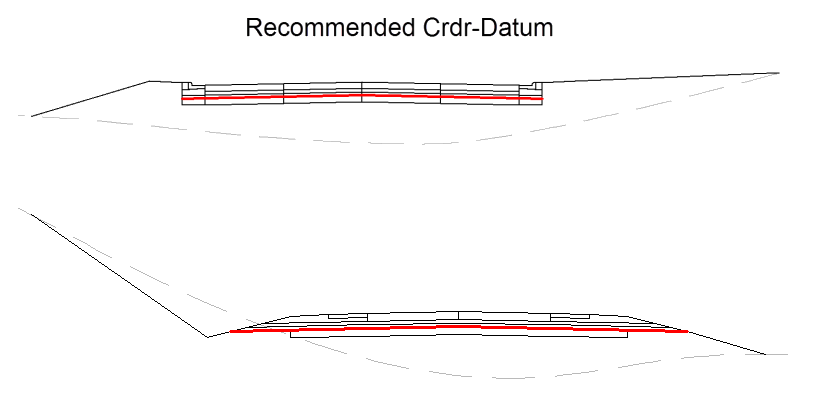
The common workflow is to make a data shortcut of the corridor surfaces with defined boundaries in the corridor dwg and then create a new dwg and data reference the corridor surfaces into the dwg to create the refinement surfaces.
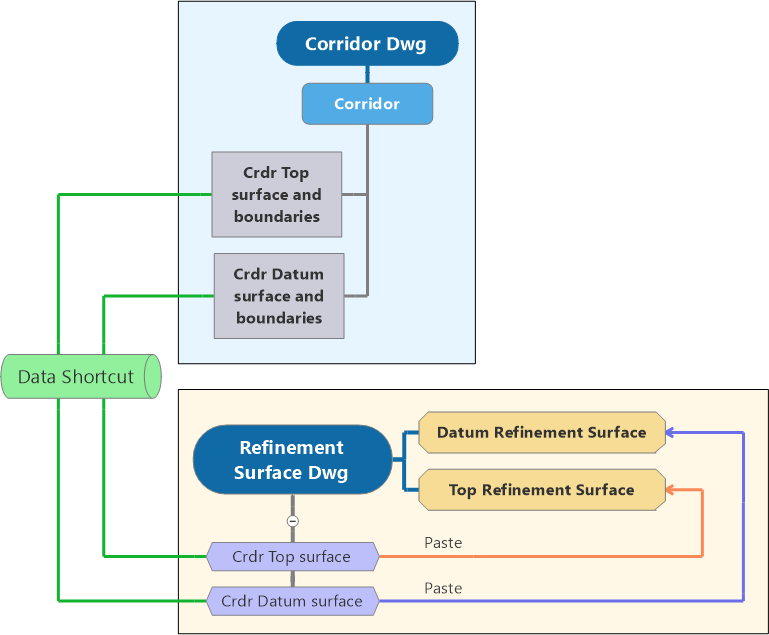
This map depicts the refinement surface progression with multiple drawings each with a corridor, using the surface data shortcut workflow.
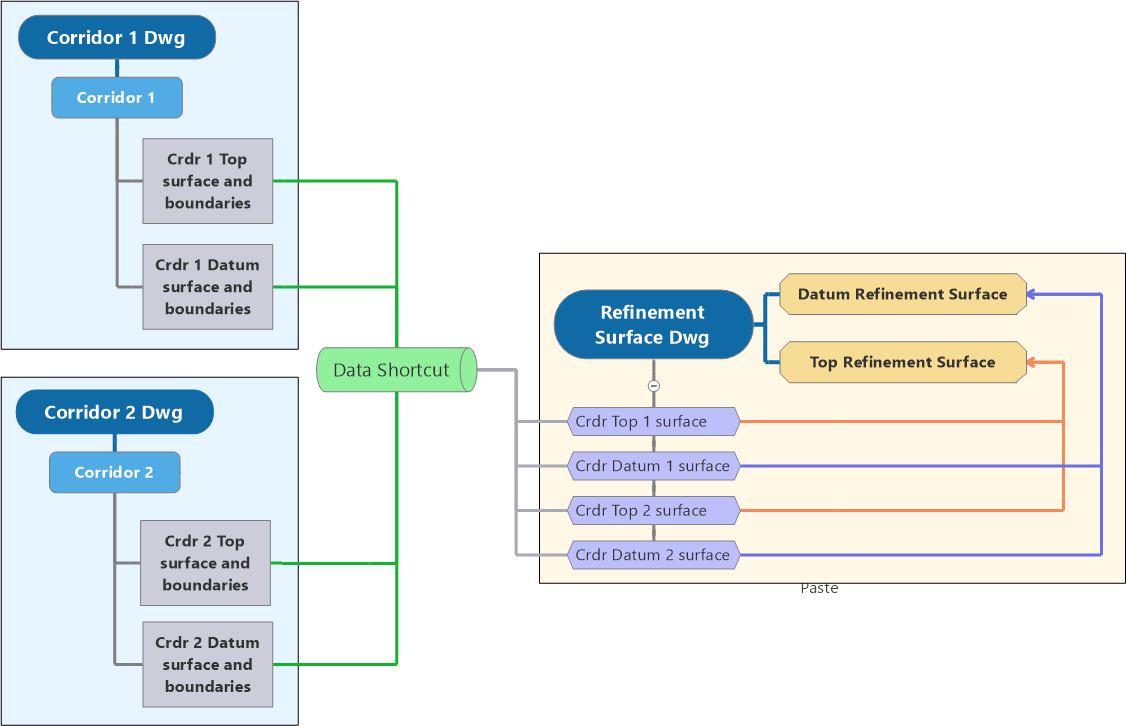
What is unique about using a corridor data shortcut?
-
Corridor Data Shortcuts allow for complete creation of a corridor surface and surface boundaries from the referenced corridor.
Why does this matter?
-
Corridor Data Shortcuts allow for complete creation of a corridor surface and surface boundaries from the referenced corridor.
-
This means as part of the workflow, the corridor surface boundaries do no need to be part of a data reference at all.
What else should we know about referencing a corridor?
- Data shortcuts are automatically created for the corridor baselines alignment and profiles and can be seen in the Prospector.
- What does not come along as part of the corridor data shortcut is any target geometry used to define the corridor.
- Baselines created from featurelines are treated as alignment/profile references in the referenced drawing, but do not appear in Prospector. For example, when you select the baseline of the referenced corridor, the Alignment contextual ribbon tab is displayed, but since it is not actually an alignment the querying and labeling tools will not work. Also, since the featureline is not brought into the prospector as an object the only way to access the feature line is by selecting the representation graphically in the drawing area.
- One thing that can not be done with a reference to a corridor data shortcut is to promote the corridor into a new dwg.
- The unique layer setting option when creating a reference of a corridor data shortcut does not work.
- A work around for this may be creating a corridor reference Layer State with generic corridor layers to share, and then set the corresponding layer current before creating corridor reference.
 Corridor data shortcut example
Corridor data shortcut example
- Open new drawing
- Create unique corridor layer
- Set unique corridor layer current
- Data shortcut corridor
- Baseline alignments and profiles data shortcuts also are created.
- Most of the corridor contextual ribbon is greyed out.
- Surfaces and boundaries can be created.
- Cannot edit parameters, codes, or features.
- Can change code set style.
Corridor and refinement surfaces using corridor data shortcuts
When creating the refinement surface drawing, instead of data referencing each corridor surface from each corridor dwg, we can data reference each corridor into the refinement surface and then create all the corridor top and corridor datum surfaces in the same dwg. Then we can paste the corridor top and corridor datum in the respective refinement surface. We are able to make all the surface edits, boundary edits, and grading edits in the same dwg.
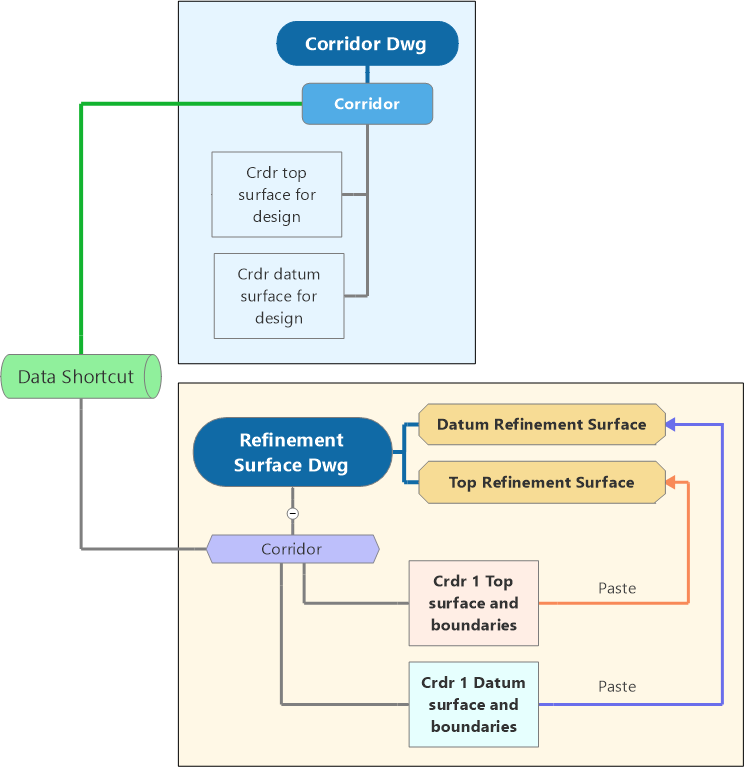
Multiple dwg corridor data shortcut refinement surface approach
Depending on the size of each corridor and how the project is structured, it may be necessary to divide the refinements surface into more than one dwg. Maybe for phasing needs or a gap in the project.
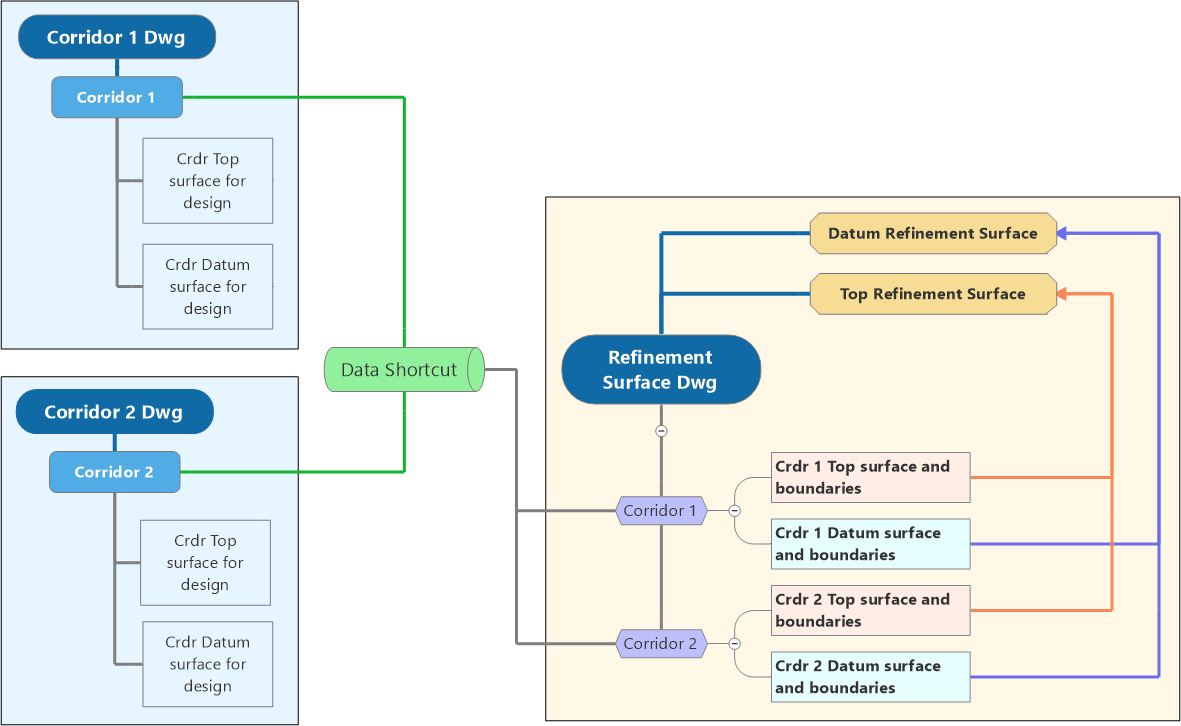
Multiple corridor in dwgs, corridor data shortcut refinement surface approach
This image just further illustrates the progression with multiple corridors in multiple drawings all being collected into the refinement surface dwg. The surfaces then being created in that dwg.
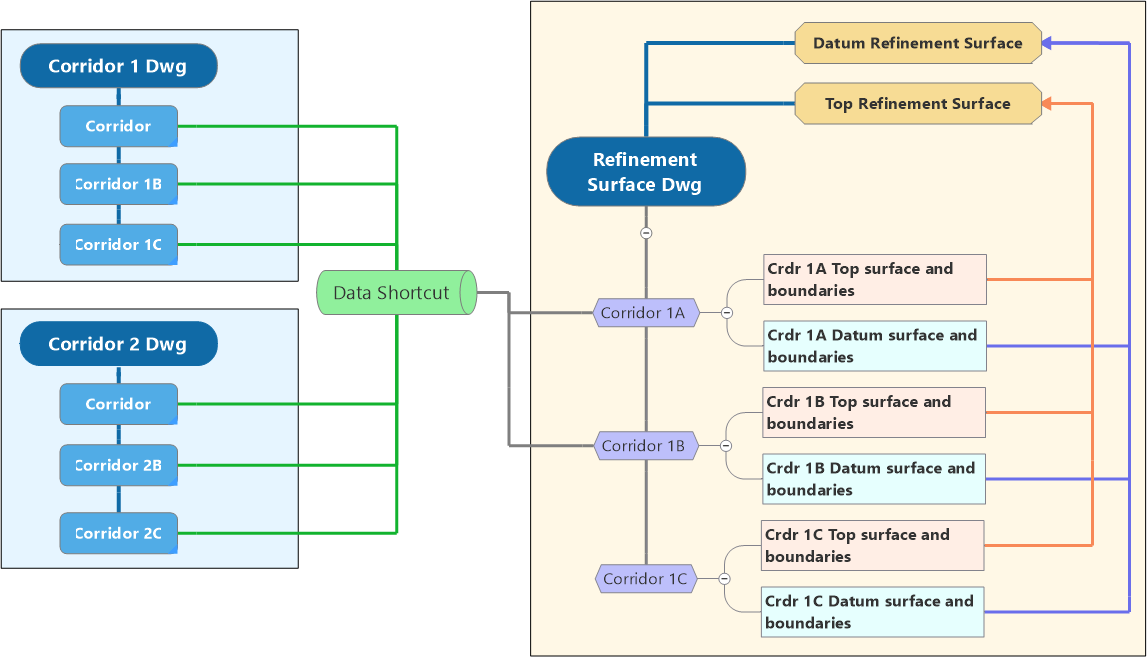
 Multiple corridor data shortcut example
Multiple corridor data shortcut example
Roundabout, data shortcut multiple corridors through surface boundaries
 Multiple corridor data shortcut example continued 1
Multiple corridor data shortcut example continued 1
Create refinement surfaces and paste all corridor surfaces into them.
 Multiple corridor data shortcut example continued 2 and conclusion
Multiple corridor data shortcut example continued 2 and conclusion
What do changes in the corridors look like?
Edit region limits to see changes.
Remember, boundaries are not coming from the corridor definitions, so they are not automatically updated.
Benefits and drawbacks to using corridor references
Benefits
- This workflow allows for collaboration of surface creation efforts.
- Separates the dwg corridor design efforts from surface and boundary production.
- No need to swap between dwgs to do the same surface tasks.
- This workflow process can speed up surface production by creating and editing a collection of corridor and refinements surfaces in one dwg.
- The ability to determine the make up of the surface drawings independent of how the corrdior drawings needed to be
-
Data shortcut corridor Top and Datum surfaces can still be created out of the surface collection drawing.
Drawbacks
- For small projects or a project that is being designed by a single person, extra dwg files may be created and managed.
- Additional objects like alignments and profiles are also data referenced at the time the corridor is data referenced.
- Probably some other workflow that works best with just using surface data shortcuts instead of corridor data shortcuts.
- Does not solve
- Surface boundary creation.
- Need for a refinement surface.
- The process of creating and maintaining corridor datum surface boundaries can still be a tedious effort, or one that requires being able to custom code the assemblies used.