Create corridor surface
Last updated: 2025-10-17
Total video time: 09:59
 Top corridor surface creation
Top corridor surface creation
ProjectID\Design\Corridors\Crdr-25-begin.dwg
Exercise files: crdr-rfnt-srfc-data-c3d16.zip
Start with Crdr-Int-CthE-RiverRd.dwg
crdr-srfc-creat-01.mp4 03:19
Open Cdr-Int-CthE-RiverRd.dwg
c3d\12345678\Design\Corridors\Cdr-Int-CthE-RiverRd.dwg
To create corridor surface
- Left click on corridor
-
Contextual Ribbon > Modify Corridor > Corridor Surfaces
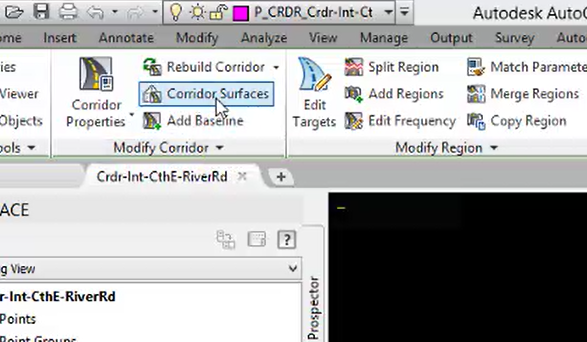
-
In the Corridor Surfaces dialog on the Surfaces tab, left click create surface
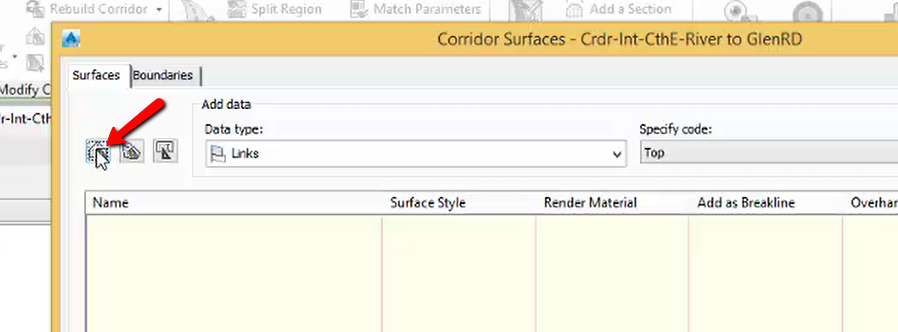
- Rename surface Crdr-CthE-Top
- Change Add Data, Data type to Feature Lines
-
Add the following codes: Crown, Daylight, Daylight_Sub, Ditch_Out, ES, ETW, Hinge
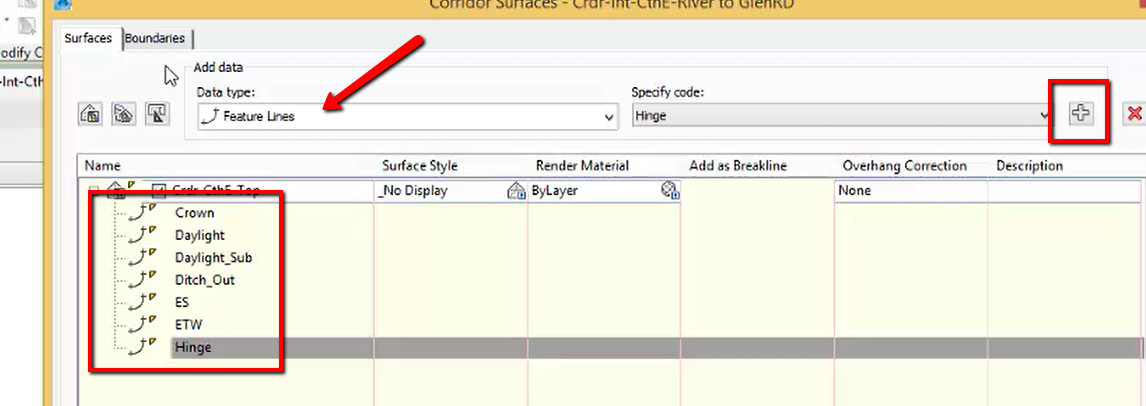
- Left click Boundaries tab
- Right click Crcr-CthE-Top
-
Select Corridor extents as outer boundary

- OK
- Rebuild Corridor
- Double check surface Toolspace > Prospector tab > Surface
- Esc
 Datum corridor surface creation
Datum corridor surface creation
crdr-srfc-creat-02.mp4 01:46
To create a datum surface
- Left click on corridor
-
Contextual ribbon > Modify Corridor panel > Corridor Surfaces
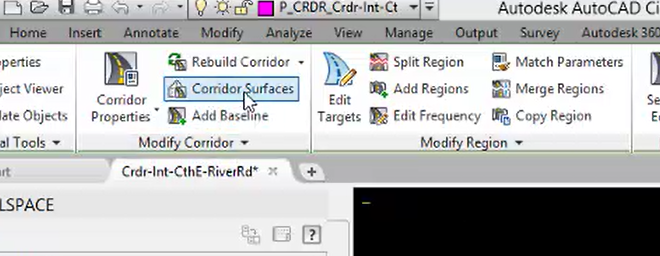
-
On the Surfaces tab of the Corridor Surfaces dialog, Left click Create a corridor surface
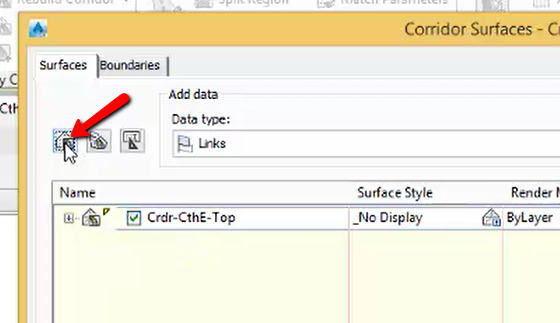
- Rename the surface Crdr-CthE-Datum
- Change the Data type to Feature Lines
-
Add the following codes: Crown_Sub, Daylight, Daylight_Sub, Ditch_Out, ETW_Sub, Hinge
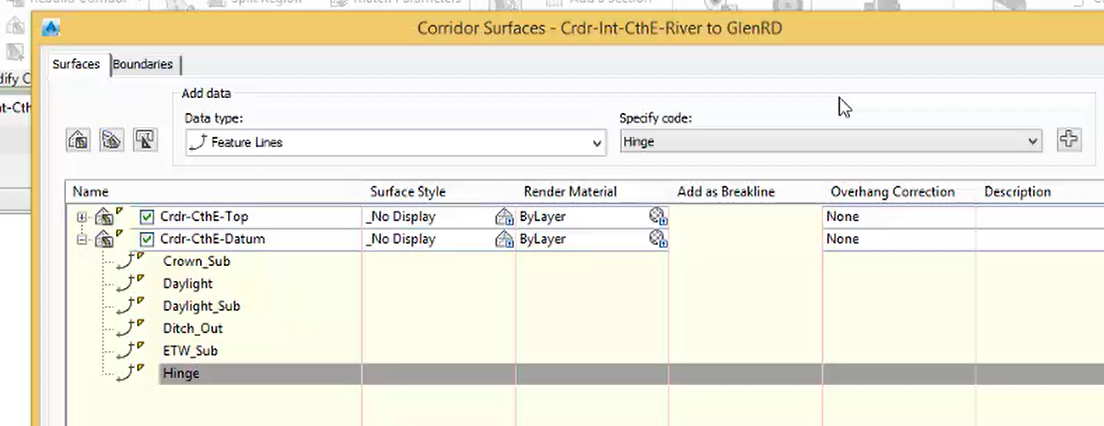
- Left click the Boundaries tab
- Right click on Crdr-CthE-Datum
-
Select Corridor extents as outer boundary

- OK
- Rebuild Corridor
 Data shortcut corridor surface
Data shortcut corridor surface
crdr-srfc-creat-04.mp4 01:08
To create Data Shortcuts
- Save
- In the Prospector tab of Toolspace, Right click on Data Shortcuts
-
Select Create Data Shortcuts

-
In the Create Data Shortcuts dialog, Check Surfaces
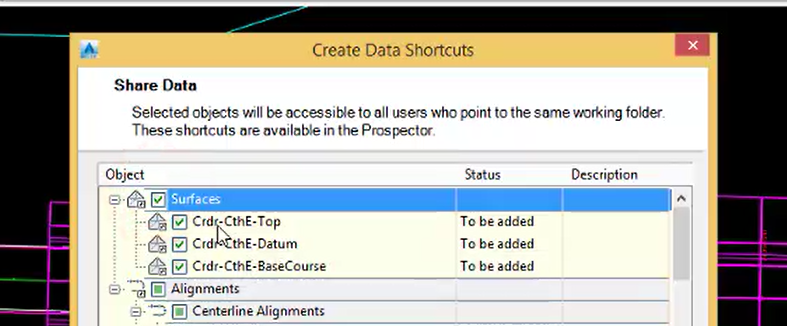
- OK