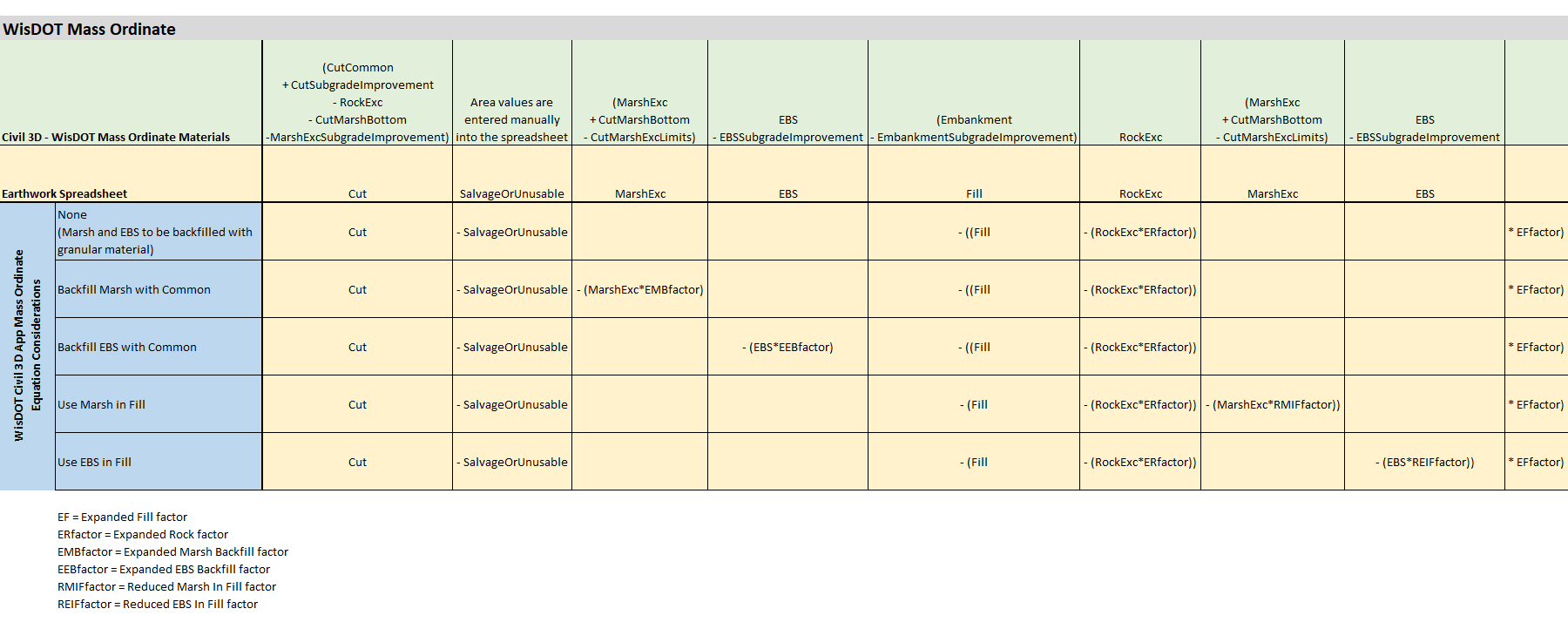Creating design surfaces for WisDOT earthwork quantities
Last updated: 2025-10-15
Total video time: 52:16
 Existing surfaces and Final Datum surfaces
Existing surfaces and Final Datum surfaces
erthwrk-dsn-srfc-qnty-02.mp4 4:06
Existing surfaces
Exist
This surface defines the current topography of the earth's surface.
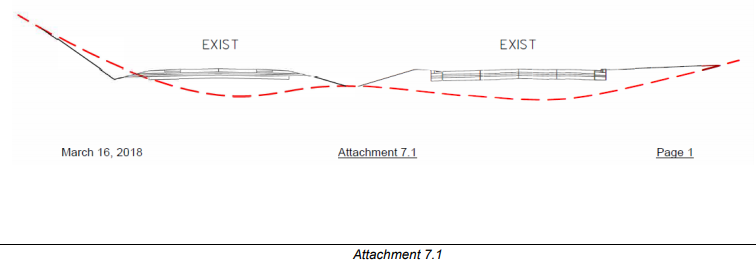
FDM 15-5 Attachment 7.1 Surface Model Types
Surface creation methods
-
Existing surfaces are created from aerial collection methods and field survey.
See the following topics in the WisDOT C3DKB for more information.
Rock
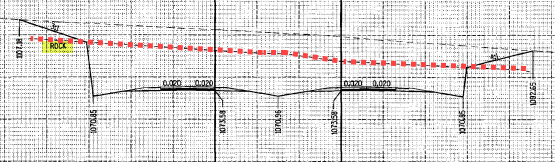
This surface defines the top of the rock surface.
Surface creation methods
How an existing rock surface is created will vary depending on the information available to create the rock surface. The options listed below are a few methods that could be used.
- Option 1: Create rock surface solely on boring data if density of data is adequate
- Option 2: Offset existing surface based on boring data
- Option 3: Surface data is provided
Final Marsh Bottom
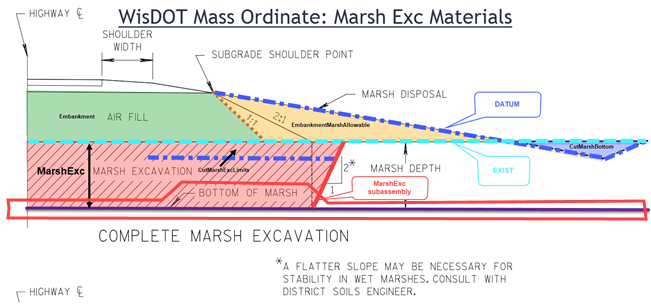
This surface defines the maximum marsh depth that will be excavated. How an marsh surface is created will vary depending on the information available to create the marsh surface and the depth of excavation. The options listed below are a few methods that could be used.
Surface creation methods
Partial Depth Excavation
-
The Final Marsh Bottom surface will be above the actual existing bottom of the marsh.
Full Depth Excavation
- Option 1: Offset existing surface based on marsh probe or boring data
- Option 2: Create marsh surface solely on marsh probe or boring data if density of data is adequate
-
Option 3: Surface data is provided
Info: The Final Marsh Bottom surface is used to define the areas of marsh material being excavated. Any portion of the existing roadway that is in a proposed cut will be considered marsh material if the Final Marsh Bottom surface extends under the existing roadway.
Recommendations for rehabilitation and reconstruction projects
- Determine the existing subgrade shoulder point
- Define the marsh surface beyond the existing subgrade shoulder point to outside the proposed slope intercept. The inside marsh surface limit should be farther away from the reference alignment than the inside marsh excavation slope intercept.
Design Surfaces
Final Datum
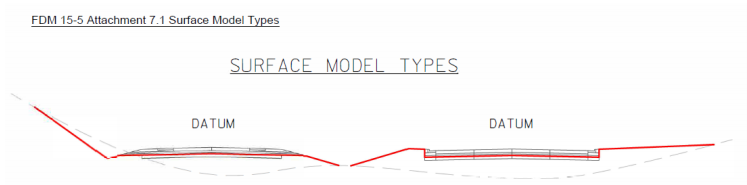
FDM 15-5 Attachment 7.1 Surface Model Types
Surface creation methods
-
The Final Datum surface is a refinement surface created from any or all of the following: corridor surfaces, gradings, additional breaklines
See the following topic in the WisDOT C3DKB for more information.
Corridor and refinement surfaces
Datum design based on existing subsurfaces
-
Rock excavation beyond subgrade shoulder point
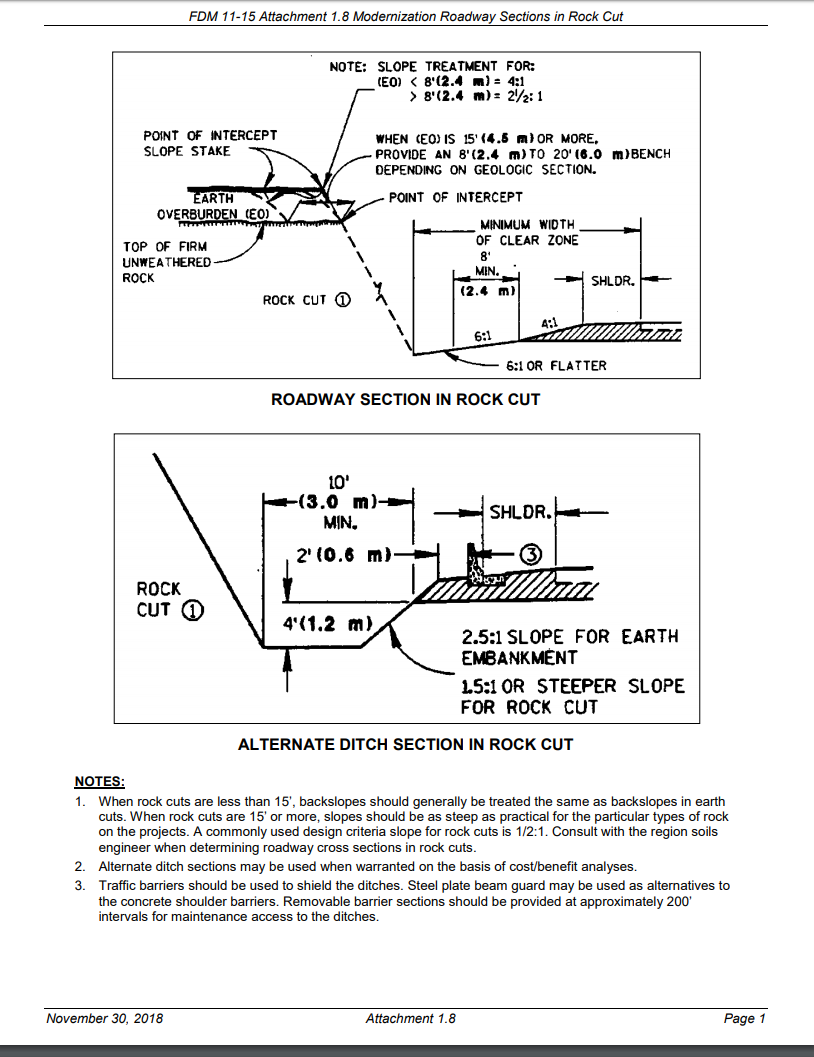
FDM 11-15 Attachment 1.8 Modernization Roadway Sections in Rock Cut
Subassemblies
- DaylightProfileControlled -- used to create various ditch configurations
- Overburden subassembly - Subassembly models benching and slope requirements for sections in rock cut. Used in area between a Rock Surface and the existing ground, which is typically called the Earth Overburden (based on WisDOT FDM Procedure 11-15-1)
 Subgrade Improvement limits
Subgrade Improvement limits
erthwrk-dsn-srfc-qnty-03.mp4 4:00
See FDM 11-5-15 Select Materials in Subgrades for policy and design standards
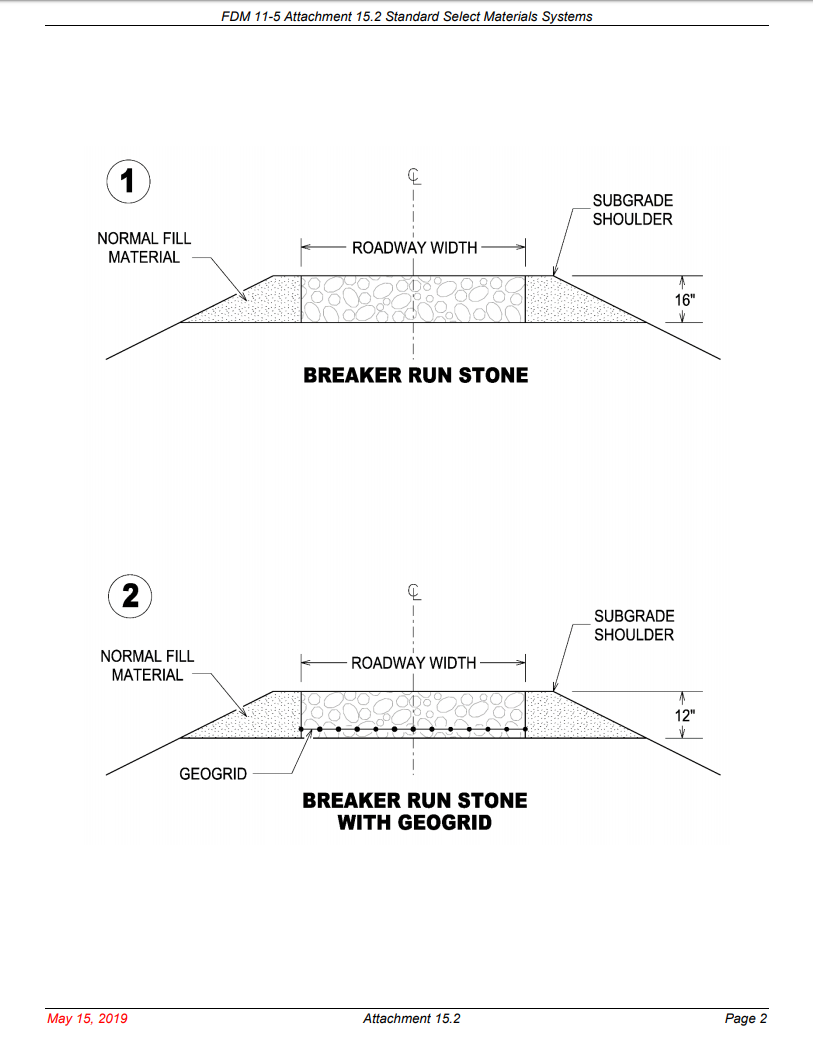
FDM 11-5 Attachment 15.2 Standard Select Materials Systems
Surface creation methods
-
This surface can be created from subgrade improvement point codes that are included in the WisDOT subassemblies Please see help on the web at LnExtendBase and Please see help on the web at ShldGeneric.
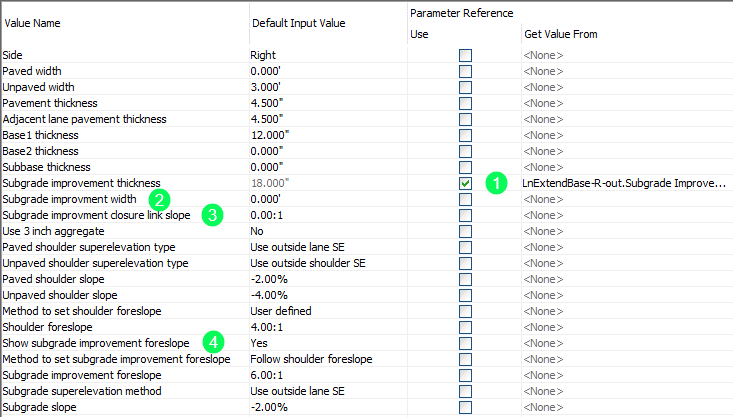
- Using a parameter reference to the LnExtendBase subassembly -- Subgrade improvement thickness will automatically adjust the ShldGeneric value.
-
The Subgrade improvement surface is drawn at a width defined by Subgrade improvement width measured from the origin of the subassembly.
If this parameter is set to 0 ft., the distance used will be equal to the Paved width + Unpaved width parameters (edge of shoulder).
-
To close the bottom of the subgrade improvement surface, the Subgrade improvement closure link slope is used to define the slope of the link that extends upward to the intersection with the subgrade (datum surface).
If a value of 0 is used for the Subgrade improvement close link slope, a near vertical link will be drawn from the subgrade improvement layer to the subgrade.
-
When Show subgrade improvement foreslope is yes, then the subgrade improvement foreslope is drawn, extending from the subgrade shoulder point at a slope defined by the Method to set subgrade improvement foreslope (and accompanying logic) to the intersection with a temporary projection of the bottom of the subgrade improvement.
Create SGImp surface from feature lines
- Crown_SGImp
- Crown_SGImp_CG
- ETW_SGImp
- ETW_SGImp_CG
- ES_SGImp
- SGImp_Int
-
Daylight_SGImp (not needed with vertical cut out)
Surface boundary
- If near vertical surface is included = SGImp_Int feature line
- If only the bottom surface edge of shoulder = ES_SGImp feature line
- To the intersection of the shoulder foreslope = Daylight_SGImp feature line
 Final EBS limits (Alternative 1: sloped sides
Final EBS limits (Alternative 1: sloped sides
erthwrk-dsn-srfc-qnty-04.mp4 14:06
There are many ways to create an EBS surface. Which approach used will depend on the extent and location of the EBS and the shape of the excavation based on the construction detail in the plan. EBS surface breaklines can be generated using a corridor or done manually (example: feature lines). The methods shown below are based on using a corridor.
General workflow
- Create a corridor surface
- This could be created within the design corridor file, Crdr-EBS
- Create a volume surface
- Base Surface = Existing surface; Comparison Surface = surface used for EBS surface
- Create boundary/boundaries from volume surface
- Elevation = 0 contour. This is the limits of the EBS.
- Create the Final EBS surface
- Paste the Crdr-EBS surface or offset Crdr-Datum surface into the Final EBS surface
- Apply the boundary from step 3.
EBS that is included in Common Excavation
205.3.4 Excavation Below Subgrade
(1) Remove deposits of frost-heave material, unstable silty soils, wet and unstable soil, material salvaged from old road cores in marshes, topsoil containing considerable humus or vegetable matter, rocks, or other undesirable foundation material to the depth below finished grade as the plans show or the engineer directs. If possible, slope and drain the excavation bottoms to prevent water accumulation.
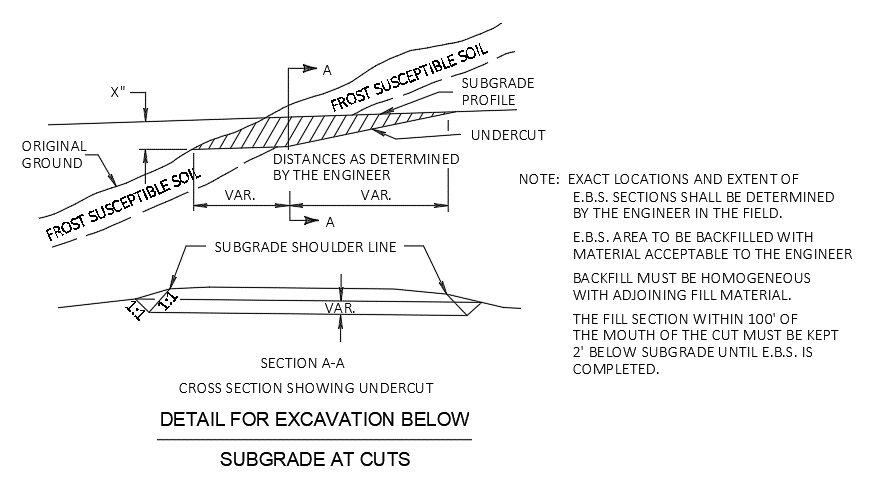
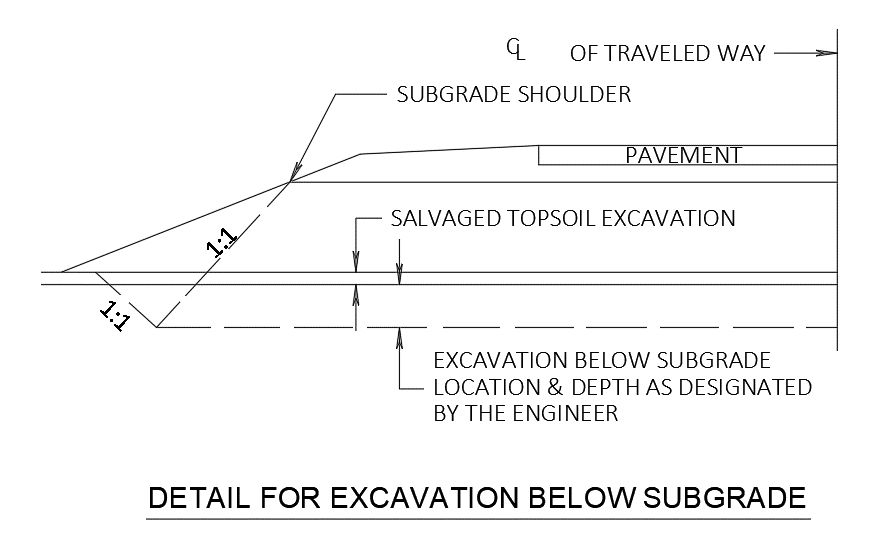
Surface creation method
- EBS based on 1:1 slope from subgrade shoulder point
-
Other surface creation methods could also be used
Subassemblies
These subassemblies are added to the same assembly used for roadway design.
- Please see help on the web at ProfileParameterRef (WisDOT subassembly)
- Added at subgrade shoulder point
- Profile Target = ZCP EBS Depth (negative number)
- Allows for the direct entry of depth vs targeting an elevation profile
- LinkSlopeAndVerticalDeflection (Autodesk subassembly)
- Vertical Deflection > Parameter Reference = ProfileToParameterRef.Elevation as Slope
- LinkSlopeToSuface (Autodesk subassembly)
- Input Value > Add Link in = Cut Only
Target Surface = EXIST
Potential alternate workflow -- Please see help on the web at MultiUseWidthAndSlopeLinks (WisDOT subassembly)
Surfaces
- Create Crdr-EBSCommon
- Extend depth profile additional 25 ft and a +number to ensure the EBS surface and EXIST surface intersect
- Create corridor surface from EBS bottom feature lines
- Create surface boundary from outer EBS point codes
- Create Vol-EBSCommon
- Create a volume surface with the Crdr-EBSCommon and EXIST surface
- Volume boundary
- Find the Elevation = 0 contour. Make a boundary/boundaries from this.
- Create Final EBS Surface
- Paste the Crdr-EBSCommon surface into the Final EBS Limits surface.
Add boundary from the previous step.
 Final EBS limits (Alternative 2: offset datum surface)
Final EBS limits (Alternative 2: offset datum surface)
erthwrk-dsn-srfc-qnty-05.mp4 2:38
- Data reference the Crdr-Datum file into a new dwg.
-
Offset the Crdr-Datum surface down X ft. X ft is the consistent EBS depth. X is typically 2-4'.
 EBS that is included in Rock Excavation
EBS that is included in Rock Excavation
erthwrk-dsn-srfc-qnty-07.mp4 6:09
205.3.7.1 General
(1) Remove rock, if encountered in excavation, to a depth of approximately 6 inches below the earth subgrade between limits of the shoulder slopes. If the plans show design details covering the depth of rock excavation, perform the work according to the details. If the plans or special provisions do not require specific materials, then use selected material obtained from roadway and drainage excavation to backfill areas of EBS in rock excavation. If excavation methods leave undrained pockets in the rock surface, drain the depressions properly. If the engineer allows, the contractor may fill the depressions with engineer-approved impermeable material, at no expense to the department.
Create an EBSRock surface that will be used as the Datum surface ONLY when computing materials for Rock excavation. This approach is used so the EBS in rock excavation is not included in Common/EBS quantities.
Surface creation method
- Use a separate corridor to create a portion of the EBSRock surface
-
Other surface creation methods could also be used
Profile
-
Create ZCP-EBSRock-Depth (negative number) using WisDOT Slope/Width Control Editor
Subassemblies
These subassemblies are used in an assembly not used for roadway design. The assembly is used in a corridor to create the top of the EBSRock surface.
- Please see help on the web at LnExtendBase (WisDOT subassembly)
- Only needed as a way to track current pavement structure design
- Please see help on the web at ProfileParameterRef (WisDOT subassembly)
- Added anywhere along LnExtendBase subassembly
- Please see help on the web at MultiUseWidthAndSlopeLinks (WisDOT subassembly)
- Vertical distance from insertion > Parameter Reference = ProfileToParameterRef.Elevation as Slope
Allow right/left width link to daylight = Yes
Corridor
- Create EBSRock corridor for where rock excavation will occur
- Target: Surfaces > Left/Right daylight surface = Crdr-Top
-
Target: Slope or Elevation Targets > Profile Elevation = ZCP-EBSRock-Depth
Surfaces
- Create Crdr-EBSRock
- Create corridor surface from feature lines created by Please see help on the web at MultiUseWidthAndSlopeLinks (P1-P5 as needed)
- Create surface boundary from outer MultiUseWidthAndSlopeLinks point codes (Outer left and right point)
- Setup-EBSRock
- Paste Top surface
- Paste Crdr-EBSRock surface
- Create Vol-EBSRock-Setup
- Create a volume surface with the Crdr-EBSRock and EXIST surface
- Volume boundary
- Base Surface = ROCK, Comparison Surface = Setup-EBSRock
- Find the Elevation = 0 contour. Make a boundary/boundaries from this.
- Create Final-EBSRock surface
- Paste the Setup-EBSRock surface into the Final-EBSRock surface.
- Add boundary from the previous step.
 Final Marsh Excavation limits
Final Marsh Excavation limits
erthwrk-dsn-srfc-qnty-08.mp4 4:46
FDM 11-15 Attachment 1.13 Typical Modernization Marsh Sections
Overview
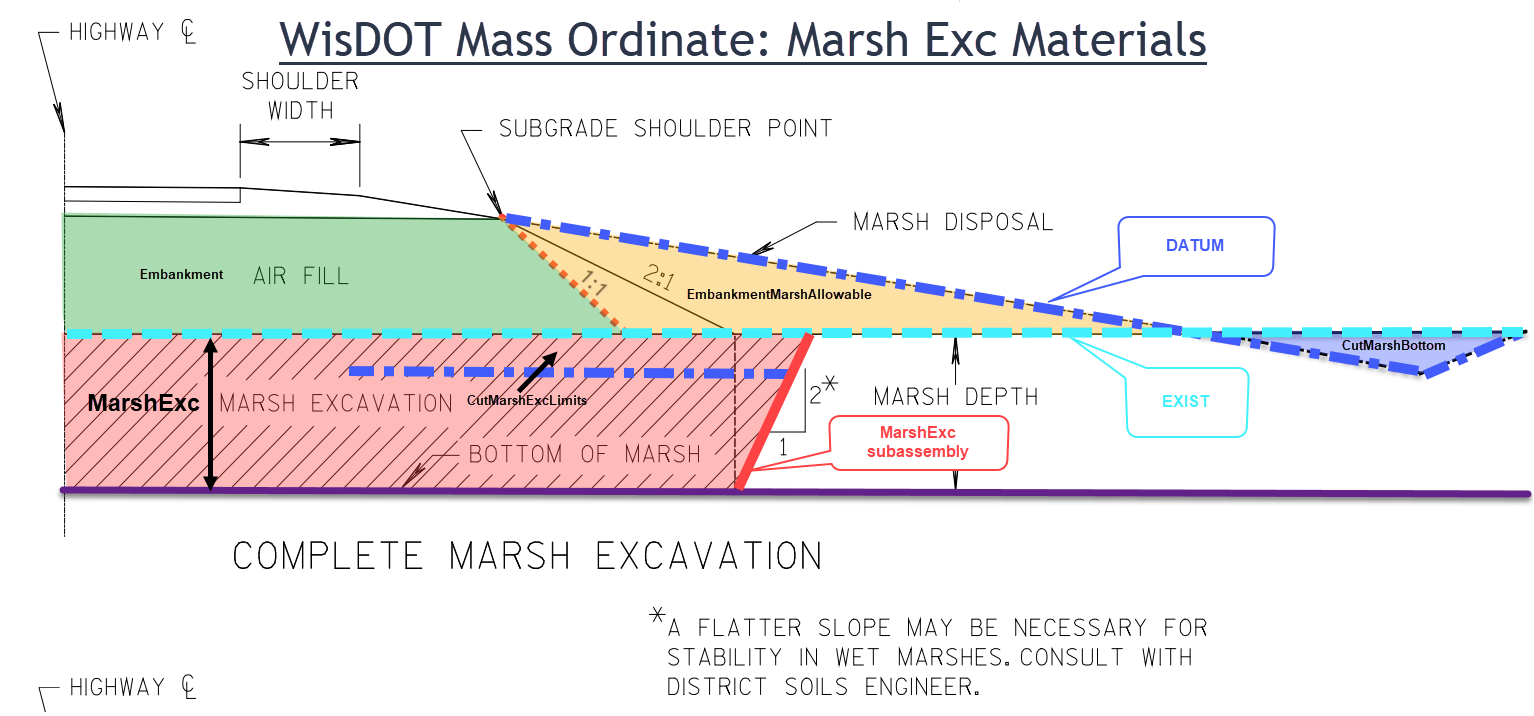
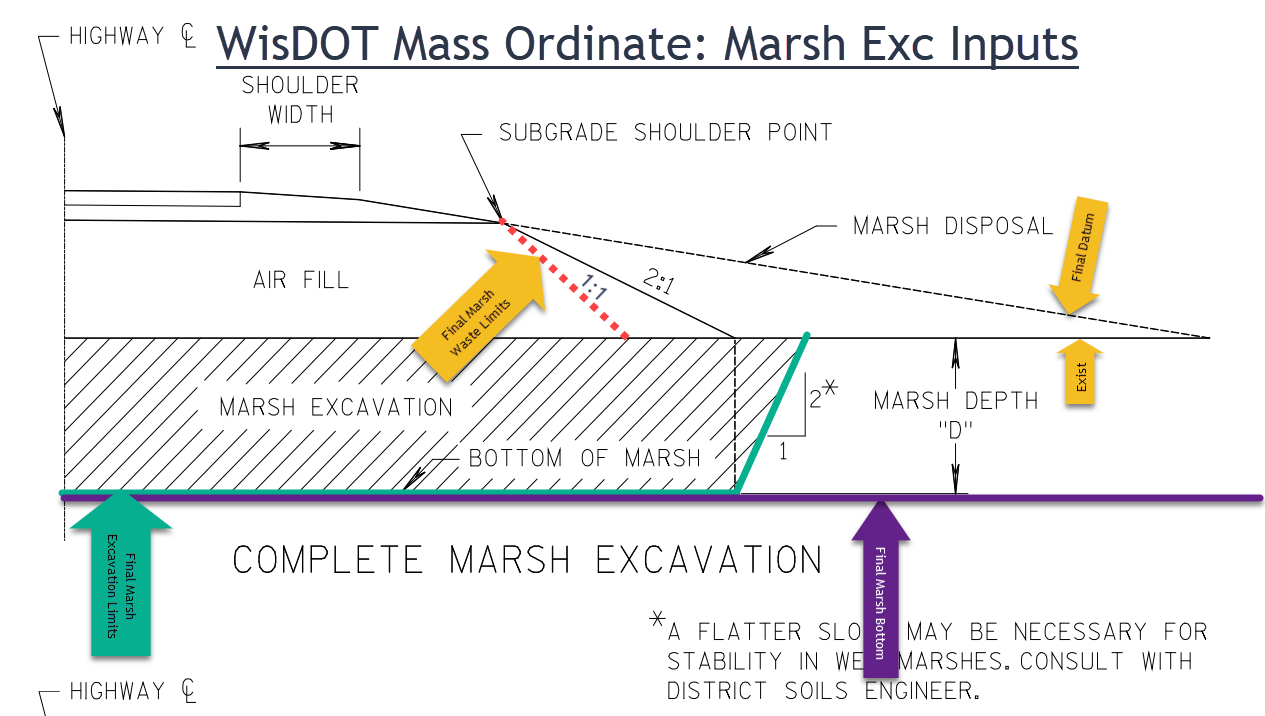
Project Type: New construction
Surface creation methods (consult with Soils Engineer on which marsh excavation method to use)
- Option 1
- See detail below
- excavation depth based on 2H:1V slope projection from subgrade shoulder point to the existing surface; from the existing surface intercept vertically project to the marsh excavation depth; a slope is then projected at 0.5H:1V to the existing surface to establish the extend of marsh excavation.
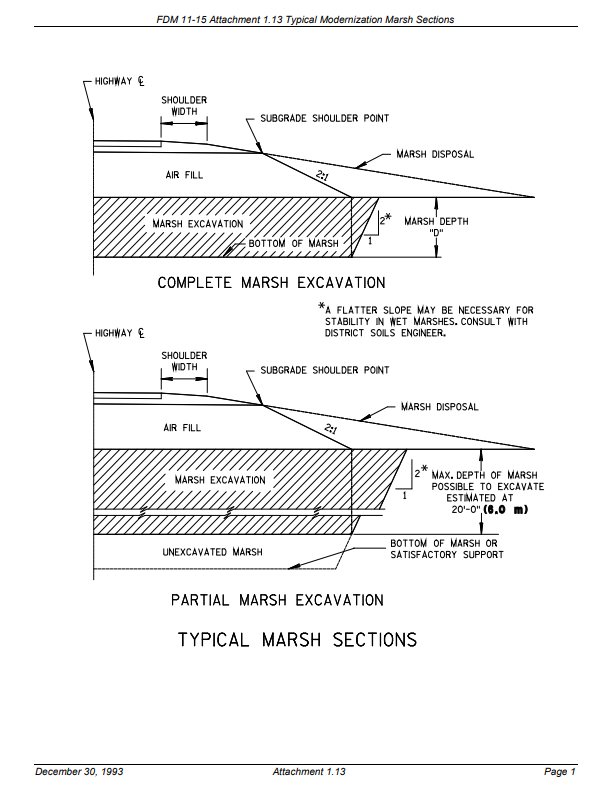
FDM 11-15 Attachment 1.13 Typical Modernization Marsh Sections
Subassembly
- MarshExc - Version 26.0
Insert at subgrade shoulder point
Create Marsh Exc Limits surface from feature lines
- Marsh_Bottom_In
- Marsh_Bottom_Out
-
Marsh_Daylight_Out
Surface boundary
- Marsh_Daylight_Out feature line
- Option 2
- See detail below
- excavation based on Wisconsin DOT standard depth tables.
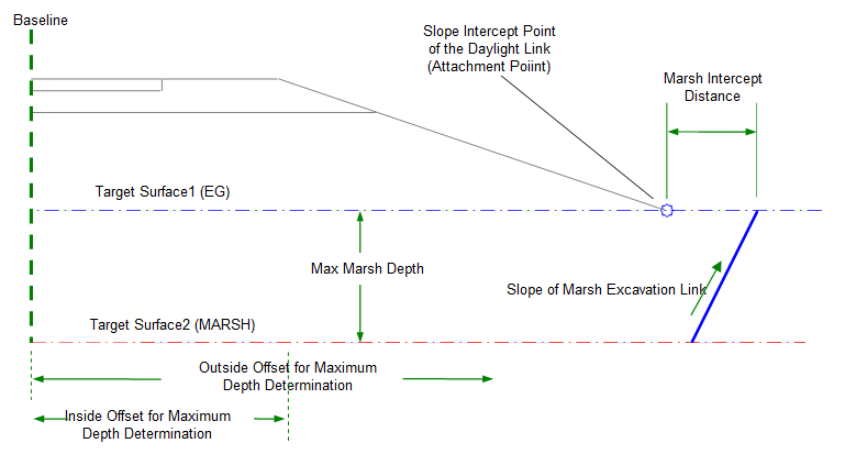
Subassembly
- MarshExcDT
Insert at the end of the subassembly's Daylight link
Create Marsh Exc Limits surface from feature lines
- Marsh_Daylight
-
Marsh_Bottom
Surface boundary
-
Marsh_Daylight feature line
Project Type: Rehab/Reconstruction construction
Surface creation method
- Marsh excavation beyond existing roadway embankment
- See detail below
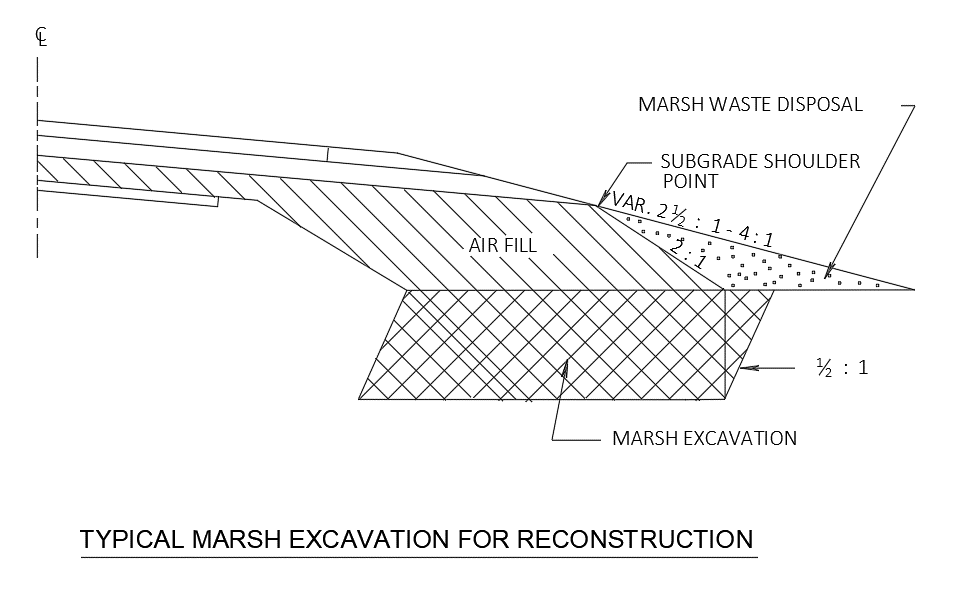
Subassembly
- PartialMarsh
-
Insert at subgrade shoulder point
Create Marsh Exc Limits surface from feature lines
- Marsh_Daylight_In
- Marsh_Bottom_In
- Marsh_Bottom_Out
-
Marsh_Daylight_Out
Surface boundaries
- Inside = Marsh_Daylight_In (Hide boundary if marsh excavation is on both sides of the road)
- Outside = Marsh_Daylight_Out (Outer boundary if marsh excavation is on both sides of the road)
 Final Marsh Waste limits (optional)
Final Marsh Waste limits (optional)
erthwrk-dsn-srfc-qnty-09.mp4 0:38
This surface is only needed if excavated marsh and/or EBS material will be used in the roadway embankment outside the 1:1 slope.
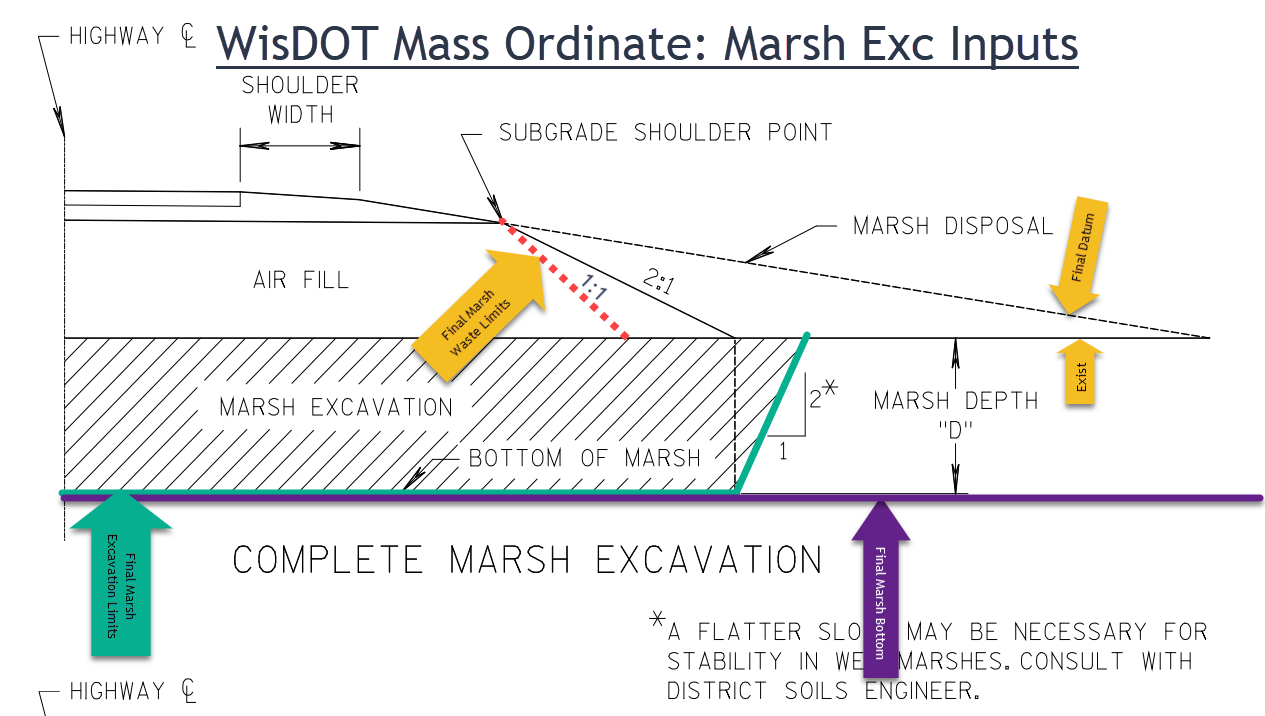
Subassembly
- LinkSlopeToSurface (Autodesk subassembly)
-
Added at subgrade shoulder point
Create Marsh Waste Limits surface from feature lines
-
Create corridor surface from Daylight_Sub and subassembly LinkSlopeToSurface point code (WasteLimit custom code added) feature lines
Surface boundaries
- Inside = Daylight_Sub (Hide boundary if marsh fill is on both sides of the road)
- Outside = WasteLimit (Outer boundary if marsh fill is on both sides of the road)
 Materials
Materials
erthwrk-dsn-srfc-qnty-10.mp4 3:31
The materials used in the Civil 3D WisDOT Mass Ordinate are based on the Roadway Excavation Material Classifications in the WisDOT Standard Specifications
Section 205 Roadway and Drainage Excavation
205.2.1 Classification
The department classifies excavation as common, rock, stone piles and stone fences, or marsh excavation. If the contract contains the Excavation Common and Excavation Rock bid items, the engineer will classify that excavation as either common or rock, based on unfrozen material, as the contractor performs the work.
The department classifies EBS outside of marshes as common or rock.
WisDOT Mass Ordinate quantity takeoff criteria
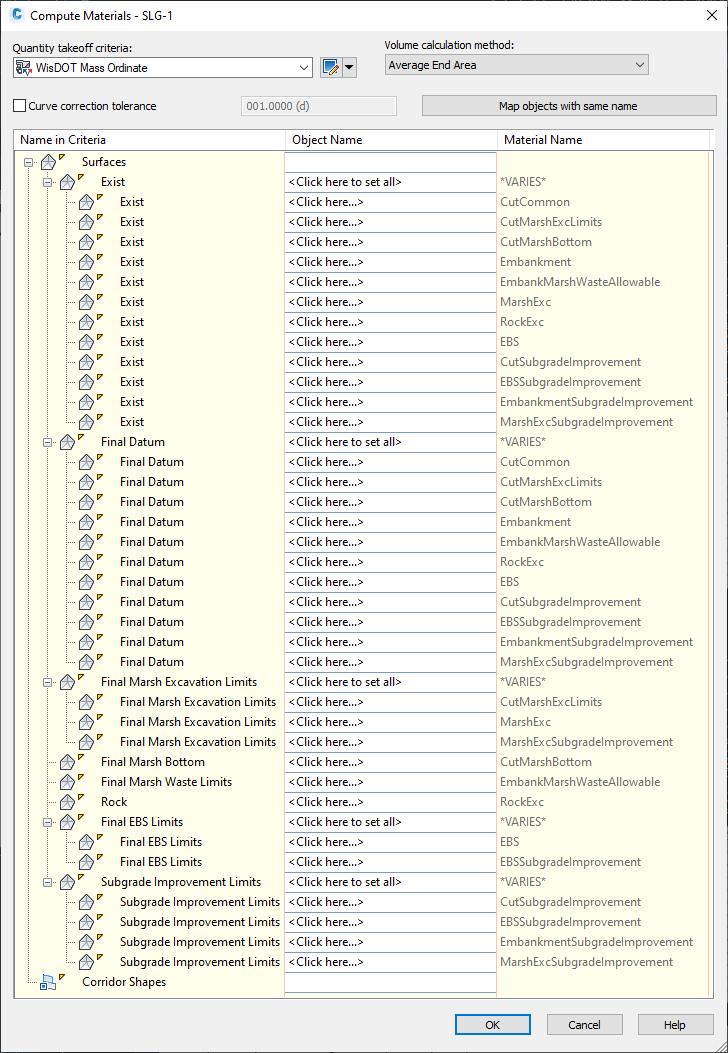
Computing the material list a onetime operation. If changes are needed, delete the material list and import the WisDOT Mass Ordinate criteria then assign the surfaces as needed.
The areas of different materials will overlap. The WisDOT Civil 3D Earthwork App takes the various material areas and calculates the areas that will be used in the Earthwork spreadsheet. See the Attachments for more information.
Common
General
CutCommon
All areas below the Existing surface and above the final Datum surface.

Embankment
All areas above the Existing surface and below the final Datum surface.

Subgrade Improvement
CutSubgradeImprovement
This is the cut area below the Existing and Datum surface that is within the Subgrade Improvement area. Excavation for subgrade improvement is included in Common Excavation. Subgrade improvement takes place below the Datum surface. Therefore, this area needs to be accounted for in order to add it to the CutCommon material when using the WisDOT Civil 3D Earthwork App.

EmbankmentSubgradeImprovement
This is the fill area above the Existing surface and below the Datum surface that is within the Subgrade Improvement area. Fill within the subgrade improvement area should not included as Embankment. Therefore, this area needs to be accounted for in order to subtract it from the Embankment material when using the WisDOT Civil 3D Earthwork App.

Excavation Below Subgrade (EBS)
EBS
Excavation Below Subgrade excavation is accounted for since it is added to the Cut volume and included in the final Common Excavation quantity in the Earthwork spreadsheet.

EBSSubgradeImprovement
The EBSSubgradeImprovement material is the portion of EBS material that is within the Subgrade Improvement area. This area is where EBS and SubgradeImprovement overlap and share the same space. Therefore, this area needs to be accounted for in order to subtract it from the EBS material when using the WisDOT Civil 3D Earthwork App.

Rock
General
RockExc
Rock material that is paid for as Rock Excavation. Excavated rock material is credited as fill in the Earthwork spreadsheet.

Marsh
General
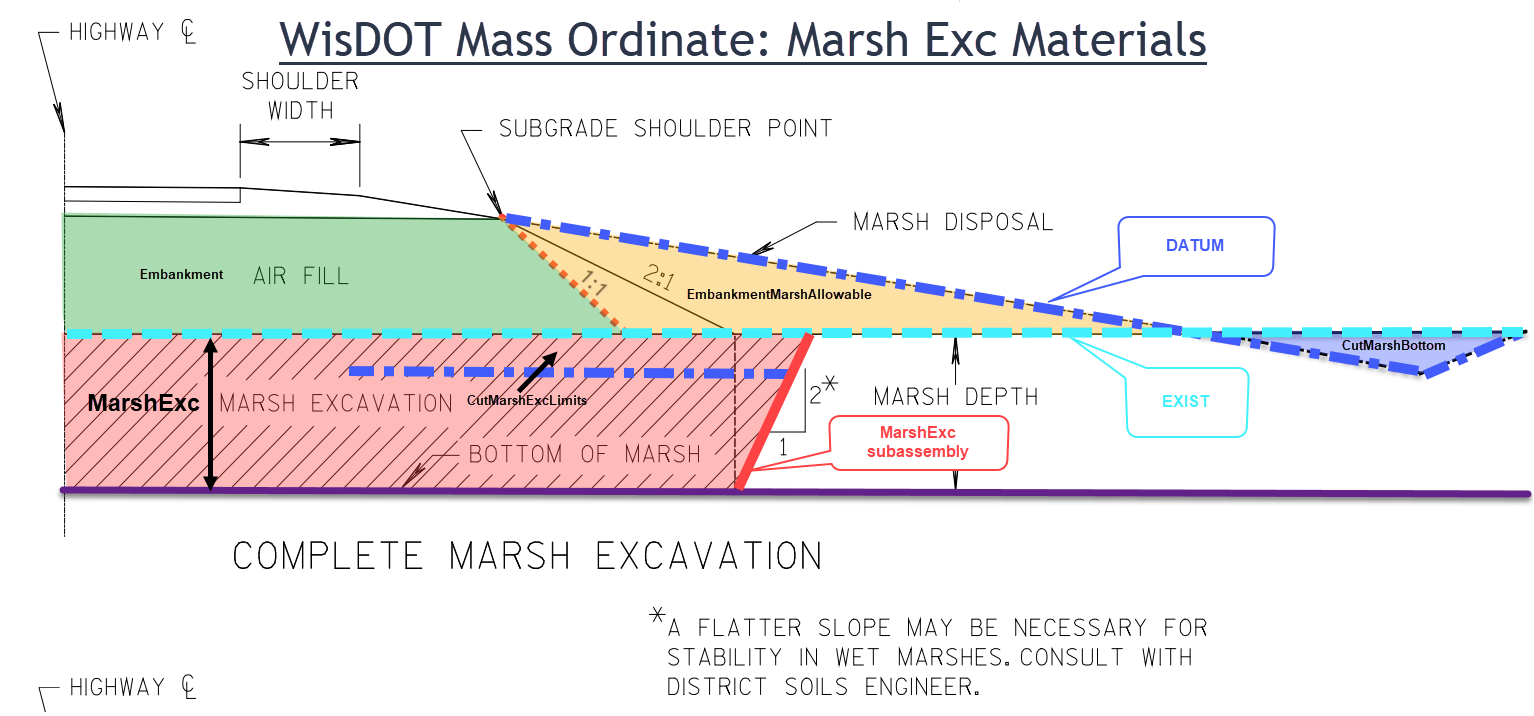
FDM 11-15 Attachment 1.13 Typical Modernization Marsh Sections
MarshExc
The top of the Marsh material is coincident with the Existing surface.
This material classification accounts for excavating marsh material to the limits or boundaries established based on [FDM 11-15 Attachment 1.13 Typical Modernization Marsh Sections] and a soil engineer's direction. The Datum surface is not included in this material calculation.
This material is added to the Marsh Excavation quantity when using the WisDOT Civil 3D Earthwork App.

CutMarshBottom
The top of the Marsh material is coincident with the Existing surface.
This material is defined where the Datum surface cuts below existing ground but does not cut below the Marsh bottom surface.
This material is added to the Marsh Excavation quantity when using the WisDOT Civil 3D Earthwork App.

CutMarshExcLimits
The top of the Marsh material is coincident with the Exist surface.
This area is where the Datum surface cuts below the Existing surface inside the Marsh Excavation Limits. It is also where the MarshExc material overlaps with the CutMarshBottom material and shares the same space. This material is subtracted from the final Marsh Excavation quantity when using the WisDOT Civil 3D Earthwork App.
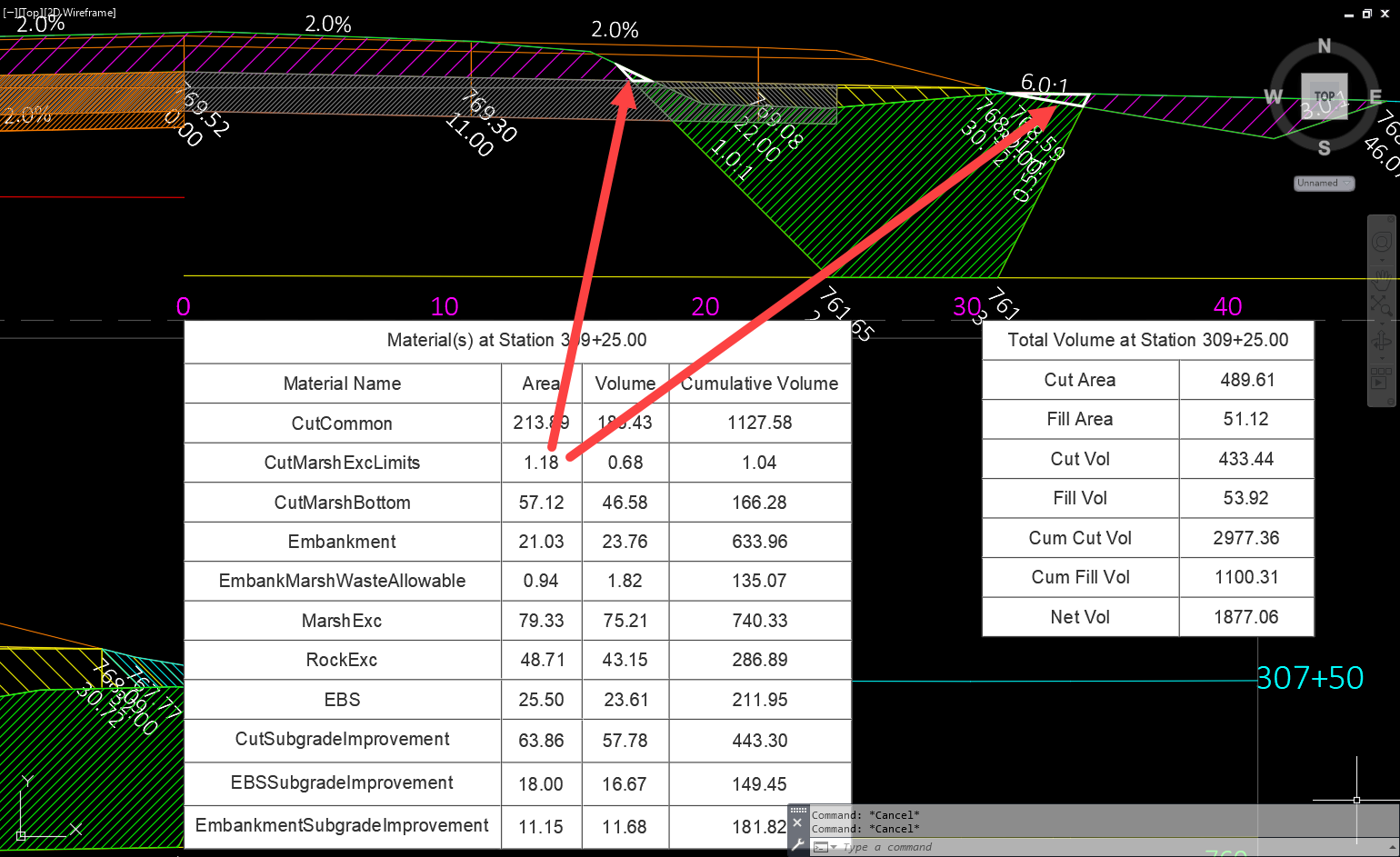

MarshExcSubgradeImprovement
The MarshExcSubgradeImprovement material is the portion of marsh material that is within the Subgrade Improvement area. This area is where MarshExc and SubgradeImprovement overlap and share the same space. Therefore, this area needs to be accounted for in order to subtract it from the Cut material when using the WisDOT Civil 3D Earthwork App.

EmbankMarshWasteAllowable
The Final Marsh Waste Limits surface is optional. The Final Marsh Waste Limits surface and EmbankMarshWasteAllowable material classification is only required if excavated marsh material will be placed as fill along the embankment outside the 1:1 slope from the subgrade shoulder point.
The EmbankMarshWasteAllowable quantity is not included or credited as fill in the WisDOT Civil 3D Earthwork App or Earthwork spreadsheet. The spreadsheet needs to be manually updated to include this material if used.

Shape code set style
Shape styles are assigned to the materials in the WisDOT Mass Ordinate
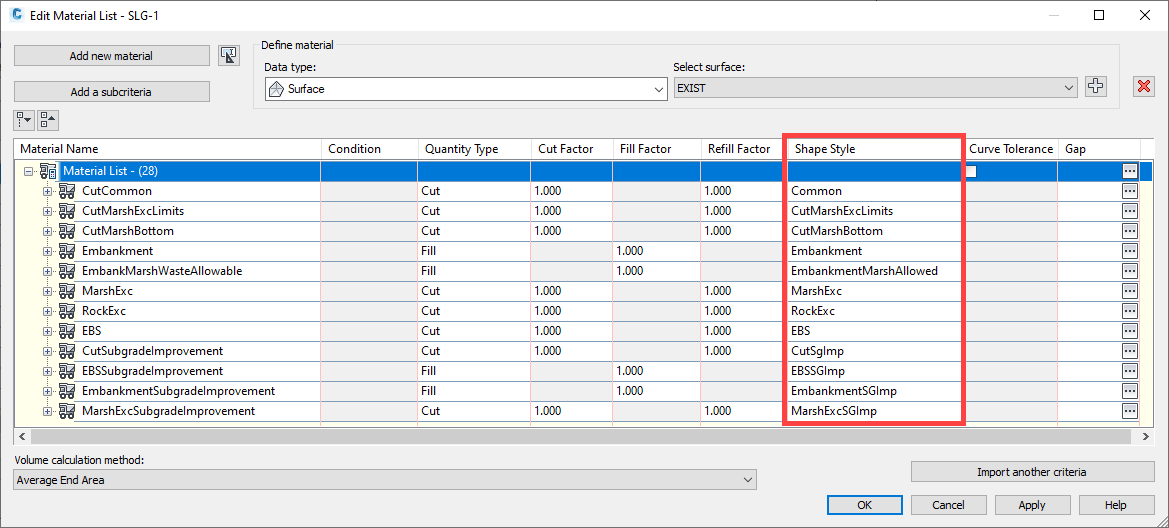
Cross section material checks
You will get warnings in the event viewer panorama that two materials define a common area -- this is normal and not an error.

 Section view tables
Section view tables
erthwrk-dsn-srfc-qnty-11.mp4 3:29
Materials are those that simply meet the cut/fill criteria set up, most of these numbers will not match what you see in the Excel spreadsheet. Final earthwork volumes are determined based on the material quantities in Civil 3D and calculated by the WisDOT Civil 3D Earthwork App or Earthwork spreadsheet.
While creating multiple section views a Total Volume and Material table can be added to section views.
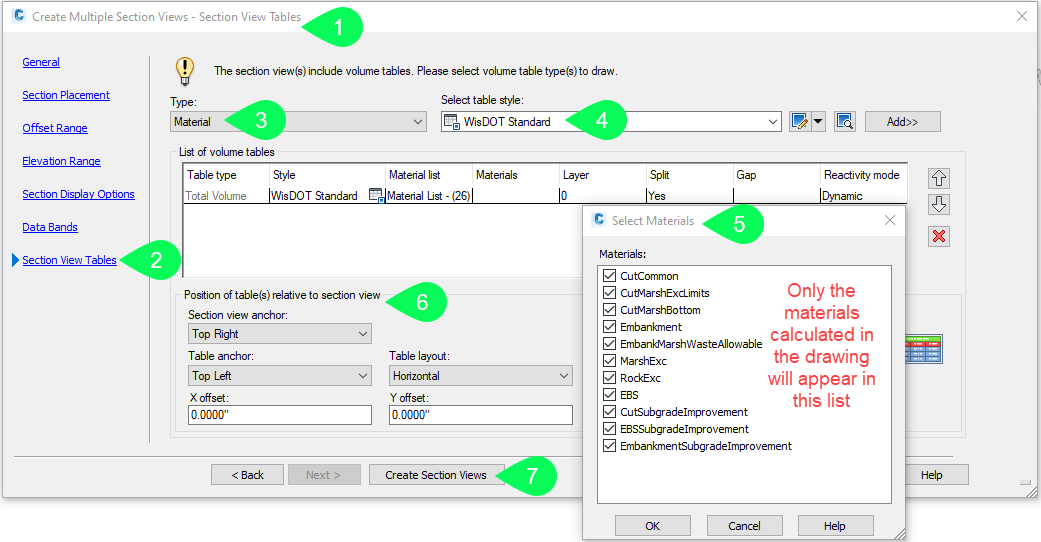
Tables can also be added after the section views have been created.
- Select section > Modify View panel > View Group Properties > Section Views tab > Change Volume Tables ellipse.
- Update Section View Tables dialog box as shown above
- Modify View panel > Update Group Layout
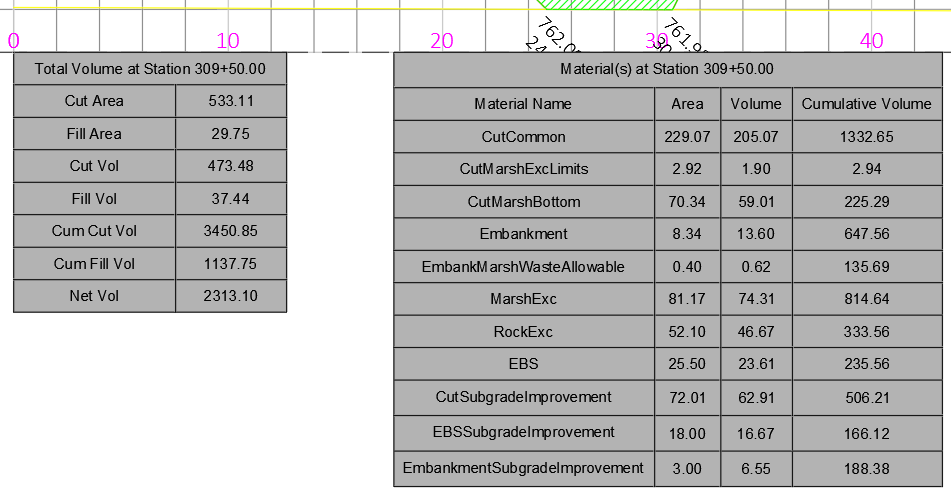
 Earthwork computations
Earthwork computations
erthwrk-dsn-srfc-qnty-12.mp4 3:42
Questions to address before starting earthwork computations
- Will marsh excavation be backfilled with common excavation?
- Will EBS excavation be backfilled with common excavation?
- Will marsh excavation be used as embankment fill outside of the 1:1 slope from the subgrade shoulder point?
- Will EBS excavation be used as embankment fill outside of the 1:1 slope from the subgrade shoulder point?
- If disposed outside 1:1 slope:
- Will it need to be excavated later for future expansion?
- Would it result in utility conflicts?
- Will it slide?
- If disposed outside 1:1 slope:
The soils engineer should be consulted to confirm that the marsh or EBS is suitable for use in the embankment and to provide the estimated reduction factor.
WisDOT Civil3D earthwork app
Settings > Mass Ordinate Equation Considerations
CONSULT WITH THE PROJECT MANAGER AND/OR SOIL ENGINEER PRIOR TO RUNNING THIS REPORT TO DETERMINE HOW MARSH AND EBS MATERIALS WILL BE HANDLED.
Make sure the Mass Ordinate Equation Considerations settings are the same when running the Detailed earthwork report and the Summary report. If they are not the same, the Mass Ordinate may be different between the reports.
No Mass Ordinate equation considerations are checked
If the box(es) are not selected, this means that granular backfill will be used for marsh and/or EBS backfill. The material used to backfill the marsh/EBS will be paid for under the item of granular backfill and will not affect the volume of cut that is available for the fill (i.e. mass ordinate).
The volume of granular material is equal to the expanded marsh or EBS volumes.
FDM 11-5 Attachment 10.1 Earthwork Calculation Examples
Granular Marsh Backfill
Marsh Exc 15,001 CY x Marsh Backfill Exp 1.5 = 22,501 CY
Note: This is the volume of granular backfill required to backfill the marsh. This does not affect the cut or fill and is not used in the mass ordinate computations.
Granular EBS Backfill
EBS Exc 7,500 CY x EBS Backfill Exp 1.3 = 9,750 CY
Note: This is the volume of granular backfill required to backfill the EBS. This does not affect the cut or fill and is not used in the mass ordinate computations.
This also means that the excavated marsh/EBS material that is not, or cannot be, be disposed of by flattening slopes or filling in low places on the right-of-way, will be disposed of at no expense to the department outside the right-of-way.
Backfill Marsh with Common, Backfill EBS with Common
Cut will be used to backfill the marsh or EBS. This reduces the amount of cut material available to be used as fill.
Use Marsh in Fill, Use EBS in Fill
Excavated marsh and/or EBS material will be used as fill material outside the 1:1 slope projecting from the subgrade shoulder point. A reduction factor is applied in the earthwork spreadsheet to the excavated marsh/EBS material to be used as fill. This is done to account for the reduced volume of marsh/EBS available as it is placed in the embankment. Marsh/EBS material typically shrinks as it goes from its natural state to its compacted state in the embankment.
The soils engineer should be consulted to confirm that the marsh or EBS is suitable for use in the embankment and to provide the estimated reduction factor.
Earthwork template spreadsheet
The template is located under C:\WisDOT\Stnd\Apps\Earthwork Template.xlsx
The WisDOT Civil 3D Earthwork App creates a new spreadsheet based on the Earthwork Template spreadsheet.
Earthwork Spreadsheet columns
WisDOT Mass Ordinate material areas developed in Civil 3D are included in the XML Volume Report generated by Civil 3D. The WisDOT Civil 3D Earthwork App uses this information to calculate the values shown in the earthwork spreadsheet. The spreadsheet equations used to determine the earthwork values are based on the Mass Ordinate Equation Consideration settings selected before the detailed earthwork spreadsheet is created. It is important not to reuse earthwork spreadsheets from previous projects since the equations may not match the current project conditions and goals.
WisDOT Civil3D App logic: Spreadsheet Area = Adding and subtracting various WisDOT Civil 3D mass ordinate material areas
CUT
WisDOT Civil3D App logic: Cut = CutCommon + CutSubgradeImprovement - RockExc -- CutMarshBottom - MarshExcSubgradeImprovement
Bid Item 205.0100 Common Excavation (Cut and EBS Excavation are included in this bid item)
SALVAGED/UNUSABLE
WisDOT Civil3D App logic: Area values are entered manually into the spreadsheet
FILL
WisDOT Civil3D App logic: Fill = Embankment -- EmbankmentSubgradeImprovement
MARSH EXC
WisDOT Civil3D App logic: Marsh Exc = MarshExc + CutMarshBottom -- CutMarshExcLimits
Bid Item: 205.0500 Marsh Excavation
ROCK EXC
WisDOT Civil3D App logic: Rock Exc = RockExc
Bid Item: 205.0200 Rock Excavation
EBS
WisDOT Civil3D App logic: EBS = EBS - EBSSubgrade improvement
Bid Item 205.0100 Common Excavation (Cut and EBS Excavation are included in this bid item)
All other columns are calculated within the earthwork spreadsheet based on the equations used to determine the earthwork values based on the Mass Ordinate Equation Consideration settings selected before the detailed earthwork spreadsheet is created.
EXPANDED FILL
Spreadsheet calculation: Expanded Fill = (FILL - (RockExc*ERfactor) - (MarshExc*RMIFfactor) - (EBS*REIFfactor)) * EFfactor
Reviewing reduced MARSH and EBS quantities used in fill
The comparison of how much excavated marsh/EBS material there is versus how much can be used in fill on the project is not an automated process. This process requires the designer to review the material placement since marsh/EBS material may be used anywhere on the project, not just at the same station as the marsh/EBS excavation.
Material volume available from excavation:
When "use in fill" for EBS and/or Marsh is checked in the WisDOT Civil 3D Earthwork App, the marsh excavation is multiplied by a reduction factor and is shown in the Reduced Marsh in Fill and/or Reduced EBS in Fill columns . This is the total marsh excavation volume available as fill material. The Mass Ordinate is then adjusted accordingly. This calculation is described in FDM 11-5-10.7 Steps 3 & 4.
Material volume that may be used in the embankment:
The total volume of marsh/EBS material that may be consumed or used on the project is based on the EmbankmentMarshWasteAllowable material quantity. This material can be reviewed in Civil 3D and is in the XML Volume Report generated by Civil 3D, but it is not imported into the WisDOT earthwork spreadsheet.
A Material Volume Table can be generated within Civil 3D to review the EmbankmentMarshWasteAllowable volume. This table can be set to be dynamic when it is created.
Analyze tab > Volume and Materials panel > Material Volume Table
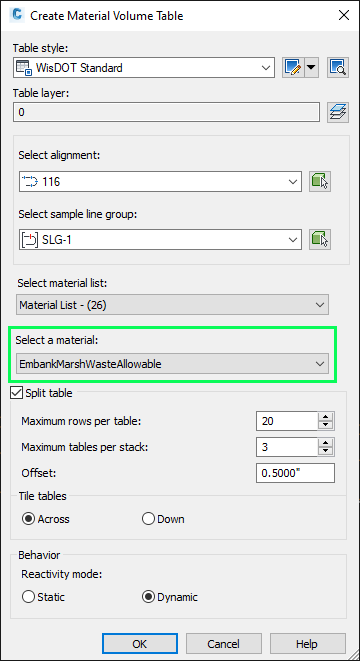
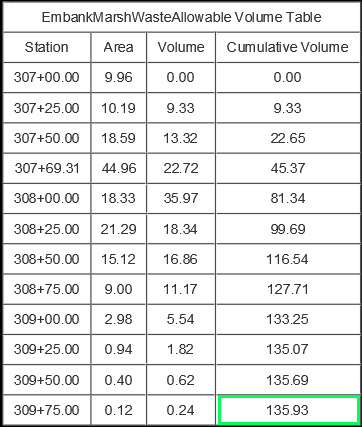
The designer reviews the EmbankmentMarshWasteAllowable material volume and compares it with the total Reduced Marsh in Fill and/or Reduced EBS in Fill spreadsheet volume.
- If the total Reduced Marsh in Fill and/or Reduced EBS in Fill < EmbankmentMarshWasteAllowable, then no adjustments are required.
- If the total Reduced Marsh in Fill and/or Reduced EBS in Fill > EmbankmentMarshWasteAllowable, then adjustments are required. Adjustment could include things like changes to the reduction factor or shortening the stretch of marsh or EBS used in fill.
Volumes from surface to surface comparison
- Create volume surface
- Analyze tab > Volume and Materials panel > Volumes Dashboard
- Surface Name: BreakerRun
- Base Surface: SubgradeImprovement
- Comparison Surface: Datum
- Analyze tab > Volume and Materials panel > Volumes Dashboard
- Review volume surface data
- Volumes Dashboard
Surface Properties dialog box > Statistics tab > Volume
Notes in Earthwork spreadsheet
Edit backfill and mass ordinate notes in the spreadsheet as needed to describe how earthwork volumes were calculated.
Resources
WisDOT Standard Specification - Section 205 Roadway and Drainage Excavation
FDM 11-5 Attachment 10.1 Earthwork Calculation Examples
FDM 15-1-30 Miscellaneous Quantities Sheet
Attachments
Attachment 1 - No Mass Ordinate Equation Considerations are checked
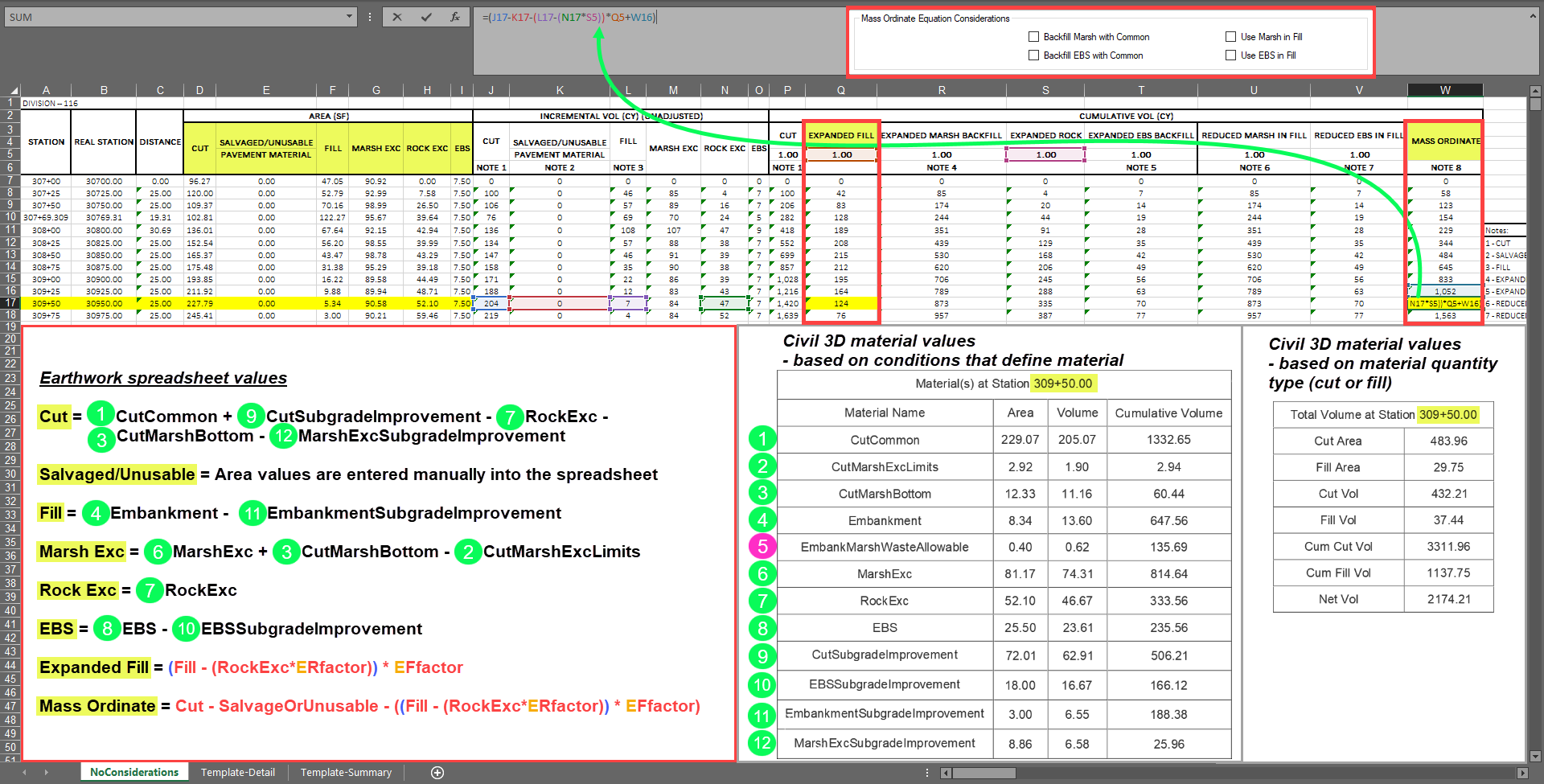
Attachment 2 - Backfill Marsh with Common, Backfill EBS with Common
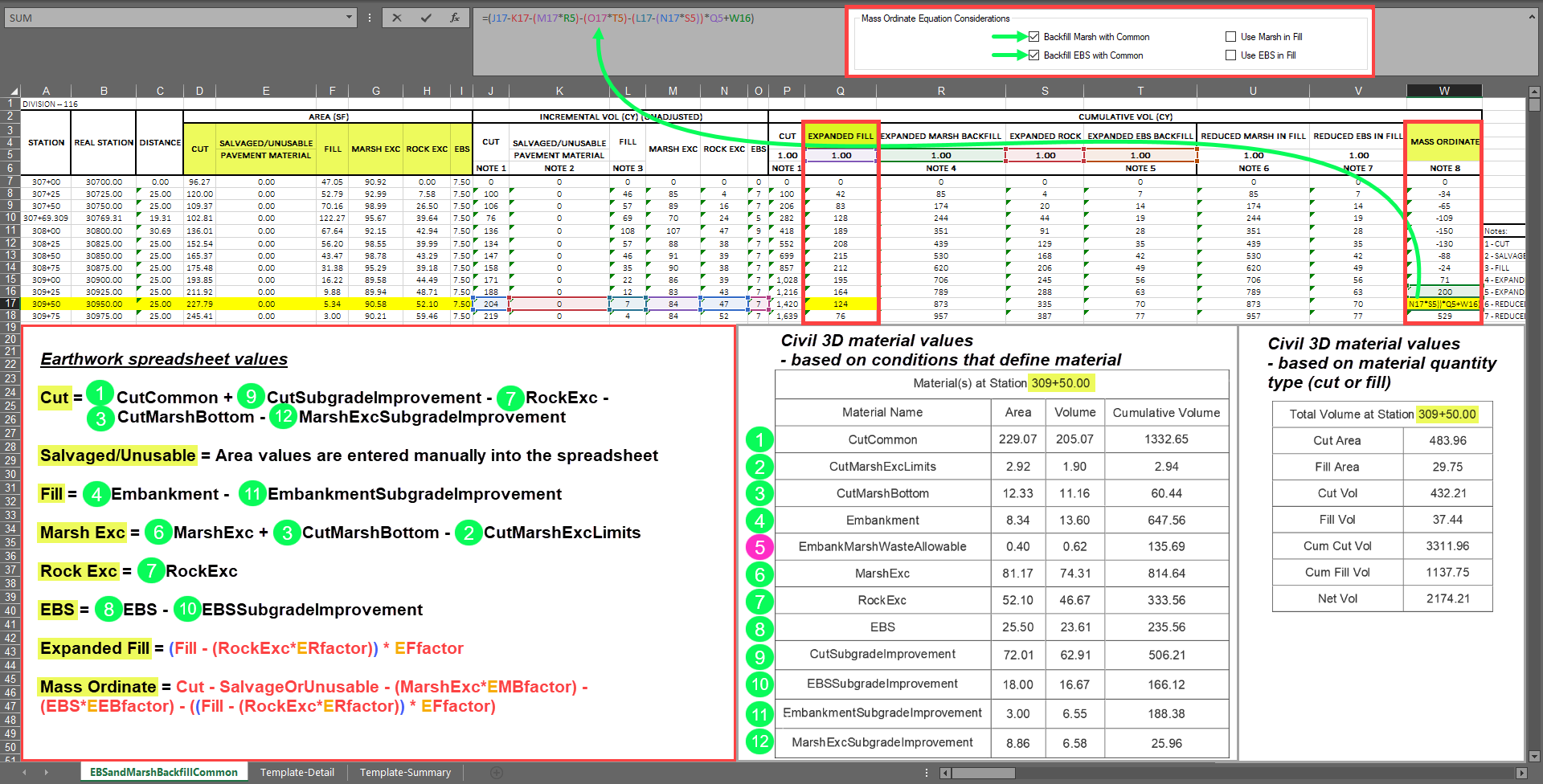
Attachment 3 - Use Marsh in Fill, Use EBS in Fill
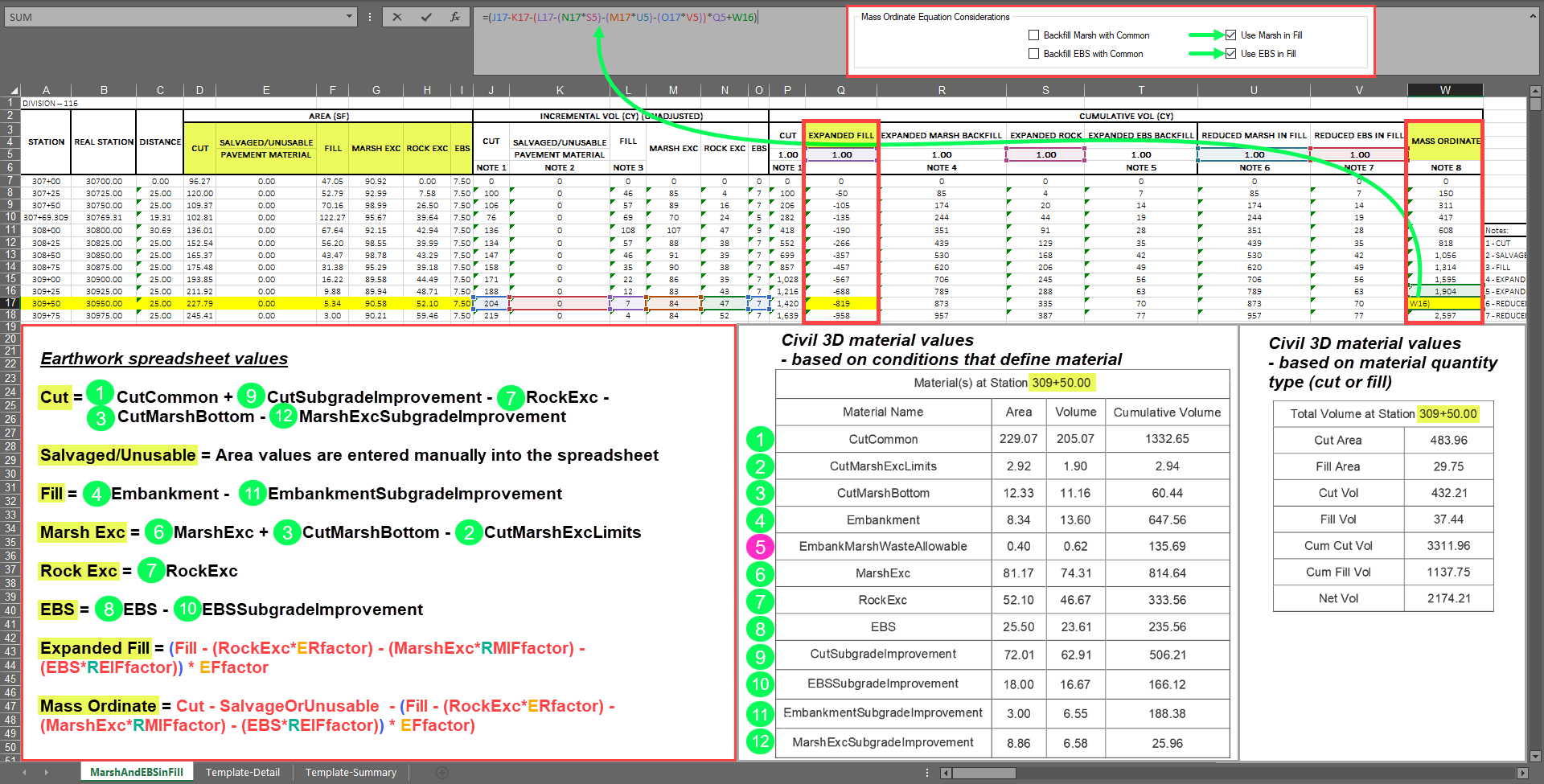
Attachment 4 -- Backfill EBS with Common, Use EBS in Fill
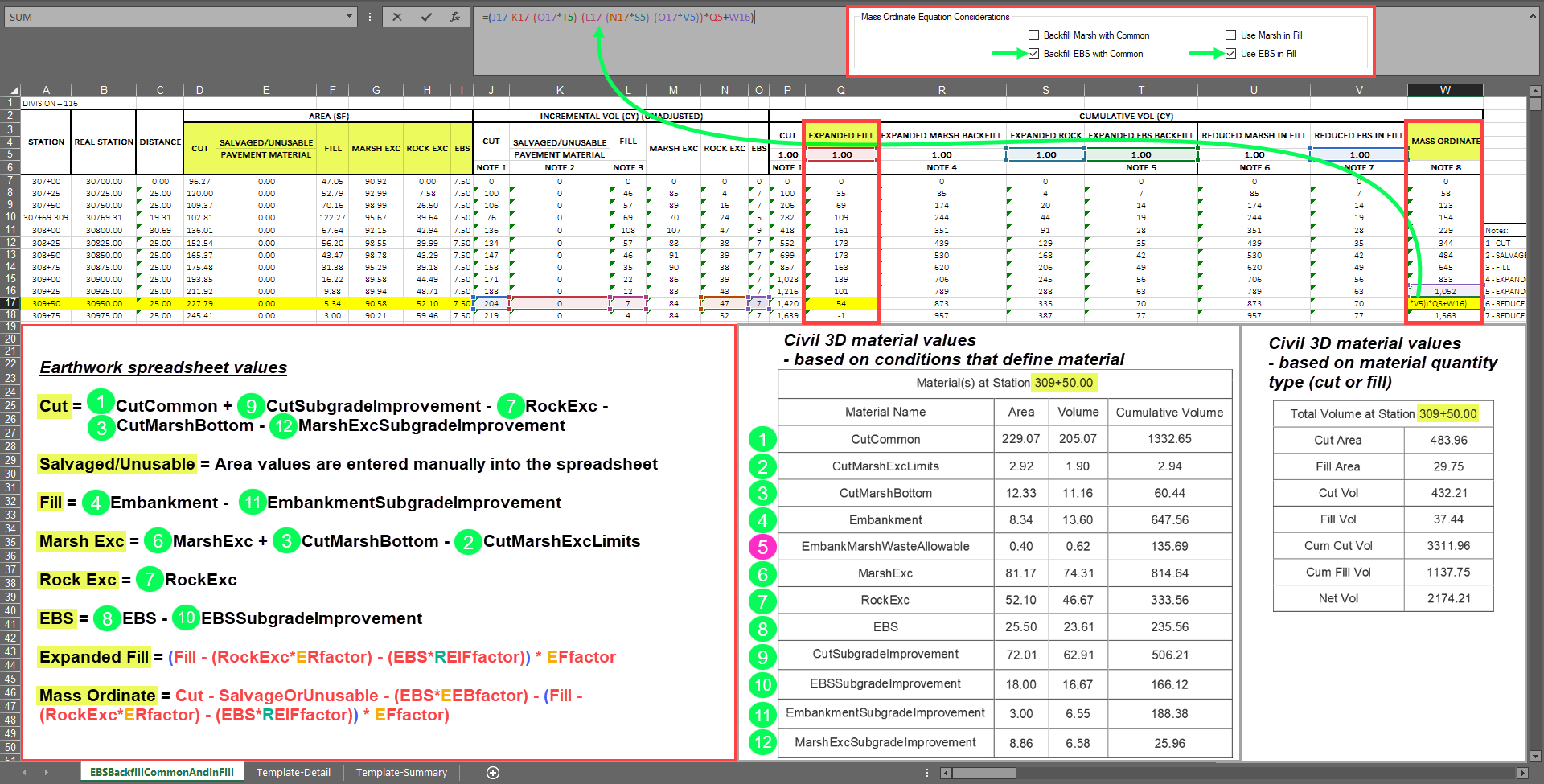
Attachment 5 -- Summary of WisDOT Civil 3D App Mass Ordinate Equation Considerations