Structures drawing cleanup and closeout
Last updated: 2024-04-29
 Overview
Overview
Before plotting the final plans, drawings should be cleaned and closed out. Going through this process will not only keep drawings running smoothly and help prevent corruption, but it will also ensure drawings will still work when opened in the future, even if all references are missing. Drawing cleanup/maintenance should be done regularly as you draft. It's a good idea to quickly run through the basic cleanup steps before each draft plot or before you save the drawing after large modifications or additions.
 Drawing cleanup and maintenance
Drawing cleanup and maintenance
It's a good idea to keep drawings clean as you draft them. This will help keep the file size down and help Civil 3D run faster. It will also help prevent file corruption.
- Delete sketches and details that won't be plotted.
- Remove any unused references and linked OLEs.
- XREF to open the list of referenced files. Unload references that aren't currently needed and Detach any references that won't be needed.
- OLELINKS to open the list of linked OLEs. (This command may do nothing if there are no linked OLEs) In general, all linked OLEs should be unlinked with Break Link. Linked OLEs cause a Known issue - Excel Civil 3D quantities "Microsoft Excel is waiting for another application to complete an OLE action." and have caused drawings to corrupt. OLEs can be replaced with built-in C3D tables using the Paste table tool .
- Regularly use the Purge non-structures styles tool. This tool should always be run before plotting the final plans, but it's a good idea to get in the habit of running this tool before you save the drawing every day.
- Regularly use the Check drawing type tool to make sure the dimension styles and annotation scales are correct for the drawing type.
- If you have a file that is particularly large or slow, follow the instructions on the Keeping drawings clean and working and the Things that can slow performance in Civil 3D/AutoCAD pages.
-
Rule of thumb: Most structures drawings should be under 1MB in size. If a file is larger than 5MB, look into cleaning up the file.
Warning: Having too many drawings open at once will also slow performance. If you need many files open at once, consider combining them into one drawing with multiple sheet layouts instead.
Info: The size of the drawing shown in File Explorer does not include the references. A small file with many large references can also be slow. Consider running the cleanup steps on reference files too.
 Drawing closeout
Drawing closeout
It is important to clean up your drawing and remove all references and links at the end of a project. This will ensure the drawing will still work correctly when it is needed in the future (an addendum or structure rehab, for example).
-
Remove all linked OLEs with OLELINKS.
Info:- OLELINKS will do nothing if you have no linked OLEs.
- Linked OLEs should generally never be used. There is a Known issue - Excel Civil 3D quantities "Microsoft Excel is waiting for another application to complete an OLE action." with linked OLEs, and we've also found they can corrupt drawings.
- OLEs can be replaced with built-in C3D tables using the Paste table tool.
- Use XREF to open the list of references and Detach all references. Before detaching any references that are plotted, use one of the following methods to import the reference linework:
- Copy the linework directly. This works best for smaller references that don't have many details (like alignments).
- Bind the reference to copy all linework in the reference to a block in your drawing.
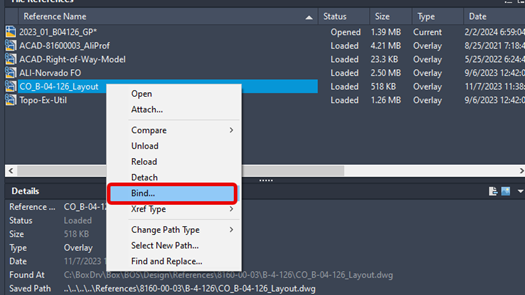
Consider creating a clipping boundary of the reference before binding. If you create a small clipping boundary for a large reference, consider editing the bound reference block to remove unneeded linework outside of the plotted boundary.
- Follow the steps in the Drawing Cleanup and Maintenance section above after removing linked OLEs and references.
 Corrupted files
Corrupted files
Refer to How to fix damaged or corrupt drawings for troubleshooting steps. If the file has references or linked OLEs, the PartialOpen command may be helpful as well. More information can be found on the Civil 3D Help page To Partially Open a Drawing.