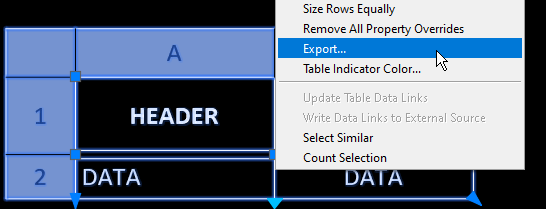Paste table tool
Last updated: 2024-05-01
 Overview
Overview
The paste table tool reads clipboard data from a spreadsheet and populates a selected table with the contents.
 Usage
Usage
-
Insert a table. The following tables are available in the Structures palette:
Palette Name on Palette Block Name Anno Table Template TABLE Gen Plans Sheet List SHEET_LIST CS & Quan Bid Items and Quantities Table QUAN CS & Quan Bench Mark BENCH_MARK Rebar Bill of Bars BILL_OF_BARS Super TOD Elevation Table TOD Super Deflection Diagram DEFLECTION Super Tangent Offset Table TANOFF Wall General Notes & Data Tables WALL_NOTES Misc. Subsurface Exploration Boring Table GT_BORING_TABLE -
If the table is still part of a block, EXPLODE it. When the table is selected, row and column labels should appear.
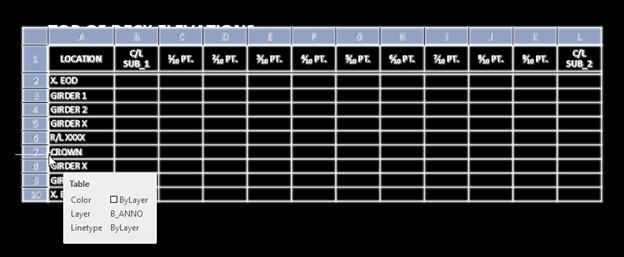
-
Adjust the table by inserting/deleting rows and columns so that it matches the table your are copying from a spreadsheet.
-
To Add/Delete a Column:
- Select a table cell, right-click and select either Columns > Insert Left OR Columns > Insert Right
- Select a table cell in the column you want to delete, right-click and click Columns > Delete
-
To Add/Delete a Row:
- Select a table cell, right-click and select either Rows > Insert Above OR Rows > Insert Below
-Select a table cell in the row you want to delete, right-click and click Rows > Delete
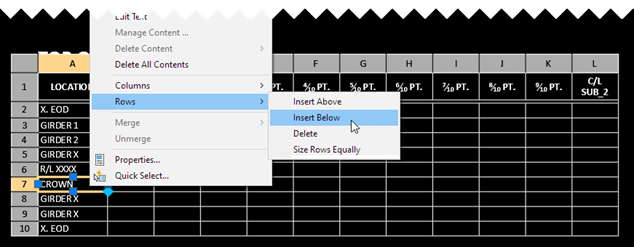
- Select a table cell, right-click and select either Rows > Insert Above OR Rows > Insert Below
-Select a table cell in the row you want to delete, right-click and click Rows > Delete
-
-
Select and copy content from a spreadsheet (e.g. Microsoft Excel)
Info: This tool will import the text formatting from the copied spreadsheet data. Format your data in the spreadsheet (with proper decimal places, etc.) before using the tool. If there aren't enough rows or columns for the copied data, the excess data will not be pasted to the table.
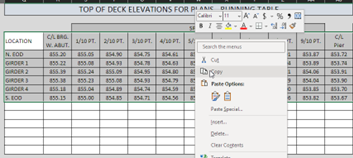
-
In C3D:
Structures Tool Palette > Templates palette > Paste Table
OR
Structures Tool Palette > Anno palette > Paste Table
The tool can also be run with the command line: BOSTABLEPASTE. -
Follow the tool command prompts:
- Select Table to Paste table Click on table [row and column labels should appear] to populate it with the copied data.
- Which Column should the copied data start in? <1>: Enter a column number to start the pasted data column 1 is the left-most column
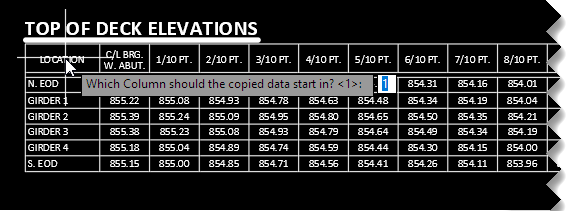
- Which Row should the copied data start in? <1>: Enter a row to start the pasted data row 1 is the top column
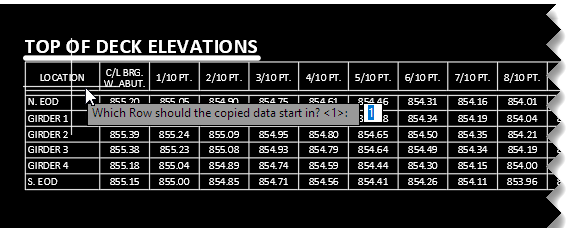
Info: Changing the starting row/column to (2,2) for pasting spreadsheet data is useful to maintain the column/row headers that already exist in C3D.
 Export table
Export table
A dynamic Civil 3D table can be exported to a comma separated values (.csv) file using the Export... option of the table right-click menu. CSV files can be opened as a spreadsheet with Excel.