Structures file conversion
Last updated: 2024-04-29
 Convert DWG to DGN
Convert DWG to DGN
Use the following steps to convert your C3D Structure Layout files to MicroStation DGN for coordination with our in-house Geotech.
- Open Structure Layout file
- Reset the Coordinate System to WCS
- Type XREF to access the references window
-
Highlight all files except the top file (which is your current file), right click and click Detach
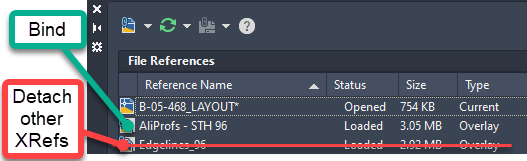
-
Right click on the Alignment file and choose Bind… > Bind > OK
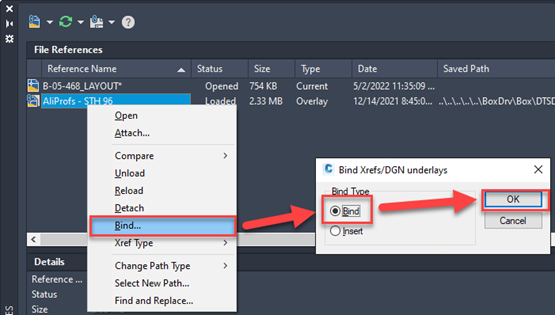
- In Model Space, select the alignment block and EXPLODE
-
EXPORTTOAUTOCAD2010
-
Save the file in the References folder that contains the Layout file. Notice the “ACAD-“ prefix that gets added to the file name

-
- Save
- Open the ACAD-… .dwg version of the file to be converted
-
File > Export > Other Formats (at the very bottom)
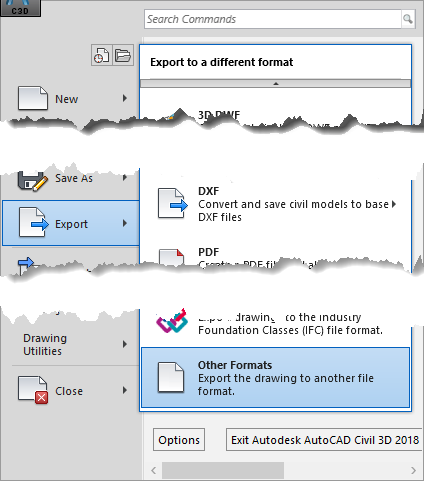
- Save the file to the desired location as V8 DGN (*.dgn)
- In the Export DGN Settings window, the seed file may need to be specified.
- If so, click the ... button and navigate to C:\WisDOT\Stnd\C3D2022\Templates\Conversion.
Select wisdot-seed3d.dgn
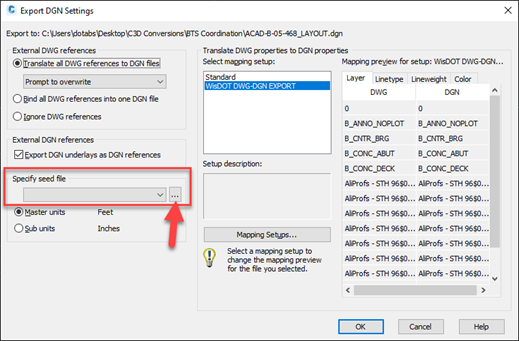
-
Choose wisdot-seed3d.dgn and the WisDOT DWG-DGN EXPORT options. OK
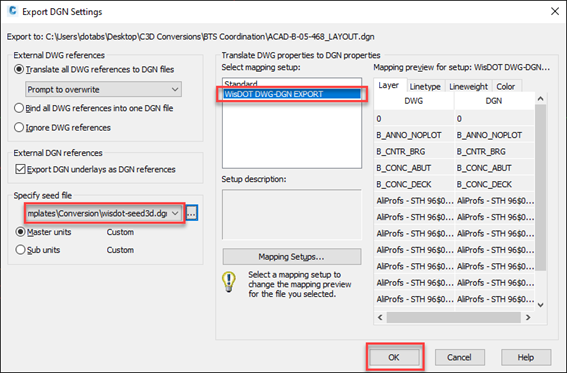
-
If the conversion was successful, the command bar will tell you so.

-
Open the file in MicroStation and confirm that 2 points on opposite corners of the file have the same coordinates as the C3D file. Also verify that the file converted into the proper units (US Survey Feet).
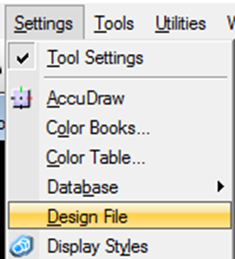
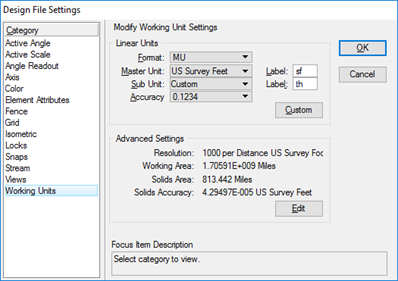
 Convert DGN to DWG
Convert DGN to DWG
To convert a MicroStation file, use the Convert DGN drawing tool.