Convert DGN drawing
Last updated: 2024-04-29
Prerequisite: You must be using the Structures profile to use the Convert DGN Drawing tool.
 Overview
Overview
The MicroStation conversion tool uses the DGNIMPORT command to convert a MicroStation drawing to Civil 3D. It then goes through annotation in the drawing and converts it to the standard structures styles.
Info: The conversion tool will always import the file into a new drawing. It will not change the currently-open file.
 Usage
Usage
-
Structures Tool Palette > Templates palette > Convert DGN Drawing
The tool can also be run with the command line: BOSDGN.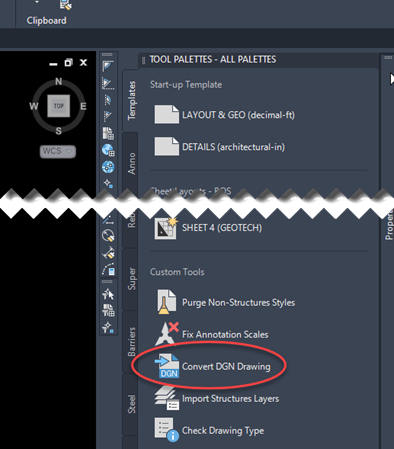
-
Select if you would like the drawing to be imported with Inches or Feet. Inches will be primarily for detail drawings and feet for layout files. You may have to try both options for your file to be converted correctly. Click Select Drawings to Convert to convert your file. You can select multiple drawings to convert as a batch.
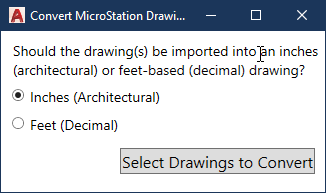
-
If you are converting an existing MicroStation drawing to use in Civil3D there are some items that do not convert well and will need updating. The following items should be checked:
- Sheet borders
- Fractions
- Using correct layers
- MicroStation special symbols
- Shifts to location of text and symbols
- Custom line styles like break lines, etc.
Warning: There is a known issue with converting coordinate-correct files from MicroStation. Once converted, linework will need to be manually moved to the correct coordinates in Civil 3D.