General notes sheet
Last updated: 2024-05-17
Example sheet: 020101-gn.pdf
Standards
FDM 15-1-12: General Notes, Railroad, and Contacts Sheet
Utility Coordination Guide 13.1
FDM 15-5-3: CADDS Directory and File Name Convention
Datasets for live class
 Create file
Create file
This process utilizes the 02-GN-SPSHT-wdot.dwt General Notes speed sheet template which contains 5 view frames and layouts for creating general notes sheets.
- WisDOT Sheets ribbon > Sheet Creation > Title drop-down > General Notes palette
- General Notes Startup template area > 02-General Notes Speed Sheet (02-GN-SPSHT-wdot)
- This will create a new dwg using the 02-GN-SPSHT-wdot.dwt General Notes Speed sheet Template.
- Set Layer area > P_MISC_Text
- General Notes Startup template area > 02-General Notes Speed Sheet (02-GN-SPSHT-wdot)
- Save file as 020101-gn.dwg
Tip: Tip: Another way to start a new General Notes Sheet: File New > Navigate to C:\WisDOT\Stnd\C3D20XX\Templates\Sheets\02-GN-SPSHT-wdot.dwt.
 Add general notes blocks
Add general notes blocks
There are two options for adding the standardized general notes blocks and building the general notes sheets. Prior to developing the general notes sheet, review FDM 15-1-12: General Notes, Railroad, and Contacts Sheet for requirements pertaining to the contents required.
Option 1: Insert all general notes blocks
- WisDOT Sheets ribbon > Sheet Creation > Title drop-down > General Notes palette
- General Notes Startup template area > Insert General notes Blocks
- This will insert all of the general notes blocks in predetermined locations.
- Users are encouraged to modify the blocks, remove blocks, add blocks, and adjust locations as desired
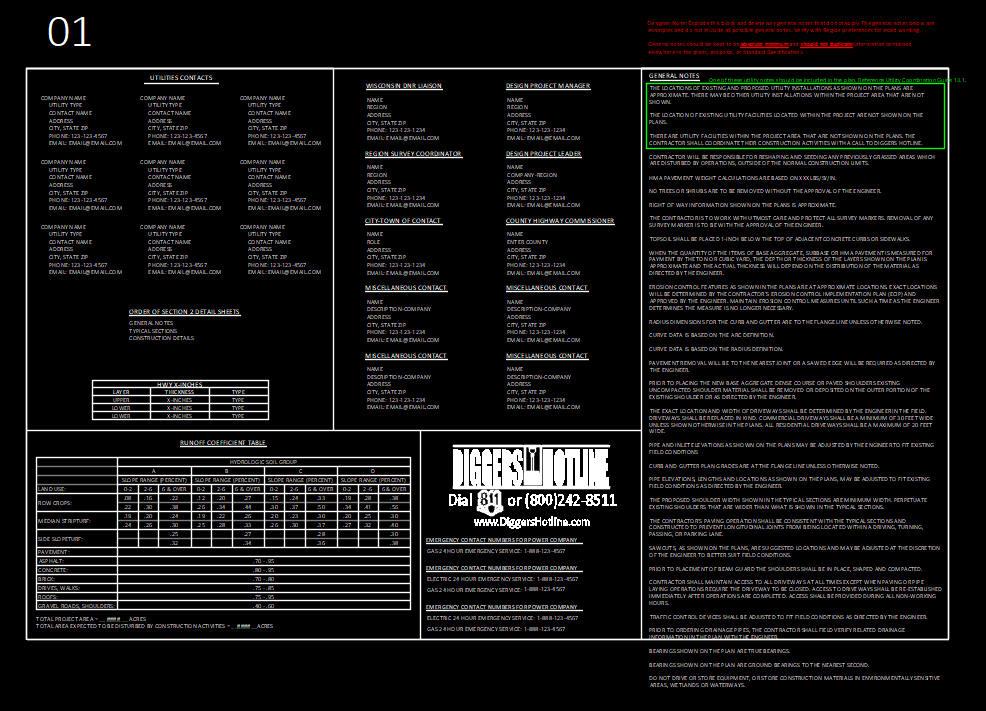
Option 2: Insert individual general notes blocks
- WisDOT Sheets ribbon > Sheet Creation > Title drop-down > General Notes palette
- Blocks area
- Select the desired blocks to insert them into the drawing and to build the general notes sheet.
- All blocks that would be inserted in Option 1 are available as individual blocks on the General Notes palette.
 Standardized general notes sheet blocks
Standardized general notes sheet blocks
Most blocks on the general note palette that are inserted using both Options 1 and 2 are dynamic. This means that they are editable to be customized for the project. To edit the attributes available in each block, double click the block.
Standard General Notes
Designer Note: Explode this block and delete any general notes that do not apply. The general notes provided are examples and do not include all possible general notes. Verify with Region preferences for exact wording.
General notes should be kept to an absolute minimum and should not duplicate information contained elsewhere in the plans, proposal, or Standard Specifications.
Standard Abbreviations
The standard abbreviation block provided can be exploded and edited or the block could be opened and edited. The block is built from an AutoCAD table.
To hide the table grid lines, turn off/freeze the Defpoints layer.
Runoff coefficient table
This block is built from an AutoCAD table. To hide the table grid lines, turn off/freeze the Defpoints layer.
Double click the block to edit the available attributes.
Contact blocks
All contact blocks have editable attributes for most of the content within the block. Double click the block to edit those attributes.
Order of Section 2 Sheets block
This block contains enough attributes to create a list of thirty section 2 sheets. Double click the block to access this list of attributes.
Paving Table block
This table provides the ability to detail the pavement layers, thickness, and type for each roadway/cross section type. Create a copy of the block for each roadway/cross section type. The number of layers in the table can be changed using the block visibility states (Select the block and click the triangle grip). Then edit the layer content by double clicking the block to access the attribute definitions.
 Add sheet to the sheet set
Add sheet to the sheet set
- Home tab > Palettes drop-down > Sheet Set Manager (sheet of paper with rolled end) to open the Sheet Set Manager
- Open drop-down menu > Open
- Browse to ProjectID\sheet<ProjectID>.dst
- Right-click 02- subset > New Subset
- Click Subset Name field: GENERAL NOTES
- OK
- Click and drag GENERAL NOTES subset to the correct order location under the 02- subset
- Right-click on GENERAL NOTES subset > Import Layout as Sheet
- Browse to Drawing and browse to ProjectID\sheet\020101-gn.dwg
- Check the layouts from the file, and uncheck unneeded layouts.
- Make sure Prefix sheet titles with file name is UNCECKED.
- Import Checked