Dynamic station/offset labels and tables on a surface with pipe networks
Last updated: 2022-03-10
Total video time: 12:57
Exercise files: pln-prod-dynmc-lbls-begin-data-c3d20.zip
 Best practices
Best practices
pln-prod-dynmc-lbls-01.mp4 2:41
This topic will detail how to create a table which is dynamically-linked to labels at points on a surface using pipe networks.
Following are best practices to note about this workflow:
- A pipe network will only reference a single alignment.
- If you need a table of points with references to 2 alignments use the WisDOT Point Station UDP found at WisDOT Design tab > Design panel > Points - Point Station Offset to UDP
- Pipe networks are dynamic whereas the Points UDP are not.
- Points are not sharable from file to file, however, pipe networks are through data references.
- Structures do not update their location relative to alignment movement, but the station and offset will update.
- Surface elevations will update, but may sometimes seem to get "stuck".
- The elevations are taken from the rim elevation of the structures which are dynamically linked to a surface.
 Network parts list
Network parts list
The Pipe Network Parts List for this workflow is already created and in the WisDOT Standards. It is called Details Sheets. This is a structures-only parts list. No pipes are included. The structures styles are a simple circle as we are not interested in structure size or shape, but just location. We also do not want the visual representation of the structures to stand out.
 Create pipe network
Create pipe network
pln-prod-dynmc-lbls-02.mp4 3:41
- Home tab > Create Design panel > Pipe Network > Pipe Network Creation Tools
- Name pipe network with the intersection quadrant so that you have better control over the numbering in the table. Network name: Int-2nd-NW-Quad
- Default network layers > Structure Plan layer: P_MISC_Text
- Network Parts List: Details Sheets
- Surface name: Rfnt-Ali-Top
- Alignment name: 51
- Structure label style: Detail Sheets
- OK
- Pipe Network Properties > Layout Settings tab > Naming template > Stuctures > Name Template Make sure that the starting number is appropriate for your situation in the project.
OK to close both dialog boxes

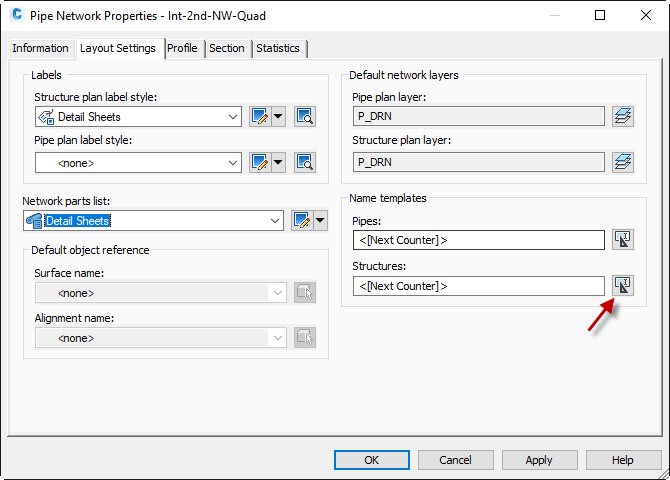
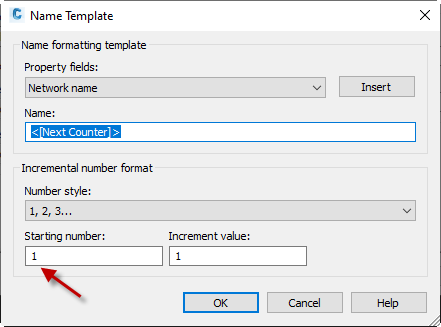
- Pipe Network Properties > Structures pulldown> Detail Sheets
- Set drawing option to Structures Only
- Digitize key locations around curb ramp.
- Drag labels to appropriate locations.
 Add table to modelspace or paperspace
Add table to modelspace or paperspace
pln-prod-dynmc-lbls-03.mp4 3:51
- Annotate > Add Tables > Pipe Network > Add Structure table
- Set Table Style to Detail Sheets
- Select By Network
- Behavior: Dynamic
- OK
-
Click in modelspace or paperspace to place the table.
Info: If placing the table in modelspace, be sure that the viewport on the sheet is adjusted o show the entire table.
- Check the table to be sure the point numbers are in the correct order.
- Right-click on table > Edit Table Style > Data Properties tab
- Sort data: checked
Sorting column: 1
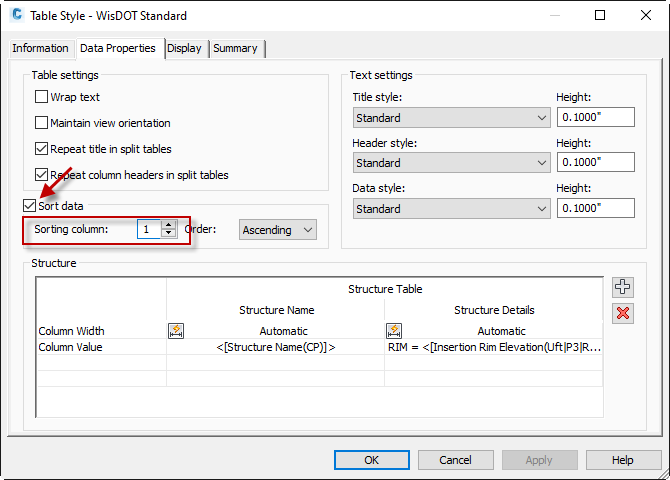
- Right-click on table > Edit Table Style > Data Properties tab
 Change alignment or surface
Change alignment or surface
pln-prod-dynmc-lbls-04.mp4 2:42
- Structures can reference alignments and surfaces, and the assignment of each can be changed for each structure independently within the network.
Select any structure in modelspace > Modify panel > Edit Pipe Network > Pipe Network Vistas

- Scroll through the data table to find the Reference Alignment or Reference Surface columns.
- Mass select the rows that need to change Ctrl+click or Shift+click then right-click on the Reference Alignment or Reference Surface column and choose Edit and choose the appropriate object from the dialog box.
-
The table will then update to reflect the new station and offset and/or elevation numbers.
Warning: Elevations in the table dynamic to the reference surface at times will fail to update. Check these to confirm.
- If the surface elevations in the table fail to adjust to changes:
- Select any structure in modelspace > right-click > Structure Properties > Part Properties tab > Automatic Surface Adjustment
- Set to False then Apply
- Set back to True then Apply
OK
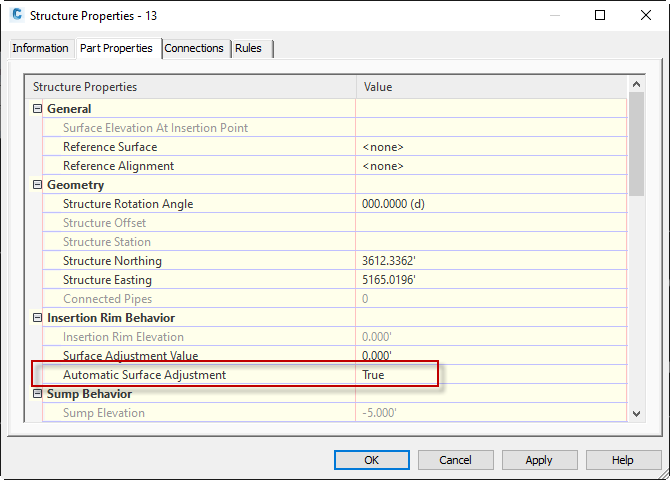
- Select any structure in modelspace > right-click > Structure Properties > Part Properties tab > Automatic Surface Adjustment
Export pipe table to Excel
Exercise files: pln-prod-dynmc-lbls-end-data-c3d20.zip