Issue related to Civil 3D Survey databases created with Civil 3D 2020 (WisDOT)
Last updated: 2022-03-10
 Affected data
Affected data
Survey databases created in Civil 3D 2020 could be affected by this issue. Since it is standard practice to verify the survey database settings upon creation or create the survey database using the WisDOT survey database template, the scope of this issue is expected to be low. However, if a project is affected, the impact could be significant.
Survey databases created in previous versions of Civil 3D and migrated to Civil 3D 2020 are not likely affected.
 Issue description
Issue description
An error in the WisDOT Survey User Setting file is preventing the initial survey database settings from being read correctly. These settings are normally applied when creating a new survey database. If the settings are not read from the User Settings file, default values are used. Since the default units setting in Civil 3D is International Foot, it is important to verify that the survey database units have been set to US Foot for WisDOT projects prior to loading data into the survey database. Changing the survey database units after loading data into the database will change the coordinate values on the data.
 Issue identification
Issue identification
Verify that the units are correct for all WisDOT project survey databases created with Civil 3D 2020. WisDOT has provided a tool Reports - Units and Zone that will search all subdirectories for Civil 3D 2020 survey databases and report the units and zone settings. If a survey database is identified with incorrect units, refer to Scenario 1 or 2 below. Since it is possible for the survey database to have the correct units, but incorrect data coordinates, refer to Scenario 3 if you suspect there could be an issue with other survey databases. With any scenario, all DWG files must be updated with the corrected data after the survey database is repaired.
Scenario 1: Survey database identified with incorrect units, but coordinates of the data match those in the source files
In this scenario, the source data file did not have units specified. Therefore, a transformation did not occur when importing the data to the survey database. The remedy for this scenario is to re-create the survey database with the correct units, or transform the data in the survey database with the following steps:
-
Export Survey LandXML Toolspace > Survey > Survey Databases > Right-click database > Export Survey LandXML...
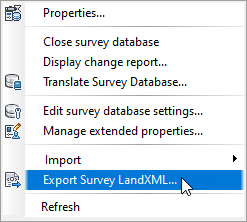
-
Keep the output file as International Foot
-
Export Settings > Distance: International Foot
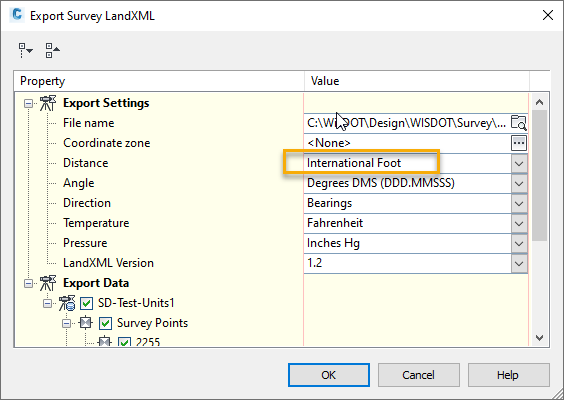
- OK
-
-
Edit the output xml file using Notepad to change the units from "foot" to "USSurveyFoot".
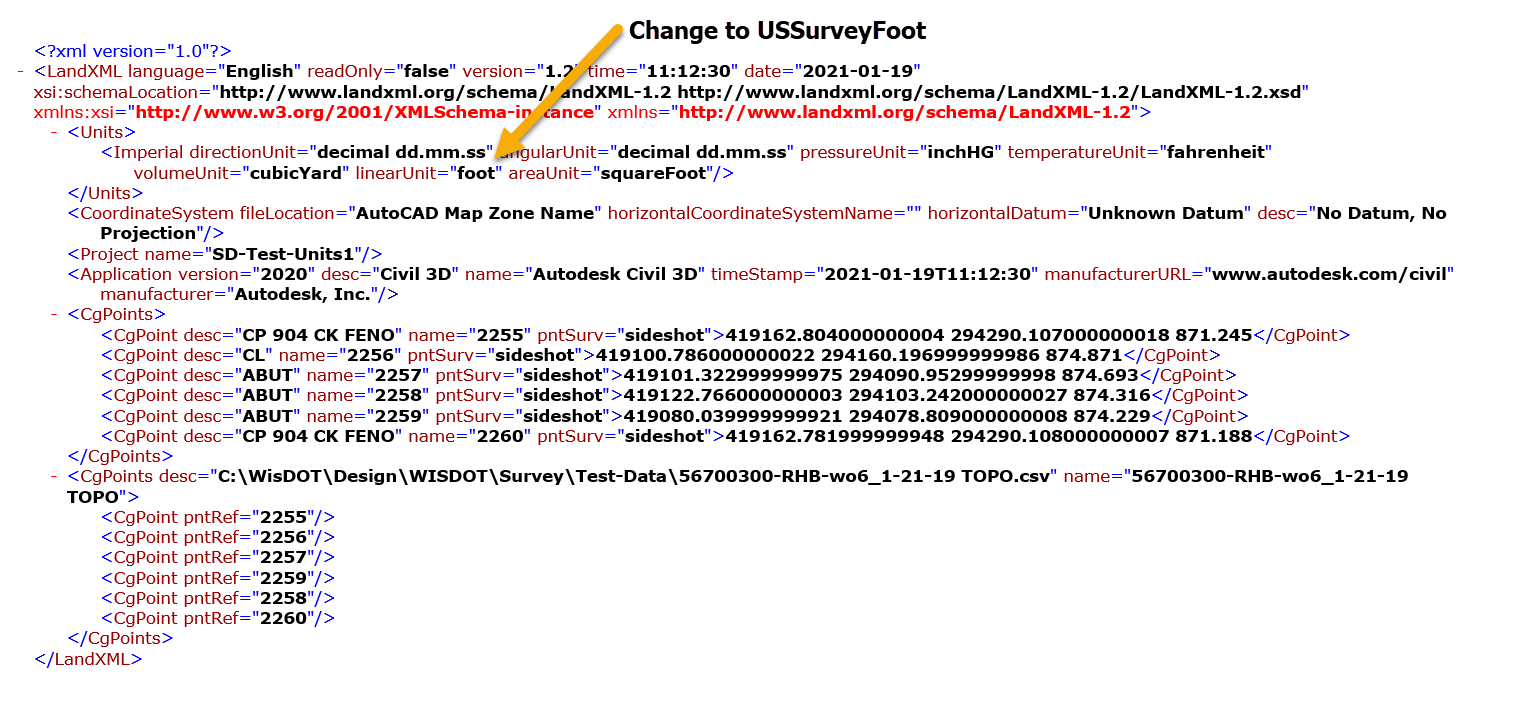
- Create a new survey database Toolspace > Survey > Right-click Survey Databases > New local survey database...
- Enter the name of the new database, OK
- Verify the survey database settings
- Toolspace > Survey > Survey Databases > Right-click database > Edit survey database settings...
- Units > Distance: US Foot, OK
- Toolspace > Survey > Survey Databases > Right-click database > Edit survey database settings...
- Import survey data, select XML file
- Home tab > Create Ground Data panel > Create Ground Data pulldown > Import Survey Data
Scenario 2: Survey database identified with incorrect units, and coordinates of the data do not match those in the source files
In this scenario, the source data file specified the units at collection. Therefore, a transformation occurred when importing the data to the survey database. The remedy for this scenario is to set the survey database to the correct units. Setting the survey database units will adjust the coordinate values.
Scenario 3: Survey database units are correct, but coordinates of the data do not match those in the source files #s3
In this scenario, the survey database units were not set correctly prior to importing the source data. Then, after the data was imported, the survey database units were set. The remedy for this scenario is to re-create the survey database with the correct units or follow the steps in Scenario 1 to transform the data.
 Issue prevention
Issue prevention
Always verify the survey database settings upon creation. WisDOT will issue a new Survey User Settings file with the next Civil 3D update (Q1 2021) that corrects the error. To correct the error now:
- Open C:\ProgramData\Autodesk\C3D 2020\enu\Survey\WisDOT 2020 Survey User Settings.usr_set in Notepad.
-
Remove "2020 " as shown in the image.
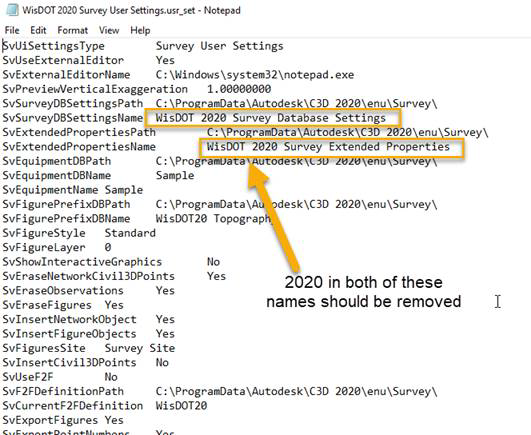
- Save and close the file.