C3DKB blog
Last updated: 2025-11-06
Sometimes there will be communication notes or snippets of content that aren't quite ready for a topic. This is where they will be.
 Civil 3D dialog boxes in unexpected locations with some monitors, resolutions, and text scaling #c3d-dia-box-move
Civil 3D dialog boxes in unexpected locations with some monitors, resolutions, and text scaling #c3d-dia-box-move
Last updated: 2020-02-26
There is a wide array of possibilities for display in Windows between different monitors, laptop displays, resolutions, and text scaling. These settings can be managed in Right-click Desktop > Display settings or by a custom video driver interface.
Sometimes certain Civil 3D dialog boxes can get "confused" and pop up in unlikely places. Recommendations for minimizing this are:
- Use native resolutions for monitors. This is designated by (Recommended) in Display settings.
- Set text scaling to 100%.
- Do not change resolutions while Civil 3D is open.
If a dialog box is not visible, it may have opened off screen. If this should happen:
- Execute the command to activate the dialog window.
- Press Alt+Spacebar on the keyboard.
- Press M and tap an arrow key.
- Move the mouse to bring the window into view.
- Click the left mouse button to cancel the operation.
More information can be found at Dialog windows do not display in an Autodesk application
 Map Connect to attach ortho images #mapconnect
Map Connect to attach ortho images #mapconnect
Last updated: 2019-10-15
Having problems with attached images? Large raster files can exhibit problems at plot time. See Attach an ortho image to a DWG using Map Connect for a more reliable method than MAPIINSERT.
 "Prompting for Name" when Inserting Civil 3D Subassemblies #prompt-for-name
"Prompting for Name" when Inserting Civil 3D Subassemblies #prompt-for-name
Last updated: 2019-06-12
"Prompting for Name" when Inserting Civil 3D Subassemblies is a Civil Immersion topic that shows how to change the default mode for subassembly insertion. You may like it for some workflows. It doesn't change the behavior of copied or mirrored subassemblies, so it's always going to be a good idea to review subassembly names and parameter values in an assembly before using it in a corridor.
 AutoTURN | Evaluating the quality of a swept path analysis #autoturn-evalswptpth
AutoTURN | Evaluating the quality of a swept path analysis #autoturn-evalswptpth
Last updated: 2019-05-02
TRANSOFT recorded webinar: AUTOTURN | EVALUATING THE QUALITY OF A SWEPT PATH ANALYSIS
 Superelevation design macro #super
Superelevation design macro #super
Last updated: 2018-11-27
Civil 3D superelevates shoulders as an extension of the driving surface beyond the lanes. This means that shoulders have a longer superelevation transition than the driving lanes they are adjacent to.
This is not how WisDOT applies superelevation to roadways. The superelevation transition length is identical for the shoulder next to the lanes. See FDM 11-10.5.3.3 Superelevation Transition, Attachment 5-10, Attachment 5-11.
WisDOT provides a tool to remove and correct the appropriate superelevation sections so that superelevation design matches FDM standards. Documentation for the tool is at Superelevation Design macro
 How to find where a file is Xreferenced #find-xref
How to find where a file is Xreferenced #find-xref
Last updated: 2018-10-29
Autodesk support article: How to find where a file is Xreferenced
 Corridor and refinement surfaces: what do I do? #crdr
Corridor and refinement surfaces: what do I do? #crdr
Last updated: 2018-10-17
It can be easy to forget the extents and creation methods for the most common design surfaces required by FDM 15-5-7
Here's a little math to help.
Crdr-Datum = Point codes Daylight_Sub to Daylight_Sub
Crdr-Top = Point codes Daylight to Daylight
Rfnt-Top = All Crdr-Tops
Rfnt-Datum = Rfnt-Top + All Crdr-Datums
 Which point codes do I include in my corridor surfaces? #which-pt-cod
Which point codes do I include in my corridor surfaces? #which-pt-cod
Last updated: 2018-09-10
Confused on what point codes/feature lines are required to build corridor surfaces? This guide will provide a tip to help figure it out.
Standard Corridor Surface Structure:
The following is the standard corridor surface definition for the different types of corridor surfaces. The basecourse surface is to be used for cross section display representing the bottom of the hard pavement or the top of the base gravel. The corridor top surface spans the top of the corridor from slope intercept to slope intercept. The corridor datum surface represents the bottom of the earthwork between the intersections with the corridor top surface (inside of the subgrade shoulder points and/or sidewalk datum).
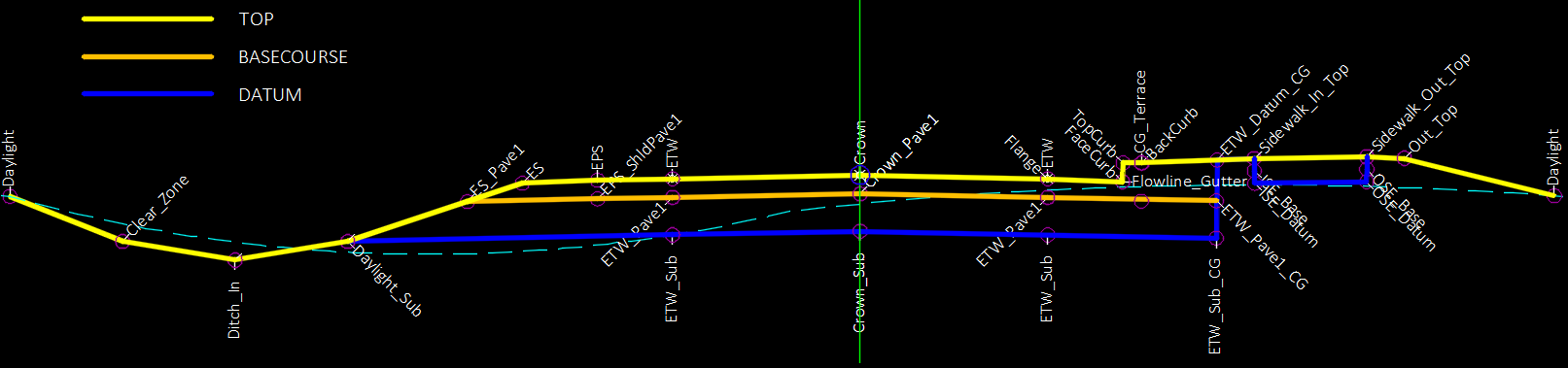
Refinement Surface Creation
Rfnt-All-Top: Paste Crdr-Top
Rfnt-All-Datum: Paste Rfnt-All-Top and Crdr-Datum
Corridor Surface Definition
Not all corridor surfaces (datum, basecourse, and top) are defined with the same feature lines from project to project, sometimes they are different between corridors within a project. Once a corridor is created, the corridor section editor can be used to assist users in figuring out exactly which point codes are required for corridor surface creation.
-
Corridor contextual ribbon > Modify Corridor Sections > Section Editor

-
View Tools > View/Edit Options

-
Default Styles > Code Set Style > CRDR Proposed - Point Codes
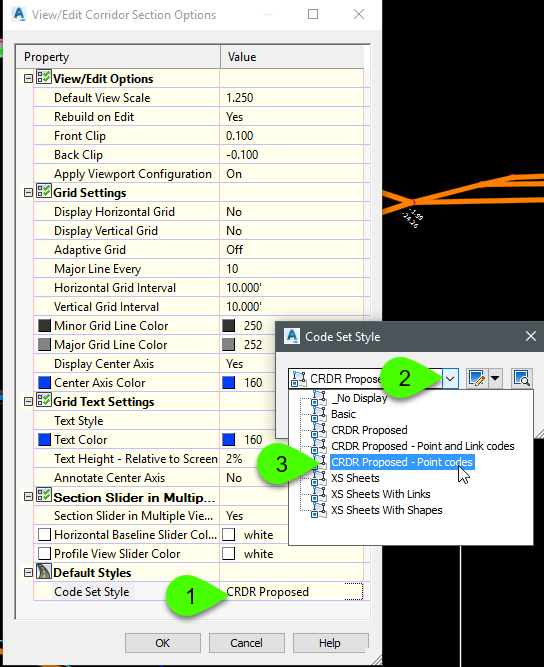
- OK OK
-
-
Instead of showing the elevation and offset labels as is standard in CRDR Proposed, the CRDR Proposed – Point codes code set style will show all the point codes/feature lines within the section editor.
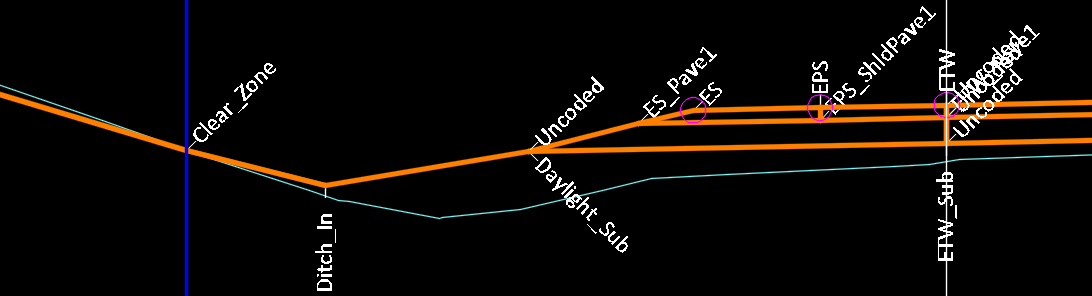
Knowing where the corridor surfaces need to be in the cross section, the cross section editor now can be used to figure out which point codes/feature lines are required to create a properly defined corridor surface.
-
Corridor Section Editor tab > Select the corridor > Modify Corridor > Corridor Surfaces

-
Create the corridor surfaces (datum, basecourse, and top) and add the appropriate point code/feature lines to the definition for each surface. The following is an example.
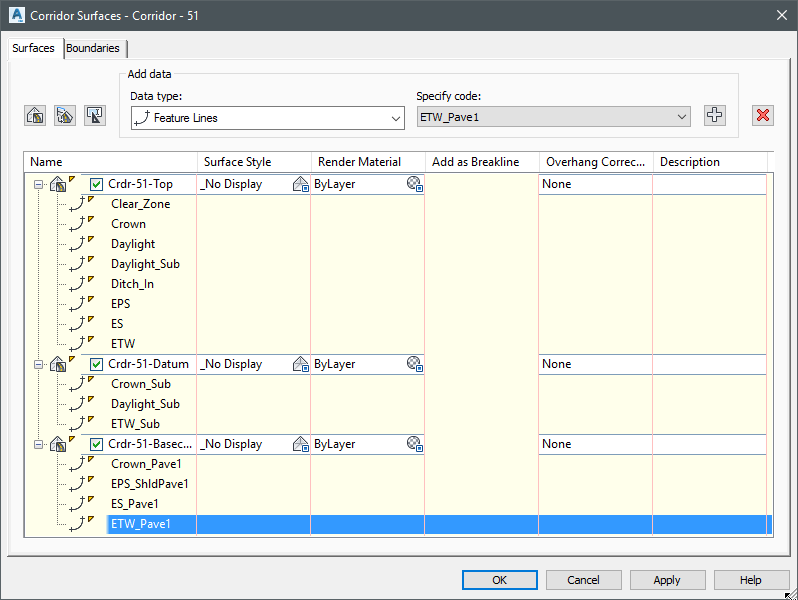
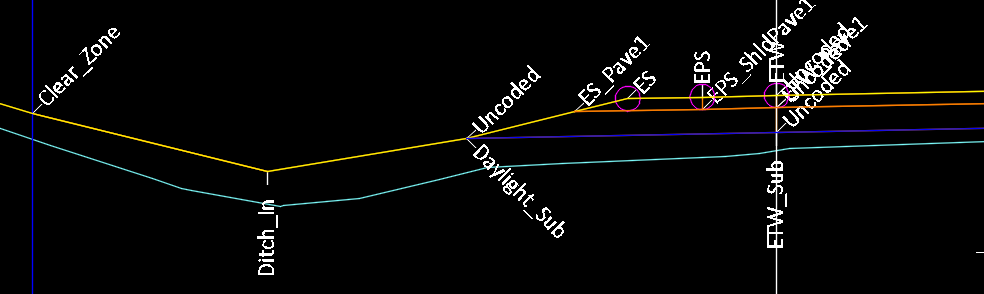
-
 Parameter overrides and grip edits should never be used in corridor surface modeling #param
Parameter overrides and grip edits should never be used in corridor surface modeling #param
Last updated: 2017-04-27
One of the most common places that people have problems in Civil 3D is in corridors. There are a lot of controls and options to be aware of and understand. One of the most common problems we see in support is use of parameter overrides.
Civil 3D corridors are very efficient at:
- Following a parameter set in an assembly
- Referencing a parameter to another parameter
- Targeting an object for the value of a parameter you want to change over a range of stations
Civil 3D corridors are more likely to crash or at least process extremely slowly if parameter overrides or grip edits (visual version of parameter overrides) are used.
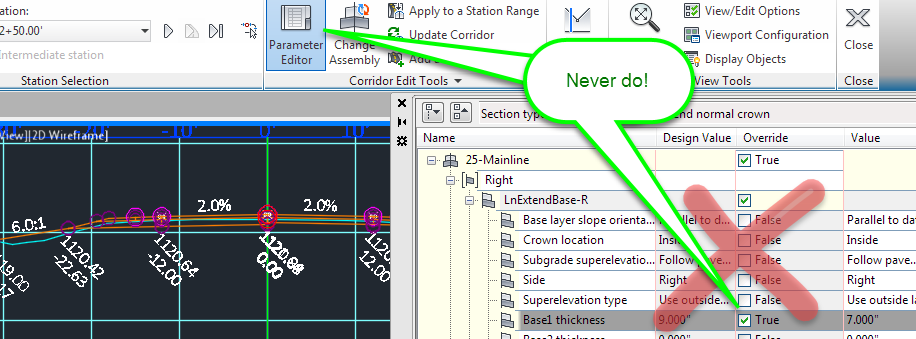
Other helpful tips on successful corridor modeling can be found at Roadway design requirements, tips, info, and warnings
 What should I do if I have curb ramps on my project? #curb-ramp
What should I do if I have curb ramps on my project? #curb-ramp
Last updated: 2017-03-01
Content here is accurate as of posting date. Please refer to the FDM and C3DKB for most accurate information.
FDM 11-46-10 Curb Ramps contains FDM standard guidance on curb ramps.
Standard Detail Drawing 8D5: Curb Ramps contains standard layout information.
FDM 15-5-7.2.2 Surface Model Content describes surface model requirements on WisDOT projects and contains a table of design features, whether or not they need to be modeled, and what proposed surfaces needs to be modeled for the feature.
Based on Table 7.2, modeling curb ramps is optional. The following note:
[1] While modeling isn't required, curb ramps should be modeled at locations where elevations make challenging to comply with ADA requirements according to the designs shown in the Standard Detail Drawings.
Standard detail drawings do not ensure that any feature is constructable. The first part of Curb ramps contains a workflow for a design check without a full modeling effort. This will be sufficient for some situations, but not all. The remainder of the topic covers fully modeling a Type 2 curb ramp.
Curb ramps type 1A and Curb ramps type 4B1 cover modeling those types of curb ramps respectively. However, the design check workflow in Curb ramps may be sufficient.
 Rebuild sample lines #rebuild
Rebuild sample lines #rebuild
Last updated: 2017-01-30
This came up in support recently. Specifically, a user was trying to run the WisDOT Slope stake report in Civil 3D 2014 for Construction Data Packet creation. The report wasn't working in Civil 3D 2014, but had been updated in Civil 3D 2016. The user opened cross section files in Civil 3D 2016 just to run the report. Some files worked, some didn't. For the files that didn't work, a solution that involved creating the sample lines new in Civil 3D 2016 worked.
Recreating a sample line group, particularly one with gaps, special stations, and different sample line widths can take a long time. There is no "copy/paste" functionality for sample line groups. The following workflow is a fairly short solution to rebuilding a sample line group. It would also provide a good start to a sample line group that was very similar to an existing group but needed a few sample lines added or deleted.
- Toolspace > Alignments > specified alignment > Sample Line Groups > specified sample line group > Right-click menu > Select
- Home tab > Modify panel > explode button This results in a block with 3D polylines representing the sample lines.
- Select the block.
- Home tab > Modify panel > explode button This results in 3D polylines of the sample lines.
- Select the 3D polylines.
- flatten This results in 2D polylines.
- Home tab > Profile & Section Views panel > Sample Lines button
- After selecting the correct alignment, Sample Line Tools dialog > Create sample lines drop-down > Select existing polylines option.
- Select the polyline for sample line creation.
 Initial roll-out
Initial roll-out
Last updated: 2017-01-27
The WisDOT Civil 3D knowledge base is the latest iteration of training and support material for highway design software at WisDOT. It combines all existing training material, help documents, and other content into one location that is:
- Public
- Open
- Web-native
- Searchable
- Mobile-first
Existing material and users currently working through a training course
All existing material has been converted to the knowledge base and will be maintained here. Some groups of material have been updated and added in the conversion. Details are at C3DKB updates. Material found in the Training courses has been updated at the group level (e.g. all Alignment topics have been replaced). Old training material (pdfs, mp4s, zips) will remain in their existing locations available until the end of March 2017 to allow users that choose to finish with that material to do so. Further details about the knowledge base, training courses, and new features can be found in C3DKB basics.