Linetype scale explained
Last updated: 2025-10-17
Total video time: 8:42
A list of the annotative and true scale linetypes used in WisDOT Civil 3D resource files can be found at WisDOT linetypes.
 Annotative linetypes
Annotative linetypes
acad-lintyp-scl-xplnd-01.mp4 2:26
Most linetypes are annotative. Generally these linetypes include dashes, spaces and letters. Annotative linetypes automatically change size and spacing based on the annotation scale. Examples include utility linetypes and real estate linetypes.
Set annotation scale in model space
Tip: A best practice is to set the model space annotation scale to the same annotation scale used for the layout viewports in the file. This will make annotative linetypes look the same in model space and the layout viewports. If there is any difference in linetype appearance when the model space scale and paper space scale are the same, type REA (regen all) in the command line to update the graphics.
- Left-click the Annotation Scale button in the status bar and select a new annotation scale from the list.
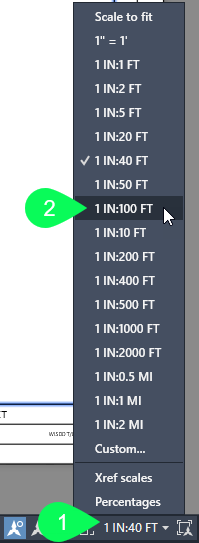
Set annotation scale in layout viewports
-
Left-click select a layout viewport
The viewport scale for the layout is displayed in the status bar
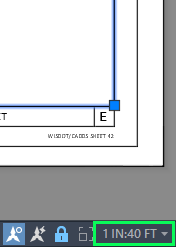
- Left-click the Viewport Lock button in the status bar to unlock the viewport
-

-
Left-click the Annotation Scale button in the status bar and select a new annotation scale from the list.
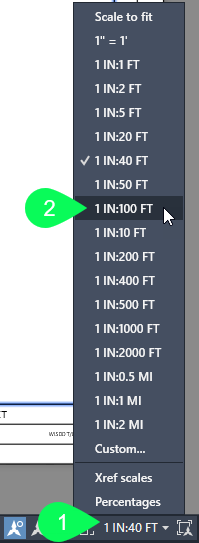
- Left-click the Viewport Lock button in the status bar to lock the viewport
- Esc
- The viewport is unselected
- REA
- Regenerates and updates all the graphics.
 True scale linetypes
True scale linetypes
acad-lintyp-scl-xplnd-02.mp4 3:39
True scale linetypes are not annotative. The appearance and spacings for these linetypes remain the same no matter what annotation scale is used. Examples include traffic control items (barrels at 25-foot spacing) and pavement marking (12.5-foot dash with 37.5-foot skip) which have objects placed at specific distances. The appearance of the line is set through the object linetype scale to match drawing scale.
Model space
Drawing true scale linetypes:
-
Set the annotation scale to 1IN:1FT
- All of the linework entities may not be visible if a larger scale is selected before the line is drawn.
-
Home tab > Draw panel > Polyline
- PLINE Specify start point: left-click the beginning of the line
- PLINE Specify next point or [Arc Halfwidth Length Undo Width]: select Length
- PLINE Specify length of line: Enter a distance that is a multiple of the entity spacing
- Example: Barrels at a 25-foot spacing
- Entering a length of 500 feet would place a barrel at the beginning and end of the line.
- Entering a length of 490 feet would NOT place a barrel at the beginning and end of the line.
- Round down if the distance needed is between a multiple of the entity.
- Example: Barrels at a 25-foot spacing
- Right-click > Enter
- The active command of drawing the polyline is ended.
- Select the line > Right-click > Properties
- Linetype scale = 1 / scale that the drawing will be in
- Enter 1/40 or 0.025 for a 40 scale drawing
- Linetype scale = 1 / scale that the drawing will be in
-
Set the annotation scale to 1IN:40FT
- REA
- Regenerates and updates all the graphics.
Layouts
- 01 layout tab > Double-left-click inside sheet viewport
- Model space within the layout viewport is now active
- Select the line
- A dot will appear at each end of the line to indicate the total length of the line
- Right-click > Properties
- Linetype scale = 1 / scale of the line
- Enter 1/100 or 0.01 to match the viewport scale of 1IN:100FT in this example.
- Linetype scale = 1 / scale of the line
- REA
- Regenerates and updates all the graphics.
- Double-left-click outside the viewport
- Working in model space within the layout is deactivated
 XREF a file with true scale linetypes to a file with a different scale
XREF a file with true scale linetypes to a file with a different scale
acad-lintyp-scl-xplnd-03.mp4 2:36
Layouts
True scale linetypes do not behave like annotative linetypes. True scale linetypes will not display correctly after changing the viewport to a different annotation scale.
Options for handling differences in scale between drawings using true scale linetypes:
- Draw true scale linetypes in the same file as the layouts used for plans production
- LTSCALE (In the receiving file)
- LTSCALE Enter new linetype scale factor:2.5
- LTSCALE is the global linetype scale for the receiving file, not the source file
- The new linetype scale factor equals the original scale of the true scale linework divided by the new scale
- Example: Original scale of 100 / New scale of 40 = 2.5
- LTSCALE Enter new linetype scale factor:2.5