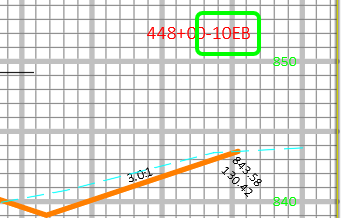Cross section labels: custom labels for corridors and station values
Last updated: 2025-10-17
Custom labels for corridor point codes/feature lines
This workflow is for custom text labels, not station/offet labels. See Cross section corridor labels for editing station/offset labels.
- Select section view(s)
- Contextual ribbon > Modify View panel > View Group Properties > Sections Tab > Style Column > Click the Corridor Style (XS Sheets)
- Code Set Style > Edit Drop Down > Edit Current Selection
- Codes > Expand Point > Find the Point code you wish to label
- Description: Enter the description you wish to display
-
Label Style: Code Set-Point Description
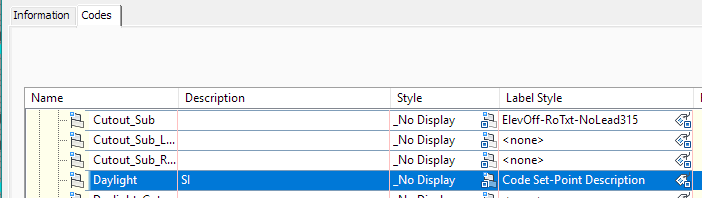
-
OK > Make a local copy of the custom code set style with a unique name > OK > OK
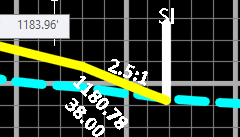
Custom alignment suffix for station values
The Section View Group styles in the WisDOT standards have the Section View Description embedded into the station value. This means that the Section View Description just needs to be populated for it to display.
This can be done at time of creation by filling in Create Multiple Section Views > General > Description. This will fill in the values for all the section views in the group.
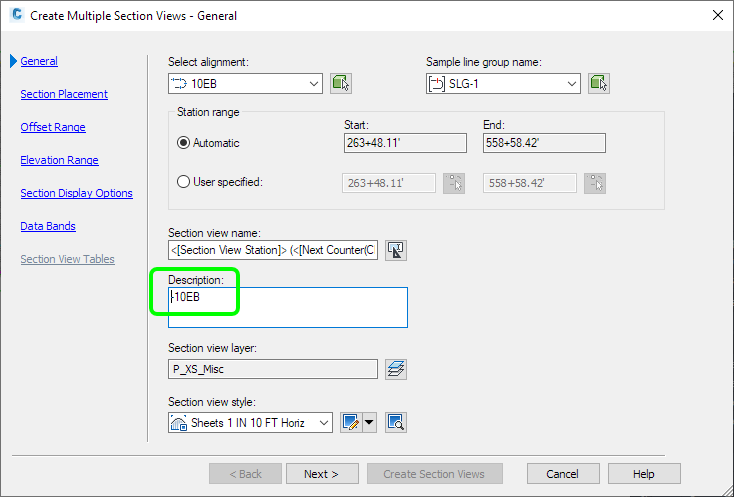
It can also be done after creation by selecting the section views (the individual section views, not the section view group)
- Select one section view in modelspace > Right-click > Select similar...
- Ctrl+1 to open the Properties palette
-
Properties > Description
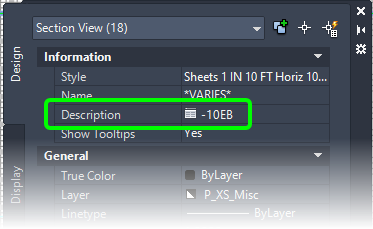
Either method will result in the following: