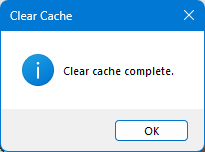Clear Cache
Last updated: 2025-04-08
Overview
Autodesk Civil 3D uses temporary files to store drawing and application data while the program is running. These files are not deleted when Civil 3D closes. The files can become rather large over time or become corrupt, which can cause performance issues or application crashes. Use the Clear Cache tool to remove temporary files from the machine. It is best practice to use this tool regularly and mandatory after a Civil 3D application crash.
Usage
WisDOT tabs > Manage panel slide-out > Clear Cache
The Clear Cache tool can also be accessed from the command line: DOTCLEARCACHE.
Confirm you want to proceed by clicking Yes or No to abort.
-
If there is a drawing that needs to be saved, you will be prompted.
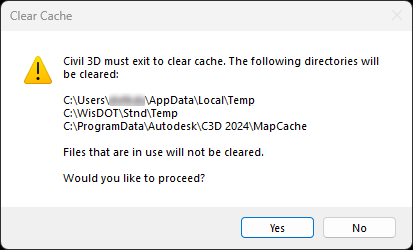
- Clear Cache will exit Civil 3D.
-
After the cache has been cleared, click OK. You may restart Civil 3D, if desired.