Data for Construction - Sample Lines to LandXML
Last updated: 2025-11-03
Overview
The command exports all selected Sample Line Groups from multiple drawings to LandXML PlanFeature objects.
Usage
- WisDOT Design tab > Output panel > Data for Construction menu > Sample Lines to LandXML
-
The tool can also be accessed from the command line: DOTSAMPLELINESTOXML.
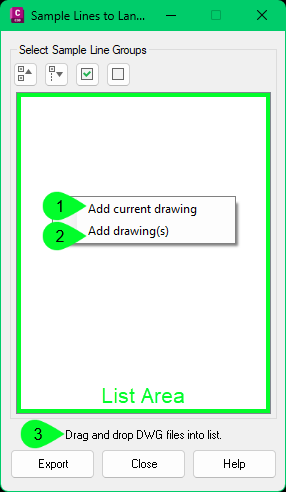
-
- Sample Lines to LandXML palette.
Sample Lines to LandXML runs as a modeless palette so the user can interact with Civil 3D while the tool is open.
Select the DWG files that contain the Sample Line Groups that will be exported. To add files, click Add DWGs. Multiple files may be added at once.
A list of DWG files and their corresponding Sample Line Groups are shown in the dialog box.
The list can be expanded and contracted using the buttons at the top of the dialog box.
All the Sample Line Groups can be selected or unselected using the buttons at the top of the dialog box.
Individual Sample Line Groups can be selected or unselected.
Options for working with selected DWG files:
Right-click on the DWG in the list > Remove to remove the DWG file and associated sample lines from the list
Right-click on the DWG in the list > Open to open and review the DWG file in the list
Export
Browse to <Project_ID>\const\CD-Design\CD-X-Section
File name = <Construction_ID>-Ewrk-SL-<Const-Stg>.xml
Save
"Process Complete" message appears after the file has been saved.
OK
Close the palette when the tool is no longer needed.
- A notification will appear if the DWG file being added to the list does not contain Sample Lines.
- The exported sample lines include vertices for each segment. For example, most sample lines have a left side and right side which results in 3 vertices/2 segments.
- Unsupported characters found in a sample line layer name are replaced with an '!'.