Misc Tools - Create Photo Marker
Last updated: 2021-06-29
Overview
Inserts marker blocks in a DWG at the locations of the photos. The marker block features a dragged state to help position the marker around other objects while keeping a leader pointed at the inserted location.
-
The command places a marker block at the location of every photo in the directory.
-
Option to search sub directories for photos.
-
If there are multiple photos at the exact same lat/long, the markers will automatically be staggered, so that they can be clicked on individually.
-
Each marker block includes a hyperlink to the associated photo. Use the Open Hyperlinks command to view the photos without minimizing AutoCAD.
Usage
WisDOT Design tab > Design panel > Misc Tools menu > Create Photo Marker
The tool can also be accessed from the command line: DOTCREATEPHOTOMARKERS.
- The drawing must have a coordinate system assigned to use the command.
- The drawing must be saved to use the command.
-
A dialog will open to select a directory that contains the image files.
-
Include sub-directories?: Select Yes to search sub-directories for photos.
-
Be patient as the script runs. Depending on the number of photos, the process may take several minutes.
-
If any photos do not include coordinate information or do not fall within the assigned coordinate system range, a dialog box will be displayed. The names of these image files are written to a MapImages.log file located in the same directory as the images or if sub-directories were selected, the parent directory.
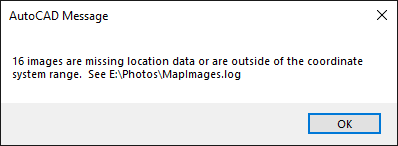
-
View extents to view the blocks.
- The command works best when photos are on a network drive. If the photos are on a local drive, the hyperlink will only work for the user who created the DWG.
- These tools also work with photos on Box drive. However, since the Box drive path is in the user profile, the hyperlinks will only work for that user. Unfortunately, AutoCAD hyperlinks cannot accept environment variables like %userprofile%, so they can’t be used to make the hyperlinks universal. A possible solution is to have a drive letter mapped to Box drive for all users. WisDOT devices have Box Drive mapped to C:\BoxDrv.