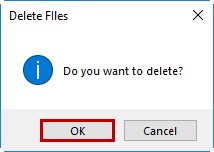Project Cleanup
Last updated: 2020-06-16
Overview
The Project Cleanup app will quickly remove all files of a selected filetype or filetypes from project folders and subfolders. This app is useful when archiving a project, moving a project, or packaging up a project for delivery.
Use this app to remove:
- BAK files (.bak) are AutoCAD backup files of DWG files.
- DWF(x) files (.dwf & .dwfx) are Autodesk Design Web Format files which are alternatives to publishing to PDF.
- ZIP files (.zip) are compressed archive files.
- DWL files (.dwl & .dw2) are drawing lock files. These are temporary files that prevent a DWG from being open for modification on more than one machine at a time. These files are normally deleted by AutoCAD, but after an application crash the files may remain. If you are sure a DWG file is not being modified, these files are safe to delete.
- PDF files (.pdf) are Portable Document Files, a popular publishing format.
- Image files
- Custom filetypes
Using Project Cleanup
WisDOT Civil 3D Apps desktop shortcut > Project Cleanup tab
1. Double-click the WisDOT Civil 3D Apps shortcut on the Desktop.
![]()
2. Select the Project Cleanup tab.
3. Use the Add and Remove buttons to create or edit the Include Folders list.
4. Use the Add and Remove buttons to create or edit the Exclude Folders list.
Info: The Exclude Folders list can be used to exclude subfolders of a folder in the Include Folders list.
Tip: Use the Ctrl or Shift key when selecting to choose more than one folder.
5. Use the checkboxes to select one or more filetypes to clean up.
6. Custom filetypes can be added. File extensions must include the dot and be separated by commas. Example: .txt,.log,.ac$
7. Press Remove Files
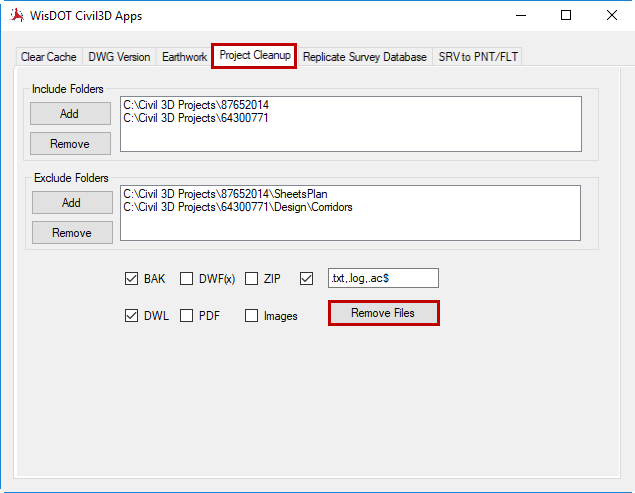
8. Click OK at the prompt to delete.