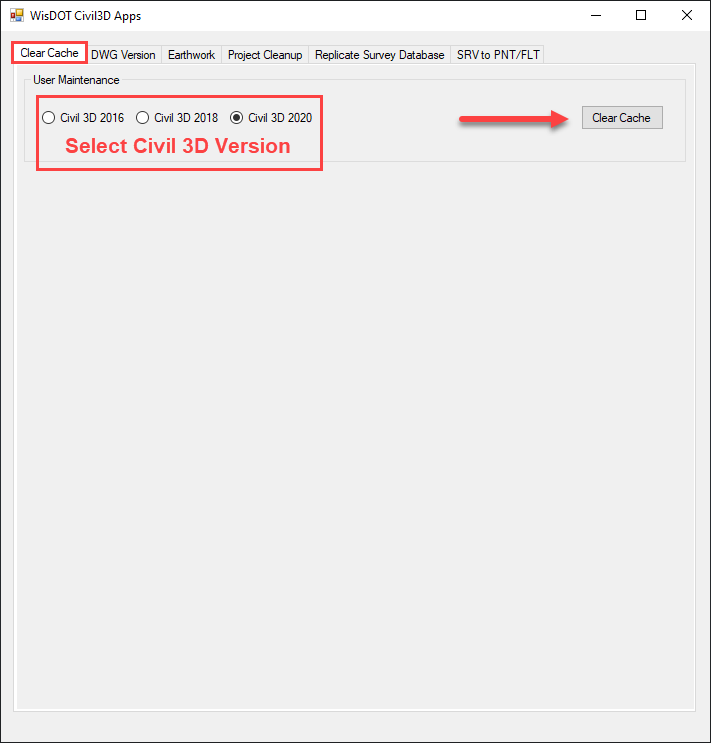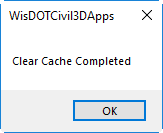Clear Cache
Last updated: 2020-06-16
Overview
Autodesk Civil 3D uses temporary files to store drawing and application data while the program is running. These files are not deleted when Civil 3D closes. The files can become rather large over time or become corrupt, which can cause performance issues or application crashes. Use the Clear Cache app to remove temporary files from the machine. It is best practice to use this tool regularly and mandatory after a Civil 3D application crash.
Using Clear Cache
WisDOT Civil 3D Apps desktop shortcut > Clear Cache tab
1. Double-click the WisDOT Civil 3D Apps shortcut on the Desktop.
![]()
2. Select the Clear Cache tab.
3. Select a Civil 3D version.
4. Press Clear Cache.