Create custom assembly
Last updated: 2025-10-17
Total video time: 04:46
 Create custom assembly
Create custom assembly
Exercise files: sub-asmbly-data-c3d16.zip
Start with sa-asmbly-07.dwg
-
Home tab of ribbon > Create Design panel > Assembly > Create Assembly
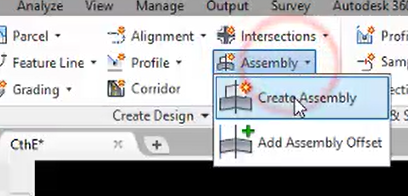
-
Name new assembly CthE-L-ETW-12+50 to 14+25

- OK
- Left click in model space to place assembly
-
Select the right side lane subassembly from the assembly above
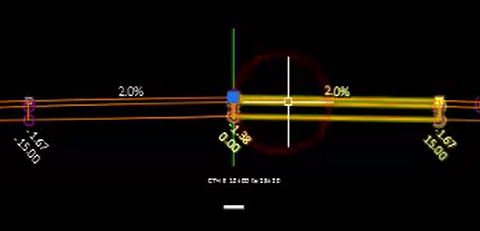
-
Contextual ribbon > Modify Subassebly panel > Copy
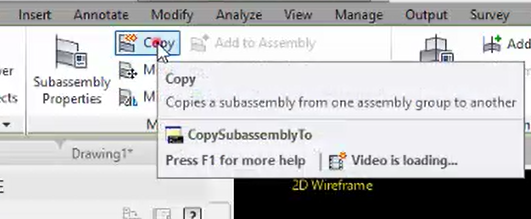
- Left click on assembly marker CthE-L-ETX-12+50 to 14+25
- Left click on newly copied subassembly
-
Contextual ribbon > Modify Subassembly panel > Subassemby Properties
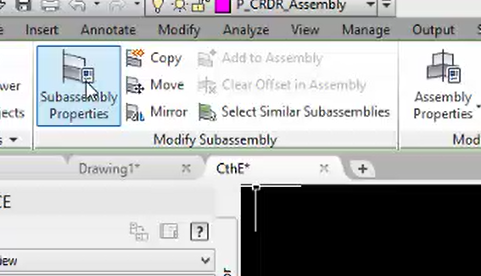
- Select the Parameters tab of Subassembly properties dialog box
-
Change the Pavement slope value to 2

- OK
- Select the right side lane assembly from the assembly above
- Contextual ribbon > Modify Subassembly > Copy
-
Left click on white marker of lane assembly

-
Select the right side shoulder and daylight subassemblies from the assembly above
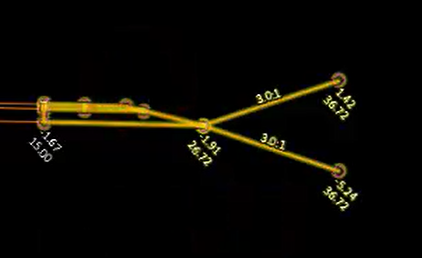
- Contextual ribbon > Modify Subassembly panel > Copy
-
Left click on white marker of newest lane subassembly

-
Select the left side shoulder and daylight subassmblies from the assembly above

- Contextual ribbon > Modify Subassembly panel > Copy
-
Left Click on assembly marker CthE-L-ETW-12+50 to 14+25
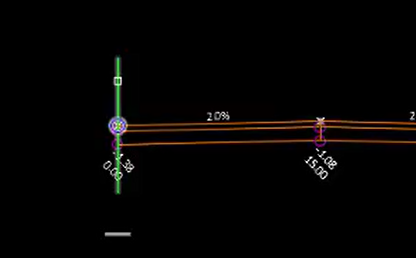
Review subassembly parameters
- Left click on subassembly
-
Contextual ribbon > Modify Subassembly panel > Subassembly Properties
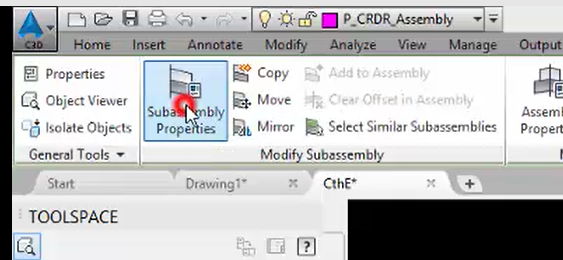
-
Parameters tab of Subassembly Propeties dialog box

- Verify parameters are correct for assembly conditions
- OK