Assembly basics
Last updated: 2020-10-26
Total video time: 11:42
 Assembly basics
Assembly basics
Exercise files: sub-asmbly-data-c3d16.zip
Start with sa-asmbly-begin.dwg
sa-asmbly-basc-01.mp4 02:04
 Create assembly
Create assembly
sa-asmbly-basc-02.mp4 03:39
- Home tab of ribbon > Create Design panel > Assembly drop down > Create Assembly
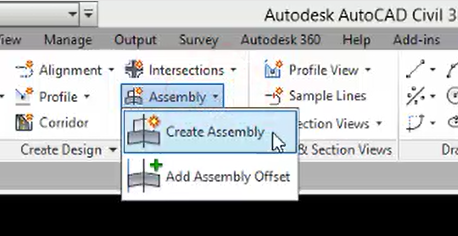
- Name: CthE-10+00 to 25+00
- Assembly Type: Other
- Assembly Style: WisDOT Standard
-
Code set style: CRDR Proposed
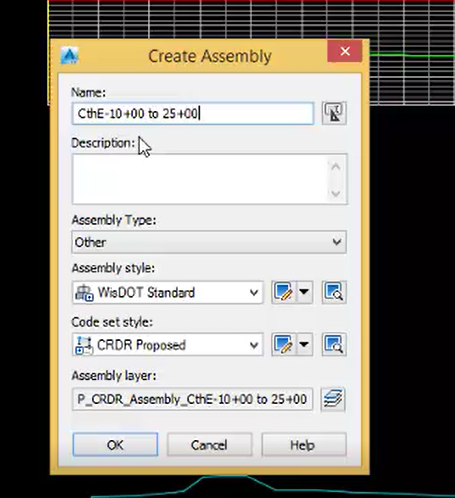
- OK
- Left Click to place assembly
- Double check label
 Connect subassemblies to assembly
Connect subassemblies to assembly
sa-asmbly-basc-03.mp4 02:59
Ribbon > WisDOT Design tab > Palettes ON/OFF > WisDOT & Civil Imperial
- LANES tab of TOOL PALETTE
-
Left click LnExtendBase
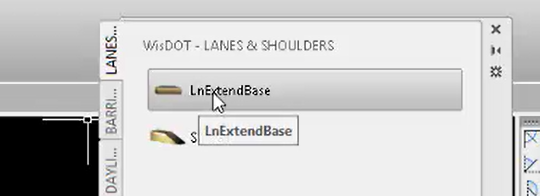
- PROPERTIES panel
Lane width: 15
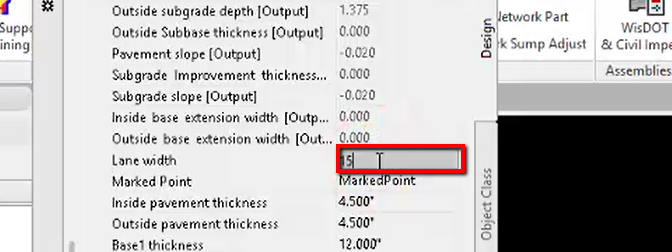
- Left click on Assembly marker
-
Left click on ShldGeneric
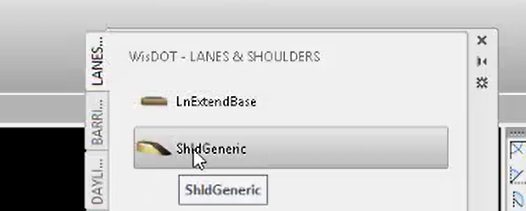
-
Left click on appropriate marker
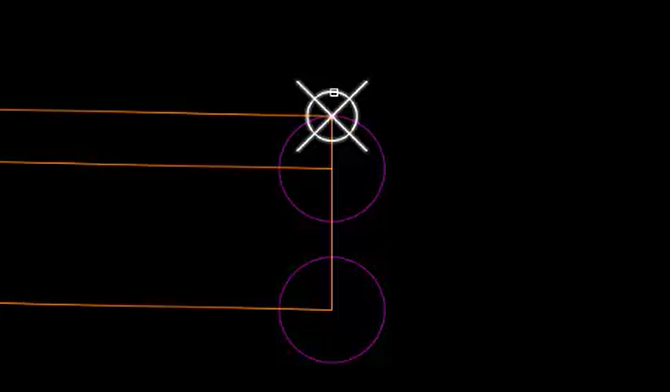
- Select the DAYLIGHT tab of the tool palette
-
Left Click DaylightProfileControlled subassembly
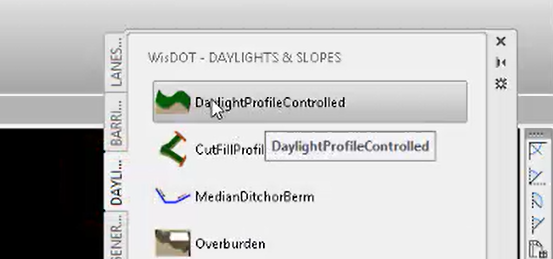
- Left click on appropriate marker
-
Right click and select Cancel
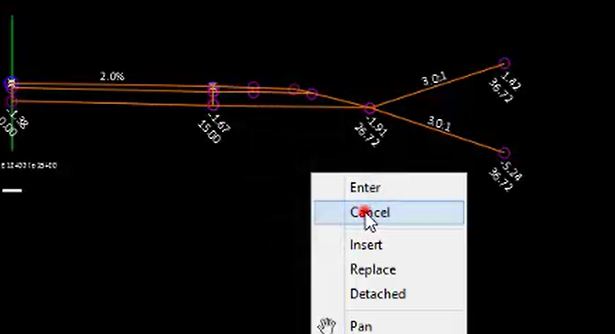
 Naming subassemblies in an assembly
Naming subassemblies in an assembly
sa-asmbly-basc-04.mp4 01:36
- Left Click on subassembly
-
Contextual ribbon > Modify Subassembly panel > Subassembly Properties
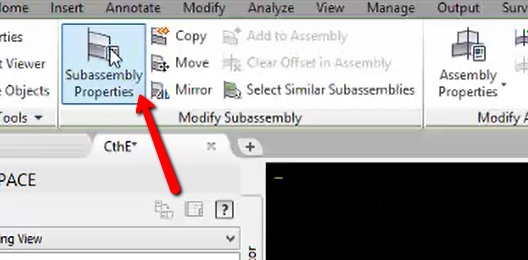
- Subassembly Properties dialog box > Information tab
-
Name: LnExtendBase-L-TARGETBikeLane
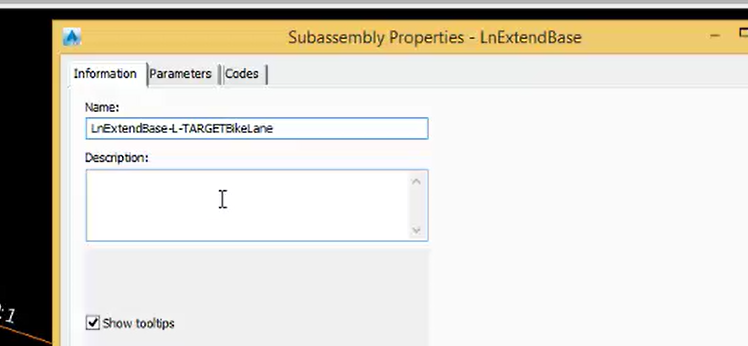
- OK
 Referencing subassembly parameters
Referencing subassembly parameters
sa-asmbly-basc-05.mp4 02:24
- Left Click on Assembly Marker
-
Contextual ribbon > Modify assembly > Assembly Properties
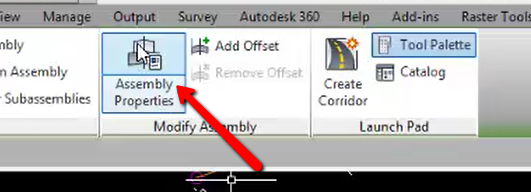
- Assembly Properties dialog box > Construction tab > Item Window
-
Left click to Select Left > ShldGeneric
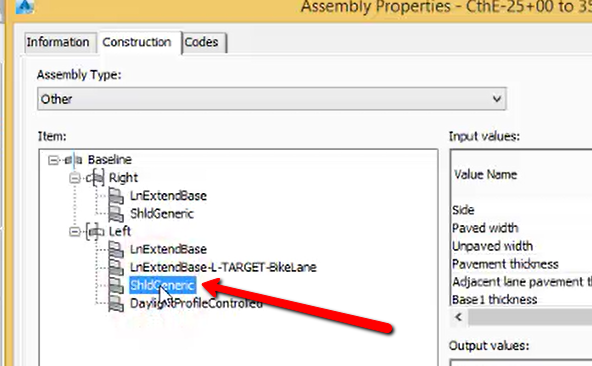
- In the Input values window, scroll down to Paved shoulder slope
-
Click the Use checkbox
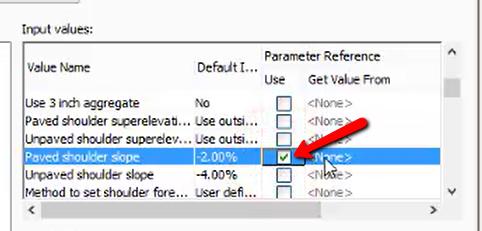
-
In the Get value from field, select LnExtendBase-L-TARGET-BikeLane.Pavement slope [Output]
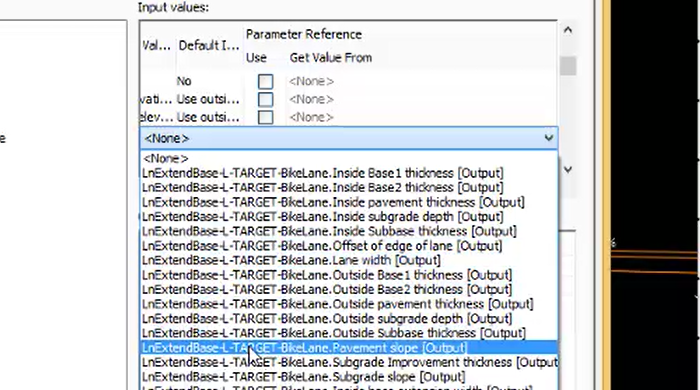
- OK