Rural intersection: taper curb head ends to zero height
Total video time: 9:14
Last updated: 2020-10-26
Here we are looking at optional edits that can further refine your intersection design. One of the optional edits that can solve some of the transition from shoulder to curb return issues that you may run into in a very detailed manner would be to suppress the curb head at the beginning and end of the curb return area. This will better reflect whats going to happen out in the field and actually give a truer elevation of the tie ins. Keep in mind that this is not necessary unless you need a higher level of precision for your design.
 Create slope control profile
Create slope control profile
Exercise files: rurl-int-grdg-bhnd-cg-crdr-end-data-c3d16.zip
Start with: 12345678\Design\Corridors\Crdr-25-4thAve.dwg
We are going to use the slope width control editor on an alignment that's already there. The profile views will be affected at the end of the process. You can make a note here that the bottom line of one of these views is 1120' so you can set the views back after this process is done.
- WisDOT Design tab > Slope / Width Control Editor > Create tab
- Alignment > Int-25-4thAve-SW-CG > It gets a New Profile Name with the prefix ZCP-
- Go from the beginning to the end of the stations
-
Slopes > 0.0
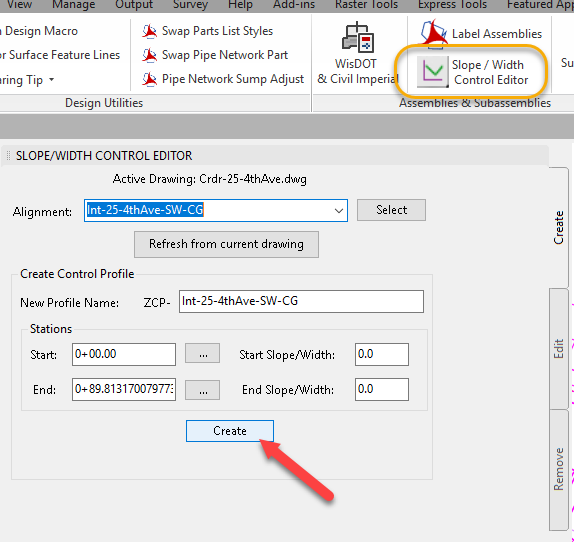
Tip: Without closing this window you could create the profiles for the other 3 quadrants here.
- Save
 Edit slope control profile
Edit slope control profile
Exercise files: Continue with the previous data set or start here: rurl-int-grdg-bhnd-cg-crdr-end-data-c3d16.zip
Start with 12345678\Design\Corridors\Crdr-25-4thAve.dwg
Here we will create a table to control the slope width through the curb return. There was a 10' overlap in the design so the curb return does not start until station 10+00 and ends 10' before the station ending.
- WisDOT Design tab > Slope / Width Control Editor > Edit tab
- Station 10+00 > Slope/Width: 0.0' > Add
- Station 20+00 > Slope/Width: 0.5' > Add
- Station 79+00 > Slope/Width: 0.0' > Add
- Station 69+00 > Slope/Width: 0.5' > Add
-
Update Profile From Table

Tip: You could do the other 3 quadrants here before closing the window.
- OK > OK > Rebuild Corridor
- Save
 Finish all quadrants
Finish all quadrants
Exercise files: Continue with previous data set or start here: rurl-int-grdg-bhnd-cg-crdr-end-data-c3d16.zip
Start with 12345678\Design\Corridors\Crdr-25-4thAve.dwg
Here we will finish the other 3 quadrants
- WisDOT Design tab > Slope / Width Control Editor > Create tab
- Alignment > Int-25-4thAve-NW-CG > It gets a New Profile Name with the prefix ZCP-
- Go from the beginning to the end of the stations
-
Slopes > 0.0
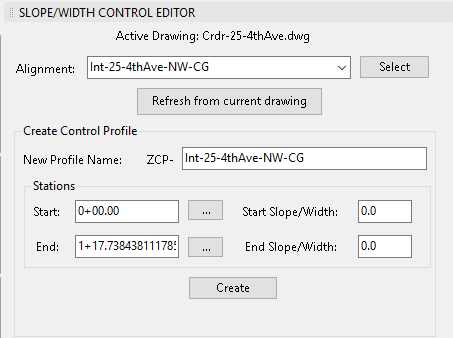

- Repeat for the remaining two quadrants
- OK > OK > Rebuild Corridor
- Save
Info: Zoom out and you can see the profile views are very large now. We will go into each one and change the elevation range to 1120' as we had mentioned at the beginning of this topic.
-
Select the profile view > Profile view properties > User Specified Height > 1120'

- Repeat with the other 3 profile views
- Save
 Synchronize refinement datum surface
Synchronize refinement datum surface
Exercise files: Continue with previous data set or start here: rurl-int-grdg-bhnd-cg-crdr-end-data-c3d16.zip
Start with 12345678\Design\Surfaces\Srfc-Rfnt-All-Datum.dwg
We will now synchronize the data with the surface files. Because these files were closed when we saved the changes to the corridor file the will update automatically but it is still necessary to rebuild the corridor.
- Start with Srfc-Rfnt-All-Datum.dwg
- Prospector tab > Surfaces > right click Rfnt-25-Datum > Rebuild
- Open the Srfc-Rfnt-All-Top.dwg
- Prospector tab > Surfaces > right click Rfnt-25-Datum > Rebuild
- Save