Rural intersection: match top of gravel shoulder to top of terrace behind curb and gutter
Total video time: 8:56
Last updated: 2020-10-26
There are more optional ways you can further refine your corridor intersection. One of the easier ways to affect the design width is to align the shoulder and width match points. Because of the differing elevations of the two areas, creating a tie in point will help your surfaces transition more appropriately or more seamlessly. This process is just adjusting the target alignments so EGS matches back of terrace.
 Edit shoulder alignments along mainline
Edit shoulder alignments along mainline
Exercise files: rurl-int-grdg-bhnd-cg-crdr-end-data-c3d16.zip
Start with: 12345678\Design\Corridors\Crdr-25-4thAve.dwg
Move some alignments along the main line so the EGS lines up with the GC Terrace Feature Line
- Select the EGS Alignment on right side
-
Geometry Editor > Add PI near the last frequency
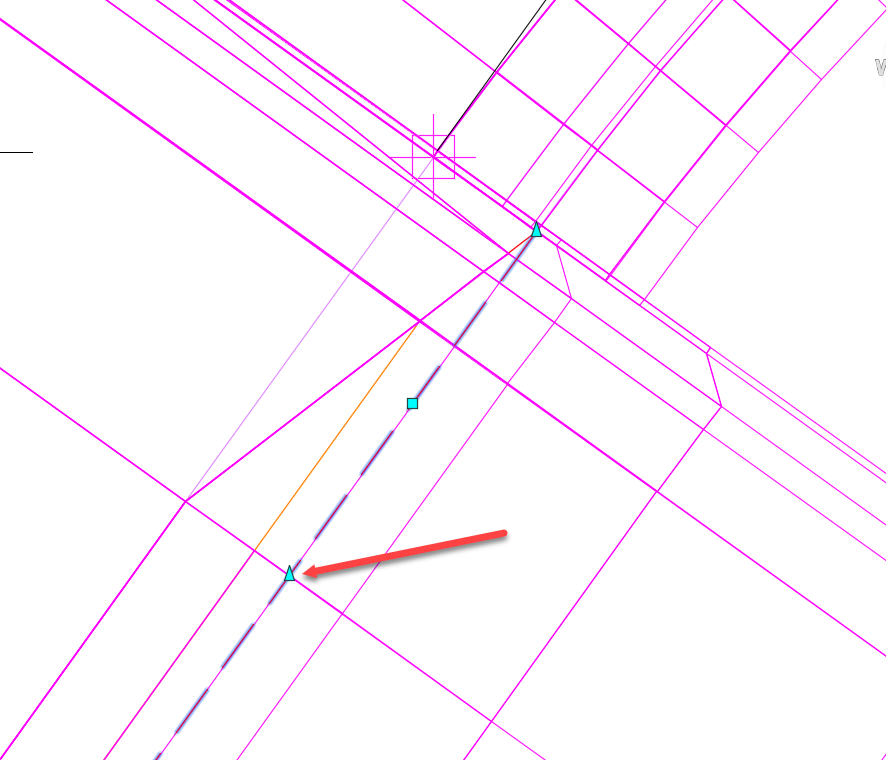
-
Drag the end of the alignment out to the CG Terrace Feature Line
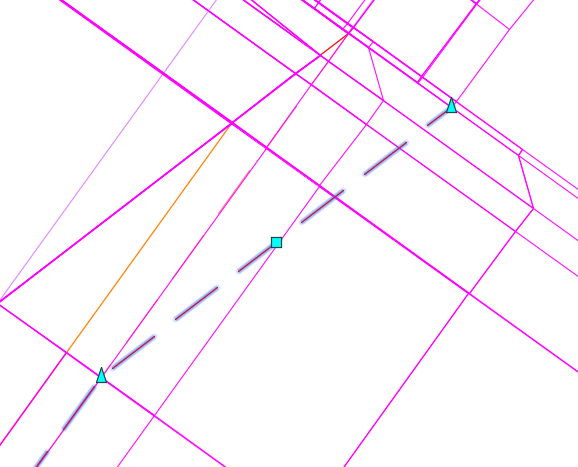
-
Highlight the left ETW alignment and drag the alignment out to the CG Terrace > Rebuild Corridor
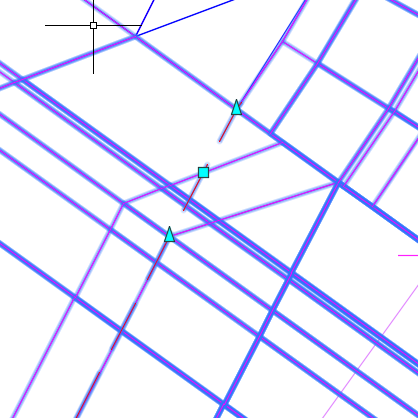
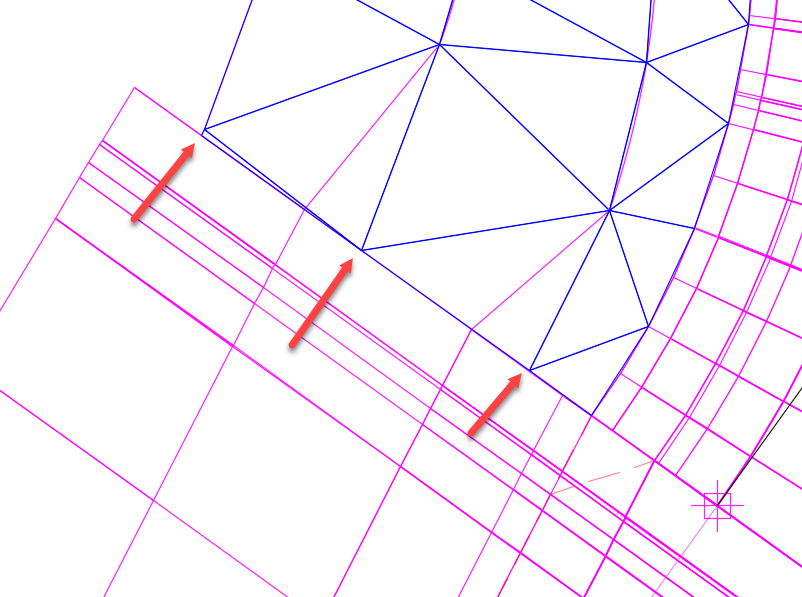
-
Save
Info: The other feature lines of the corridor will adjust with the alignment. The grading along the curb return will have to be adjusted.
 Edit feature lines behind curb and gutter
Edit feature lines behind curb and gutter
Exercise files: Continue with previous data set or start here: rurl-int-grdg-bhnd-cg-crdr-end-data-c3d16.zip
Start with 12345678\Design\Corridors\Crdr-25-4thAve.dwg
- Highlight a feature line behind the Back of Curb grading in the SW quadrant
- Drag the end grip to line up with the corridor
-
Repeat with the other two feature lines
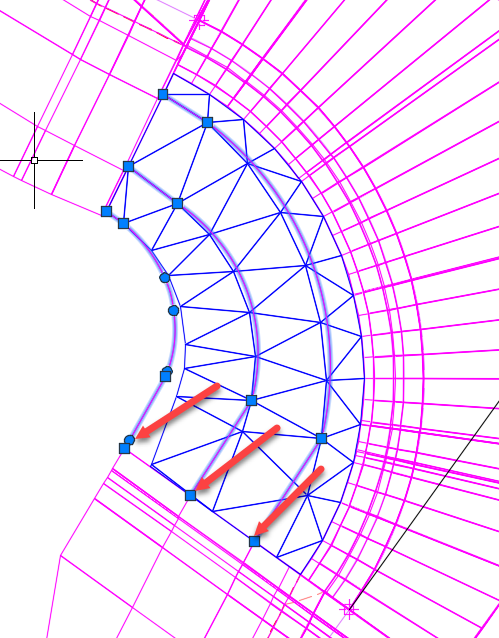
- Prospector tab > Surfaces > right click Int-SW-Quad-Grading > Rebuild
-
There may be some extra lines to remove
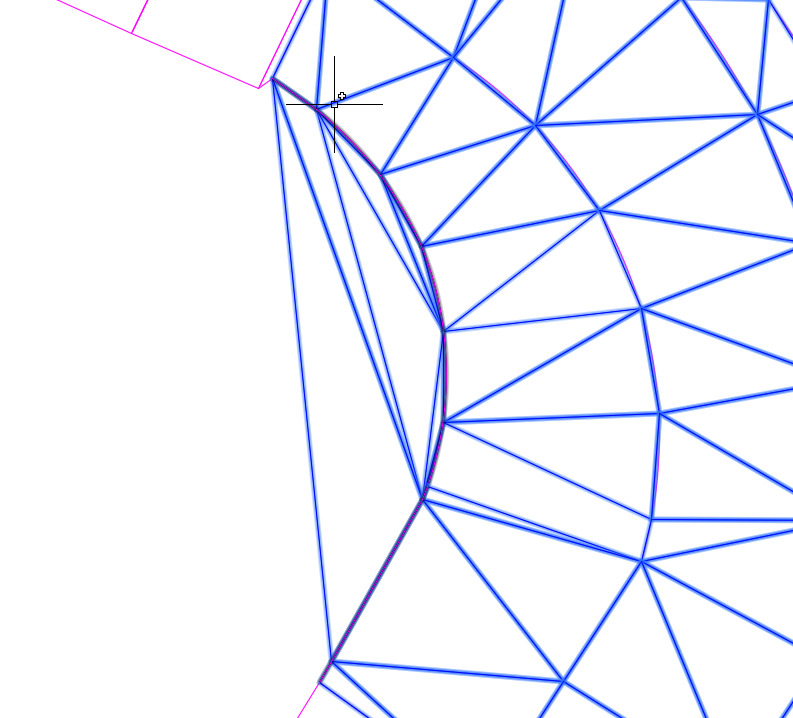
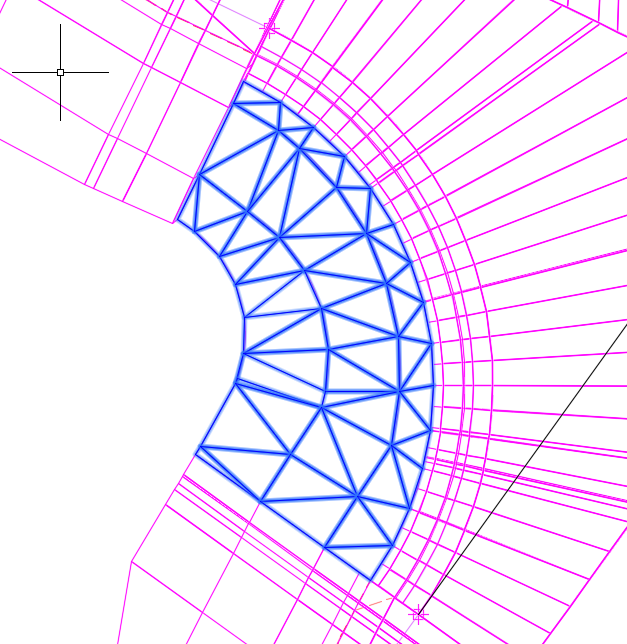
- Save
 Finish quadrants and synchronize refinement datum surface
Finish quadrants and synchronize refinement datum surface
Exercise files: Continue with previous data set or start here: rurl-int-grdg-bhnd-cg-crdr-end-data-c3d16.zip
Start with 12345678\Design\Corridors\Crdr-25-4thAve.dwg
Repeat on the north side
- Highlight Lcl-4thAve-Left-EGS alignment
-
Drag the end to the CG_Terrace
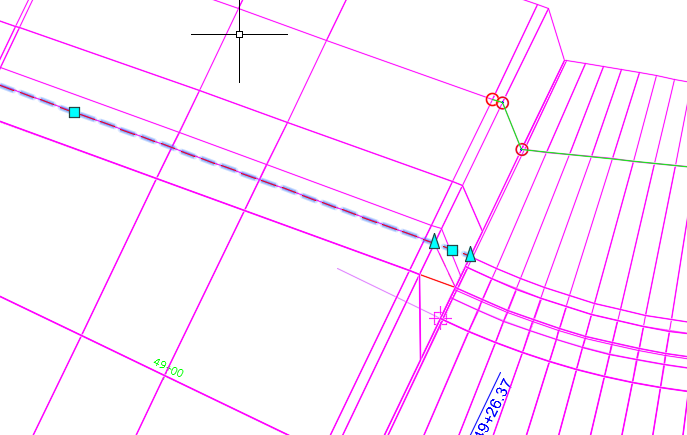
- Highlight the 25-Left-TrnLn alignment
-
Insert PI at the start of the taper
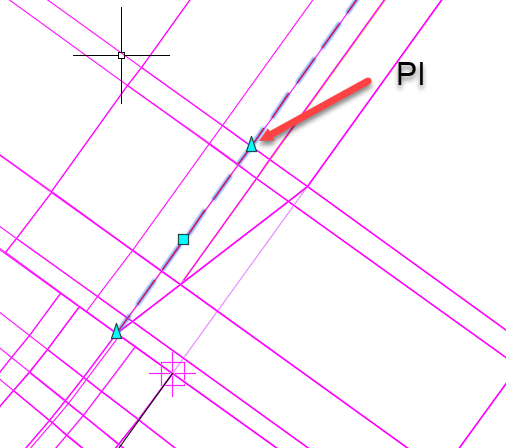
-
Drag the end of the alignment to the GC_Back of Terrace feature line
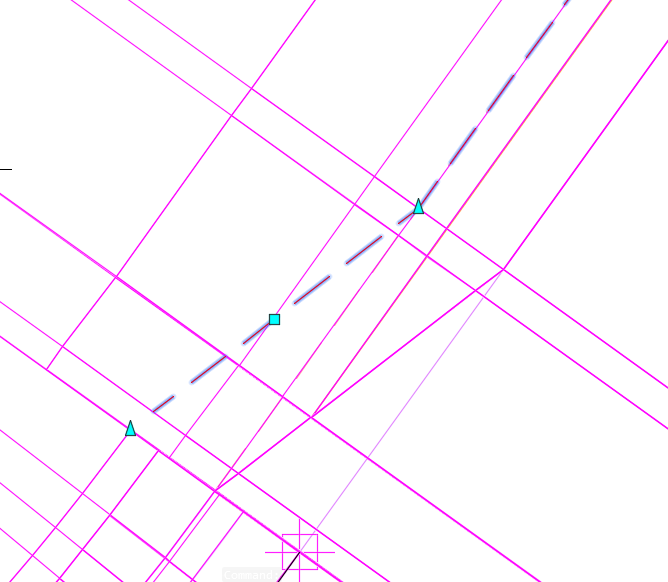
-
On the NE side select the 25-Right-TrnLn Alignment
Tip: Because elements overlap here make sure the Selection Cycling function is on. This can be found in the Snap settings dialog box Selection Cycling tab.
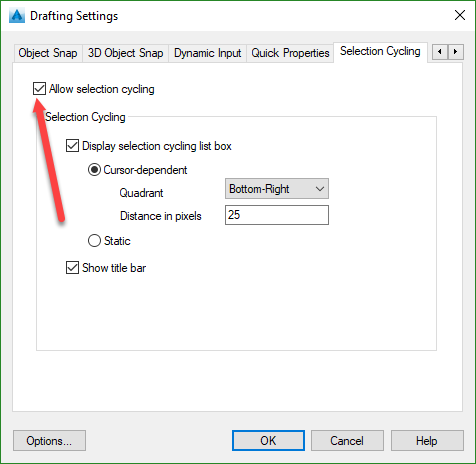
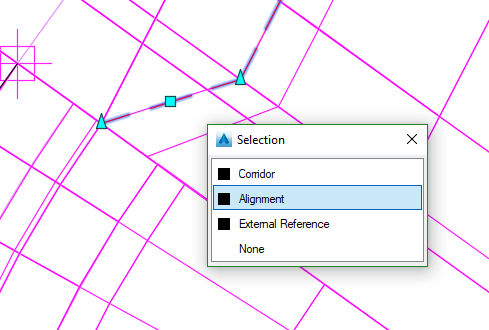
-
Drag the end of the alignment to match the CG Terrace feature line
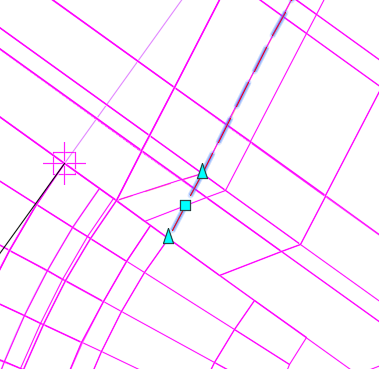
-
Select the Lcl-4thAve-Left-EGS
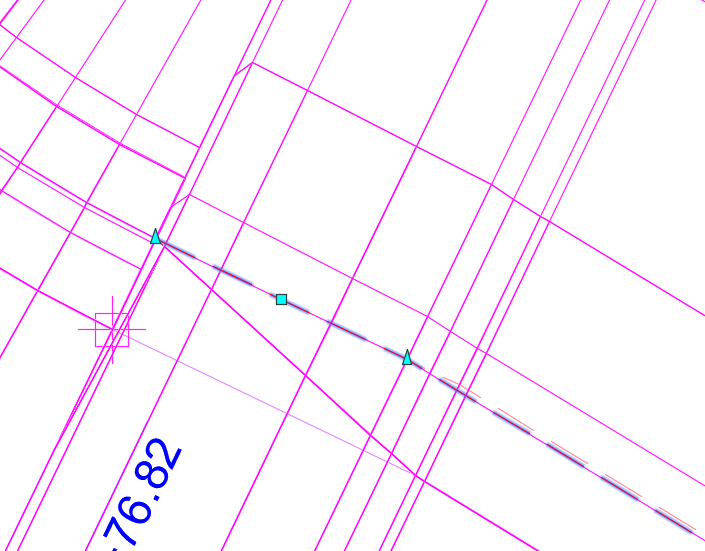
-
Drag it to CG_Terrace
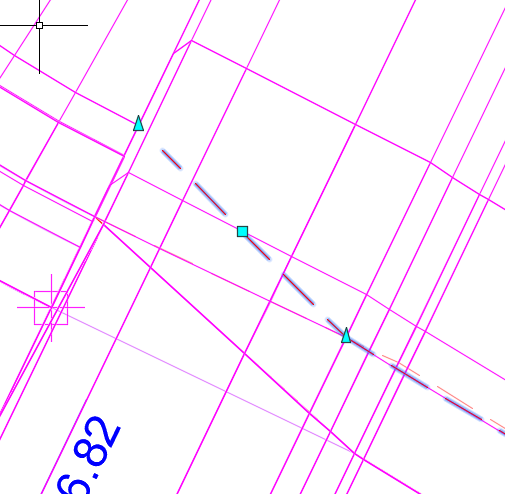
- Select Lcl-4thAve-Right-EGS
-
Drag the end to the CG_Terrace
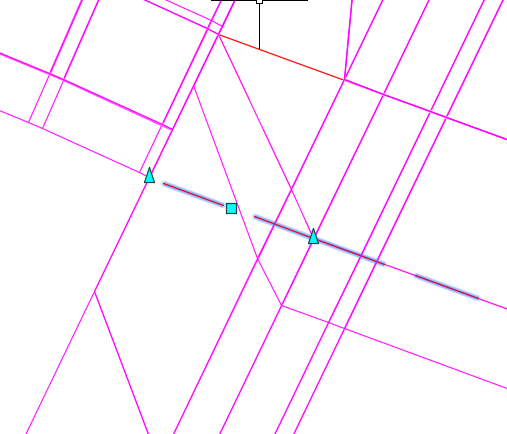
- Rebuild Corridor
- Select the Int-25-4thAve-NW-Ditch
-
Adjust the grips to tie into the CG_Terrace
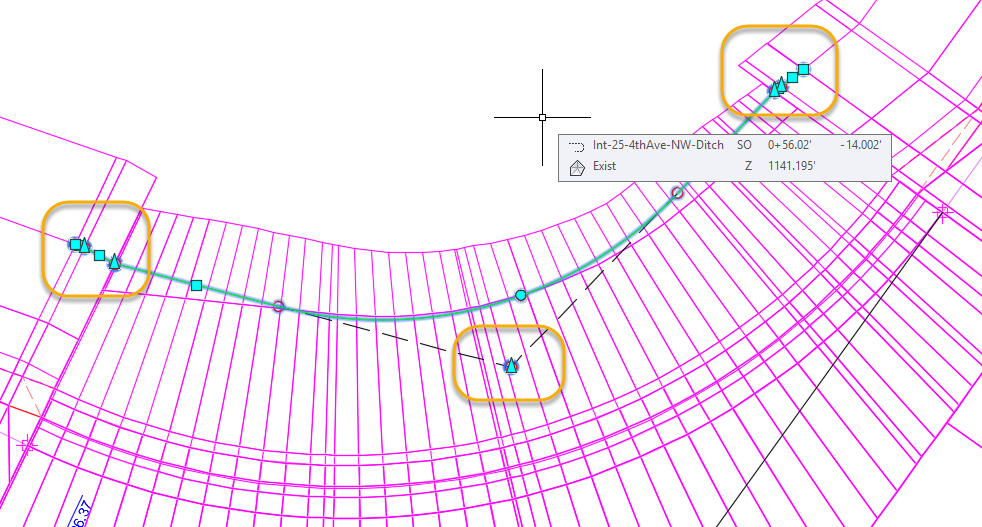
-
Rebuild Corridor
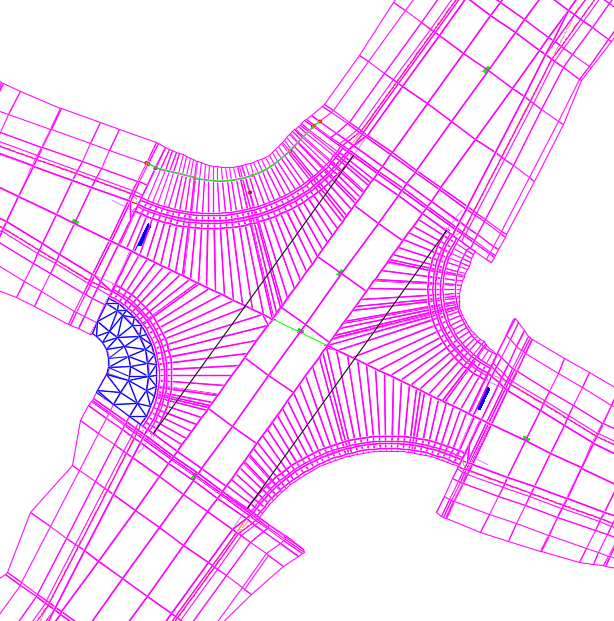
- Save
- Open Srfc-Rfnt-All-Datum
- Prospector tab > Surfaces > right click Rfnt-25-Datum > Rebuild
- Save
- Open Srfc-Rfnt-All-Top
- Prospector tab > Surfaces > right click Rfnt-25-Top> Rebuild
- Save