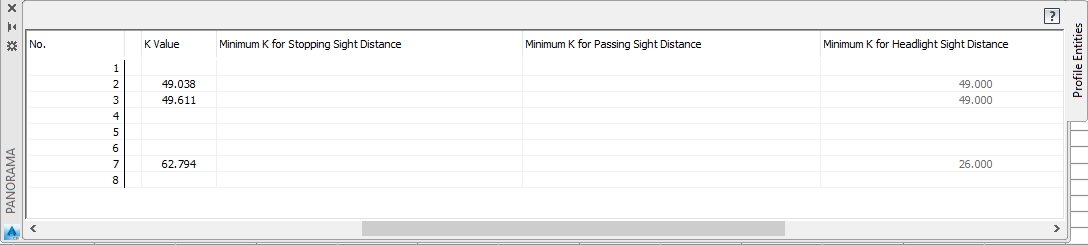Rural intersection: side road profile
Total video time: 13:43
Last updated: 2020-10-26
 Side road profile
Side road profile
Exercise files: rurl-int-creat-crdr-fil-end-data-c3d16.zip
Start with: 12345678\Design\Corridors\Crdr-25-4thAve.dwg
Create the setup surface from the setup corridor
- Home tab > Create Design > Profile > Create Profile
- Alignment > Lcl-4thAve
- Surfaces > Existing > Add > Draw in Profile View
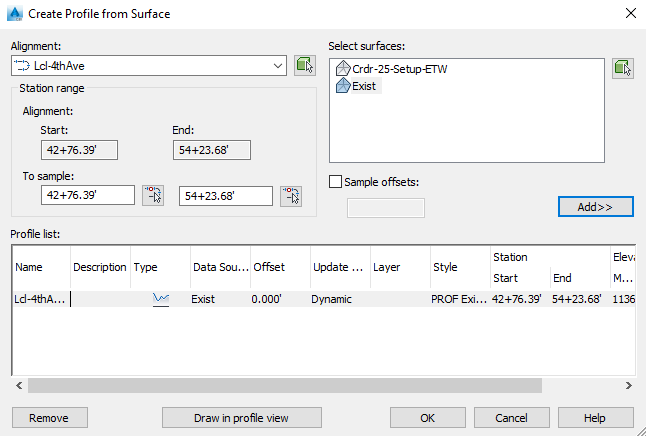
- Profile Display Options tab > Labels > No Labels
- Accept the remaining defaults > Create Profile View
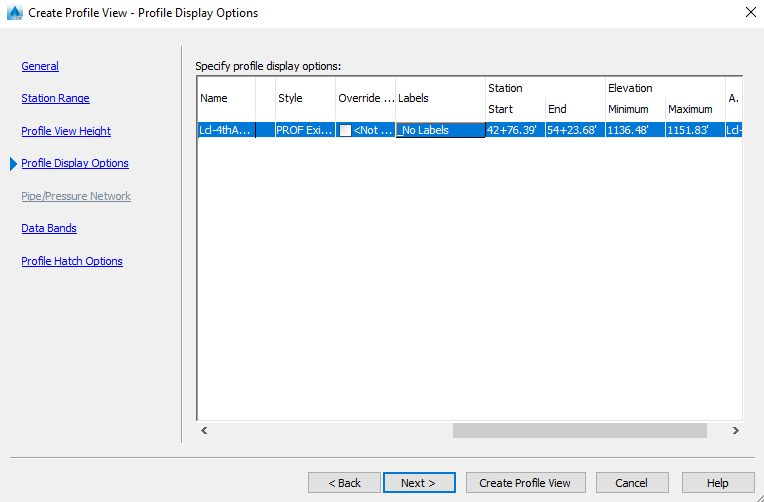
- Place in drawing off to the side
Comment: To create a proposed profile you need to have an idea where to match existing ground. One of the controlling factors is knowing the extents of the superelevation of the curve. To quickly find that add a label to the alignment.
- Select the alignment > Right click > Edit Alignment Labels
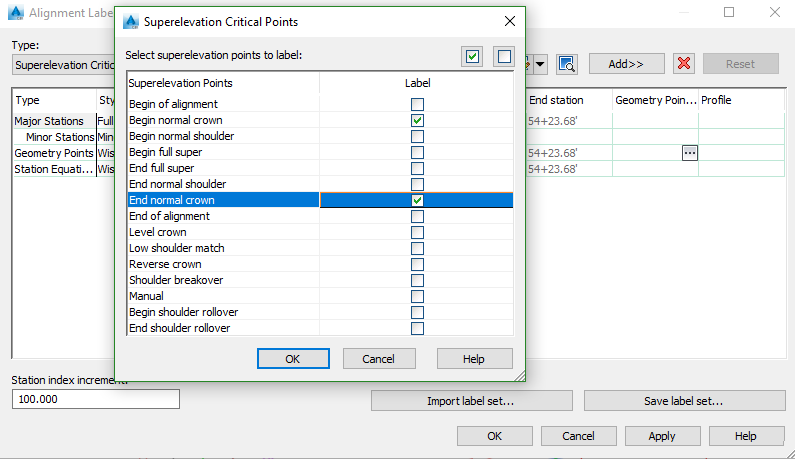
- Type drop down > Superelevation Critical Points > Add
- Check none > check Begin normal crown and End normal crown
- OK > OK
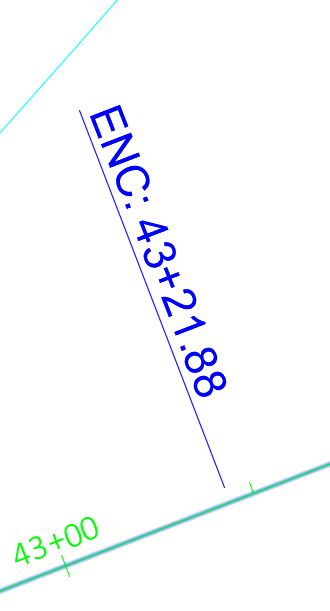
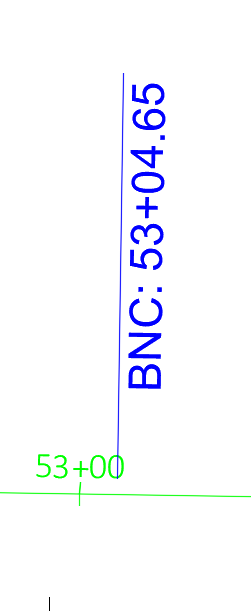
Comment: The corridor will have to begin at 43+21 and end at 53+05
- Home tab > Create Design > Profile > Profile Creation Tools
- Select 4thAve alignment > Profile view
- <[Alignment Name]>-Prop > PROF Proposed style > WisDOT Standard Label set
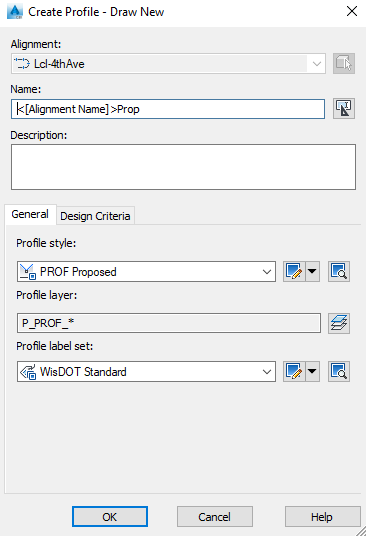
- Draw Tangents without curves

- Use the transparent command Profile Station and Elevation from Plan > follow prompts
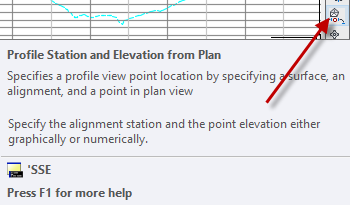
- Select the profile view
- Select the surface
- Select the beginning point by typing in the Station 43+20
- Select the end station 53+05
- Enter > Enter
- A profile is created that is tied into the existing ground at the beginning and end station
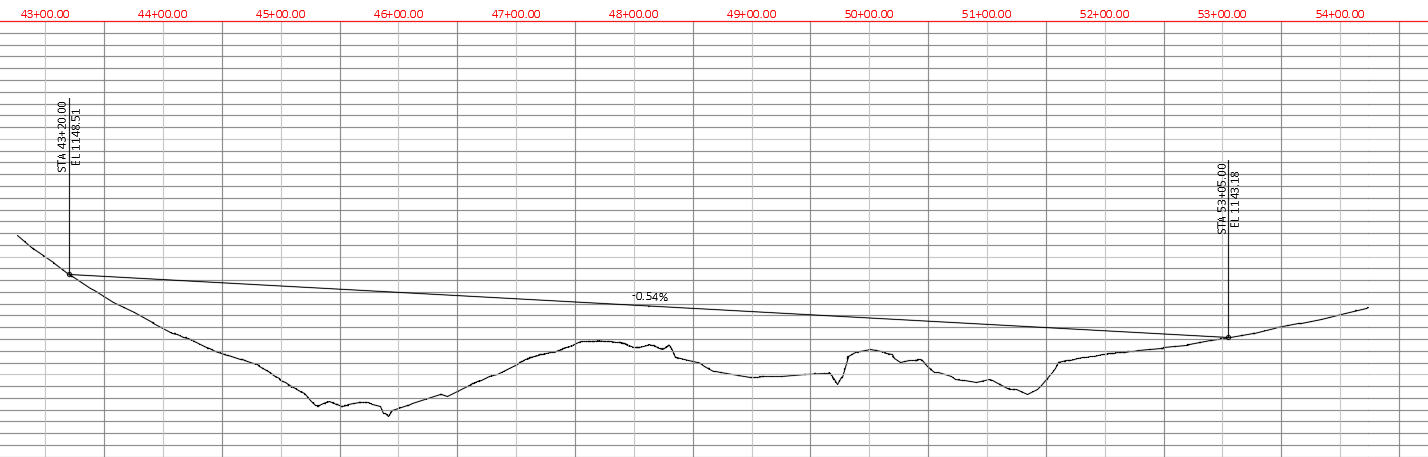
 Side road profile (intersection object)
Side road profile (intersection object)
With the ends of the profile tied in we can now tie down the profile to match into highway 25 at the centerline and both edges. The intersection object tool locks profile alignment combinations together. We will lock the proposed profile to the highway 25 existing profile.
- Home tab > Create Design > Intersections > Create Intersection
- Select the intersection point of the two alignments
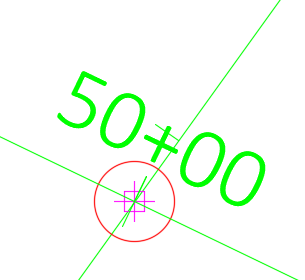
- The command line prompts you for the main road alignment which is the controlling alignment- Select Highway 25
- Name > <Primary Name>-<Secondary Name>
- Make sure 25 is the main alignment and Lcl4thAve is the secondary > uncheck create offset alignments
- Create Intersection- a PVI is created and the elevation is locked down
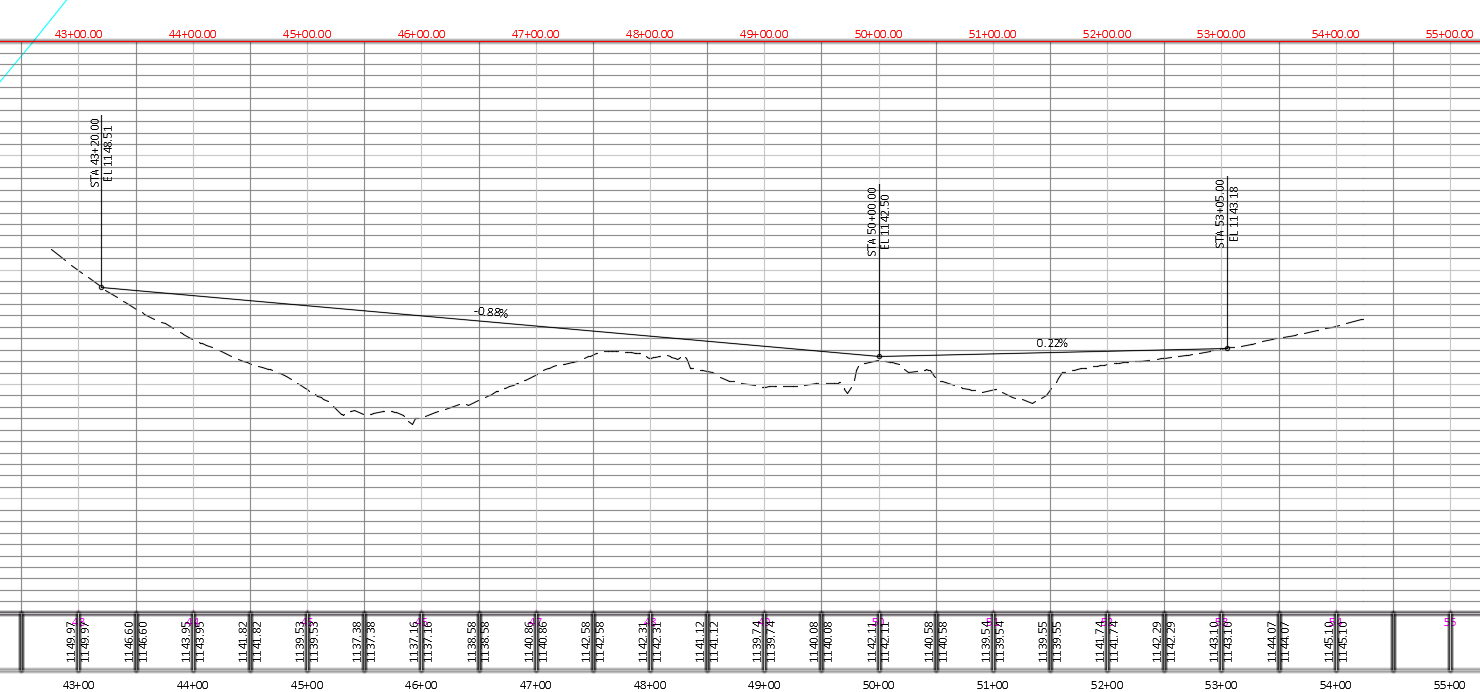
- Create surface profile for Highway 25 ETW
- Home tab > Create Design > Profile > Create Surface Profile
- Alignment > 25-Left-ETW > Crdr-25-Setup-ETW > Add
- Alignment > 25-Right-ETW > Crdr-25-Setup-ETW > Add > OK
- Home tab > Create Design > Intersections > Create Intersection
- Select the ETW
- Select 25-Right ETW for the main alignment > Lcl4thAve secondary
- Uncheck create offset alignments > Create intersection
- Repeat with the left side
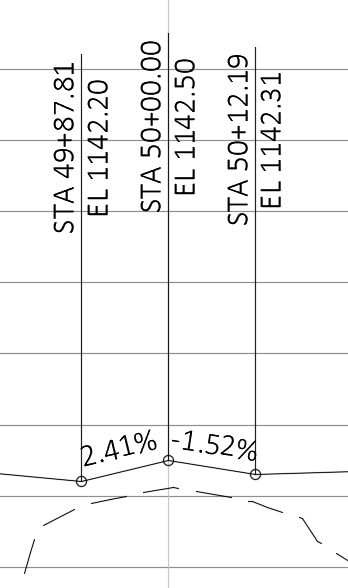
- Create Intersection- a PVI is created and the elevation is locked down
- The key locations for the profile are locked down
Info: Because 4thAve crosses Highway at a skew the slopes are not 2%. They are 2% when perpendicular.
 Side road profile continued
Side road profile continued
The rest of the work is design work. the PVI's and elevations have been pre-determined and they will just be entered here.
- Select the profile > Profile Properties > Design Criteria tab
- Check Use criteria-based design and Use design criteria file > WisDOT Design Criteria 2009.xml > WisDOT Standard-Desirable Category 1 > OK
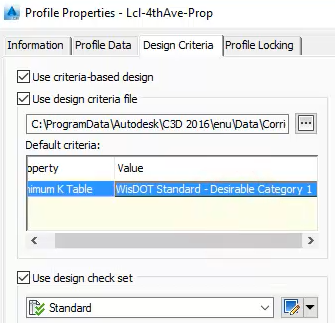
- Select Geometry Editor > Insert PVI

- Use the transparent command Profile Station Elevation
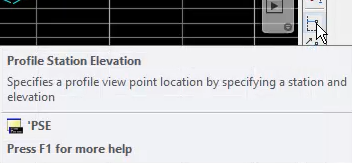
Sta 44+35 Elev 1141.03' Sta 46+30 Elev 1137.50' Sta 51+60 Elev 1141.00'
- Press Enter 3 times to complete the task
- Create Free Vertical Curve (Parabola)

- Select the first entity and second entity on screen > Length = 230'
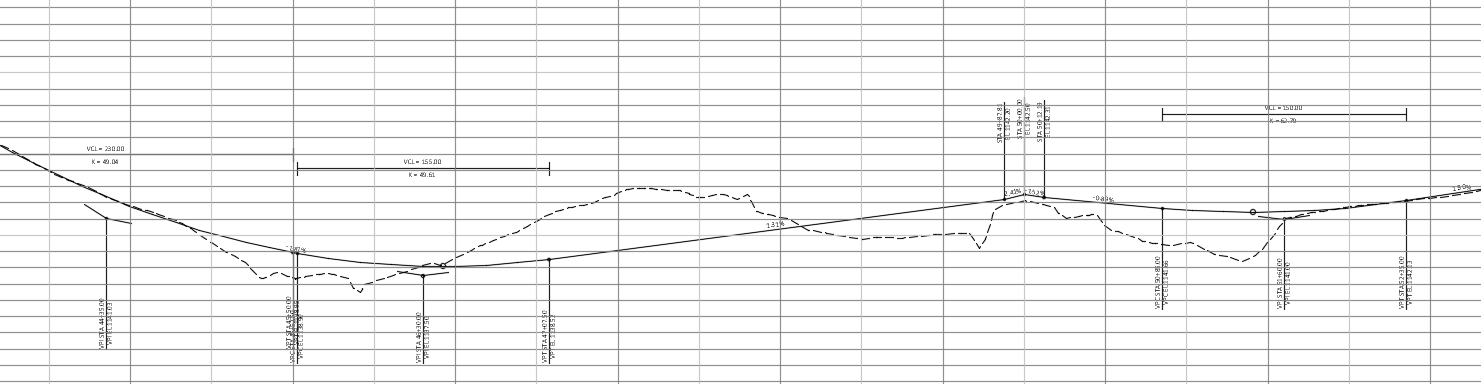
- Select the next two tangents > Length = 155'
- Select the last two tangents > Length = 150'
Info: In the tabular editor you can see the minimum K values based on the design speed established on the alignment.