Rural intersection: create refinement top surface
Total video time: 3:01
Last updated: 2020-10-26
Exercise files: rurl-int-creat-rfnt-datm-srfc-end-data-c3d16.zip
Start with: 12345678\Design\Corridors\Crdr-25-4thAve.dwg
Next we will build the top refinement surface. We had to do the datum surface first because the datum surface does play a role in creating the top surface. That is how the conventional surface progression works- the datum is be pasted in from daylight to daylight and the top surface is being pasted on top.
-
Create a new file > QNew
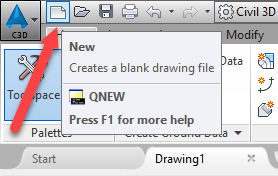
- Save As > ProjectID\Design\Surfaces\Srfc-Rfnt-All-Top.dwg
- Save
- Toolspace > Prospector tab > Data Shortcuts > Surfaces > right click Crdr-25-Top > Create Reference
- Style: No Display
- OK
-
Tip: You could set the style so it is visible but at this point it is better to leave as _No Display so when the Refinement Top surface is created the end result is visualized.
- Home tab > Create Ground Data > Create Surface
-
Name it- Rfnt-25-Top
Tip: You could set the visual style to anything you want but setting it to something noisy like this will help visualize how the surface is progressing.
- Style: P Contours 2' Major:0.5' Minor
- OK
-
-
Toolspace > Prospector tab > Surfaces > Rfnt-25-Top> Definition > right click Edits > Paste Surface > OK
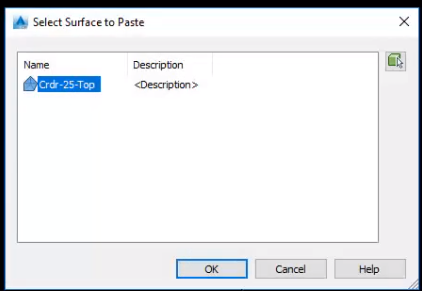
Warning: It is important that these are created in the right order. What ever is pasted second will override what was pasted first. Whenever there is a conflict what was save last wins. You could set the visual style to anything you want but setting it to something noisy like this will help visualize how the surface is progressing.
- Save
-
Right click Data Shortcuts > Create Data Shortcut
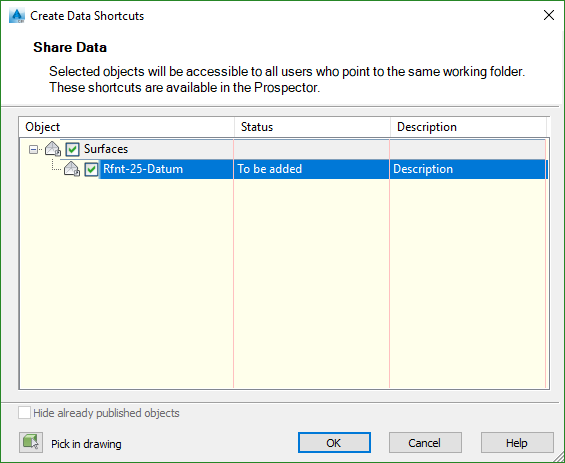
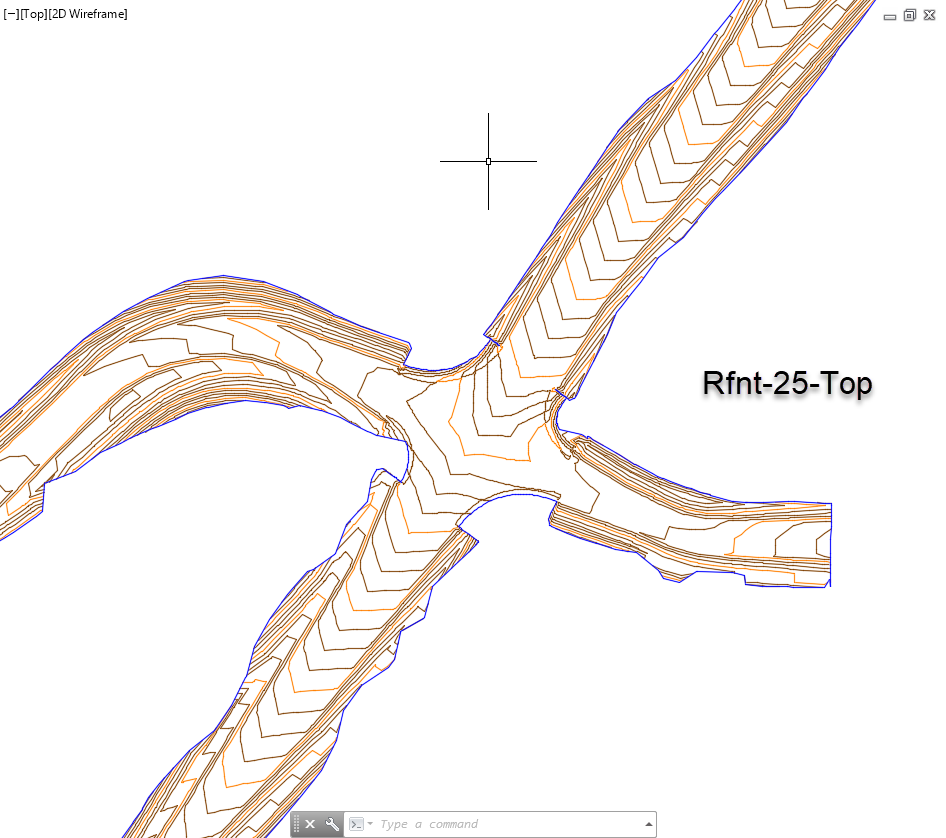
Info: This video shows the acceptable minimum for design. If you had grading surfaces done you could add them here. We will cover grading, pipe clearance and other design options in later videos.