Rural intersection: create refinement datum surface
Total video time: 3:16
Last updated: 2020-10-26
Exercise files: rurl-int-creat-crdr-top-srfc-end-data-c3d16.zip
Start with: 12345678\Design\Corridors\Crdr-25-4thAve.dwg
Now that the corridor top surface and datum surface are created and data referenced into the project we will create the refinement surface files
-
Create a new file > QNew
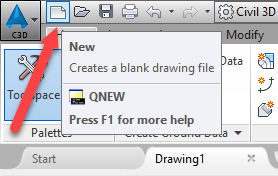
- Save As > up 1 level and into Surfaces folder > Srfc-Rfnt-All-Datum.dwg
- Save
-
Toolspace > Prospector tab > Data Shortcuts > Surfaces > right click Rfnt-25-Top > Create Reference
Tip: You could set the style so it is visible but at this point it is better to leave as _No Display so when the Refinement surface is created the end result is visualized.
-
Toolspace > Prospector tab > Data Shortcuts > Surfaces > right click Crdr-25-Datum > Create Reference
- Home tab > Create Ground Data > Create Surface
-
Name it- Rfnt-25-Datum
Tip: You could set the Style to P Border to just see the outline but it is better to set it to P Contours 2' Major:0.5' Minor to show that the surface is everywhere you want it to be.
-
Toolspace > Prospector tab > Surfaces > Rfnt-25-Datum > Definition > right click Edits > Paste Surface > OK
Click Rfnt-25-Top > OK
-
Toolspace > Prospector tab > Surfaces > Rfnt-25-Datum > Definition > right click Edits > Paste Surface > OK
Click Crdr-25-Datum > OK
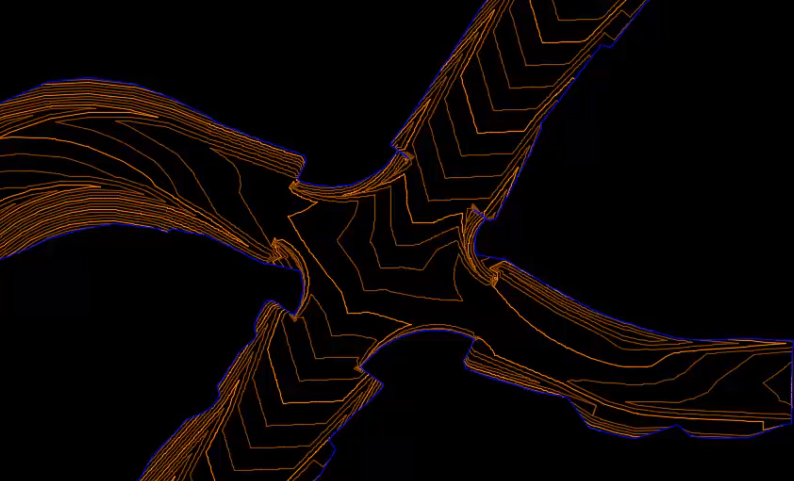
- Save
-
Right click Data Shortcuts > Create Data Shortcut
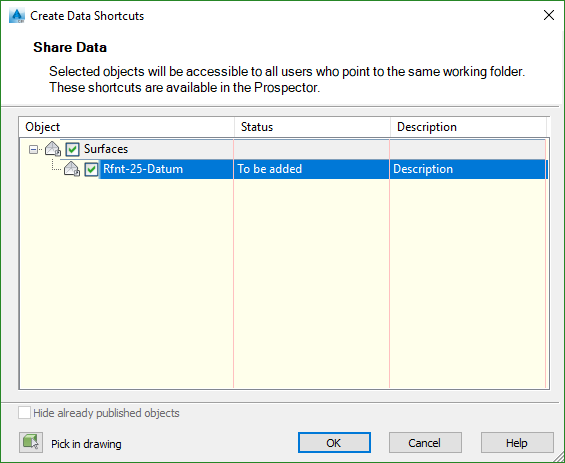
Info: You can see the grading for ditches on the northern curb returns where they are daylighted. This video shows the acceptable minimum for design. If you had grading surfaces done you could add them here. We will cover grading, pipe clearance and other design options in later videos.