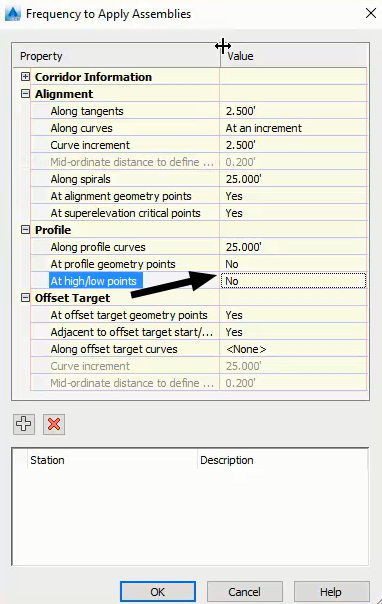Rural intersection: curb return setup corridor
Total video time: 12:16
Last updated: 2025-10-17
 Setup curb & gutter profile corridor
Setup curb & gutter profile corridor
Exercise files: rurl-int-creat-sdrd-setup-crdr-end-data-c3d16.zip
Start with: 12345678\Design\Corridors\Crdr-25-4thAve.dwg
Info: Develop the curb return profiles by creating another setup corridor. This setup corridor will give us a range of where we can set our curb return profiles. The range is developed by setting a minimum and maximum slope away from 25 ETW and 4thAve centerline
- Home tab > Create Design > Corridor > 4thAve-Setup-CG-Prof
- Alignment > Int-25-4thAve-NE-CG
- Set the frequencies to 2.5' and set the profile settings to No
- Set Targets
| Target | Object Name | Subassembly |
| Target Alignment |
25-Right-ETW Lcl-4thAve |
Target ETW Ali_Prof and Sideroad Ali_Prof |
| Target Alignment | Int-25-4thAve-NE-CG | Max Slope-TARGET-Curb Return Ali |
| Target Alignment |
25-Right-ETW-Crdr-25-Setup-ETW Lcl-4thAve-Prop |
Target ETW Ali_Prof and Sideroad Ali_Prof |
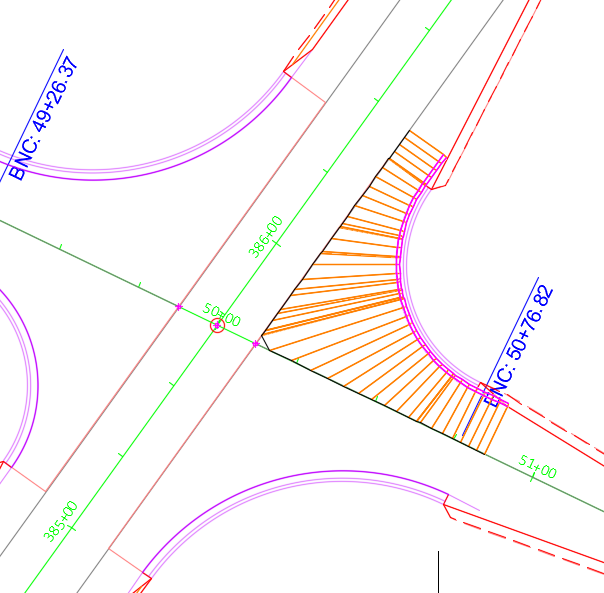
- OK > OK
- Because the targets are similar between the NE and SE corners we can quickly create the SE corner using data from the NE
- Select corridor > Add Baseline > Select the SE Alignment > OK > Add region > Select the beginning and end of the CG > Setup-Curb-Prof > OK > OK
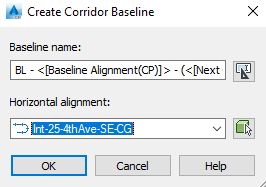
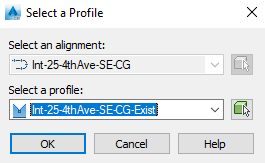
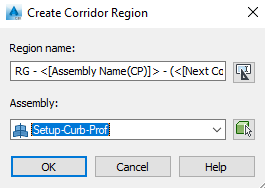
- With the corridor still selected > Match Parameters > Select the NE then the SE > Enter
- Edit targets > Change the Max slope to SE from NE
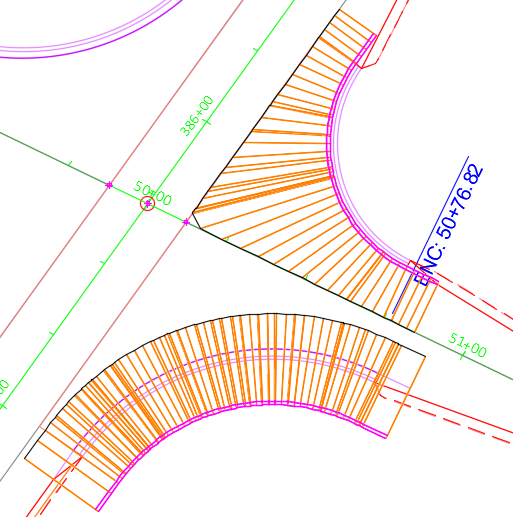
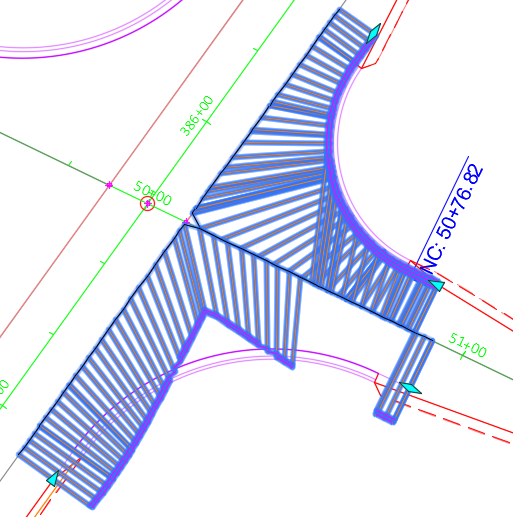
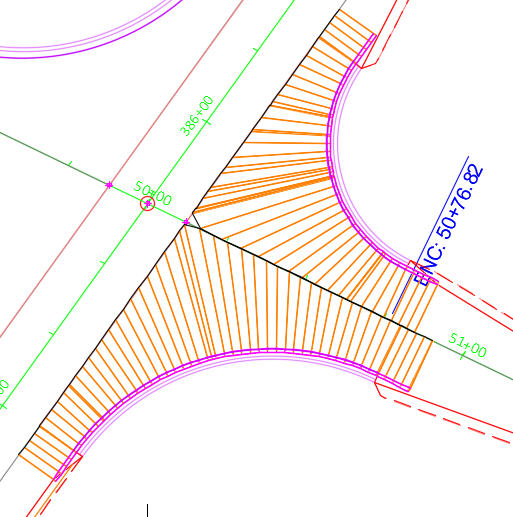
 Setup Curb & Gutter Profile Corridor Continued
Setup Curb & Gutter Profile Corridor Continued
- With corridor selected > Add base > Select the SW CG > Click the beginning and end of CG >
- Alignment > Int-25-4thAve-SW-CG

- Set the frequencies to 2.5' and set the profile settings to No
- Set targets
| Target | Object Name | Subassembly |
| Target Alignment |
25-Left-ETW Lcl-4thAve |
Target ETW Ali_Prof and Sideroad Ali_Prof |
| Target Alignment | Int-25-4thAve-SW-CG | Max Slope-TARGET-Curb Return Ali |
| Target Alignment |
25-Left-ETW-Crdr-25-Setup-ETW Lcl-4thAve-Prop |
Target ETW Ali_Prof and Sideroad Ali_Prof |
- Because the targets are similar between the SW and NW corners we can quickly create the NW corner using data from the SW
- Select corridor > Add Baseline > Select Profile > Add region > Select the beginning and end of the CG > Setup-Curb-Prof > OK > OK
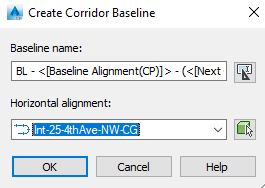
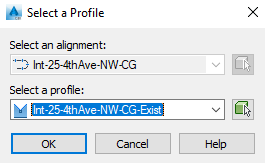
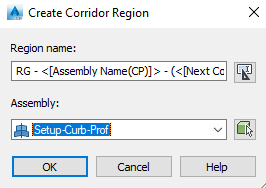
- With the corridor still selected > Match Parameters > Select the SW then NW
- Edit targets > Change the Max slope to NW from SW
- Highlight the corridor > Match Parameters > Settings > Only Match Frequencies

- Select the SE region then the SW & NW > Enter
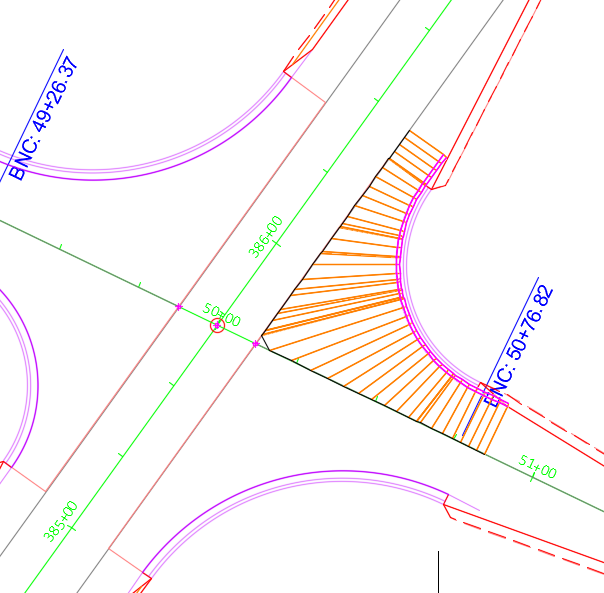
 Setup curb & gutter profile corridor continued
Setup curb & gutter profile corridor continued
- Select the corridor > Section Editor
- Viewport Configuration
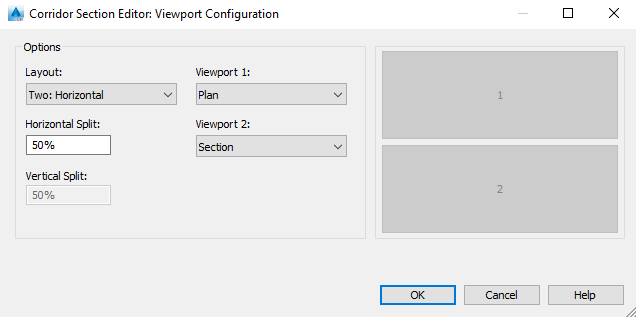
Info: From the curb return baseline the corridor finds the 25-ETW or Lcl4thAve centerline and then projects three slopes- the min, max and norm. Those slopes can be set to whatever is needed but for this project they are -1%, -4% & -2%. That gives a range in which to set the final profile. Next we will create three surfaces- one for each slope.
- Select corridor > Corridor Surfaces
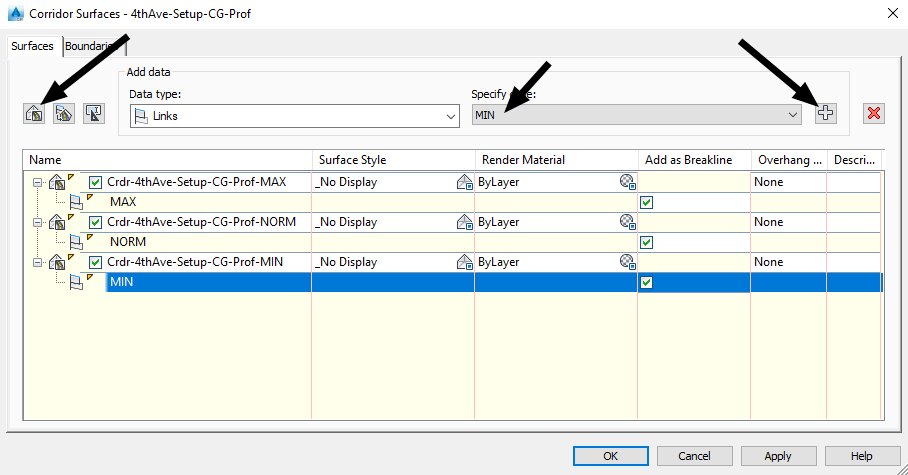
- Rebuild Corridor
- Profile > Create Profile from Surface > Select SE Alignment > Select the three surfaces > Add > Change style to RDWY Lane Edge
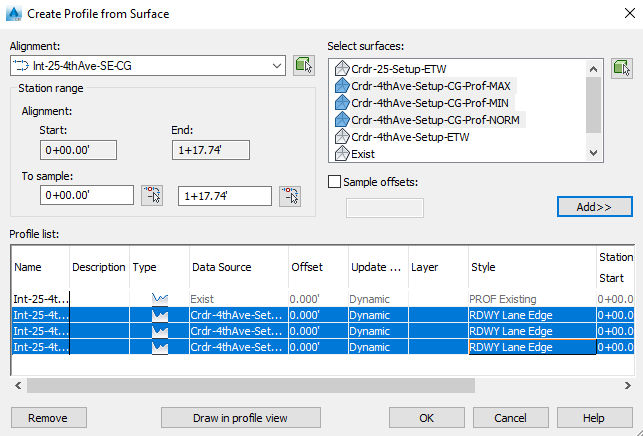
- Draw in Profile View > Profile Display Options > No Labels > Create Profile View
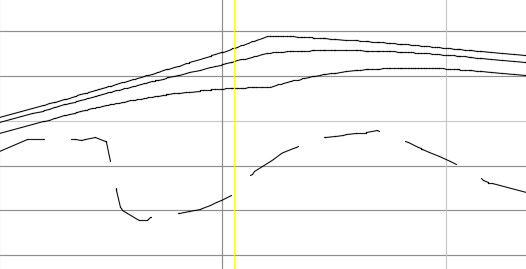
- Repeat with the three other corners