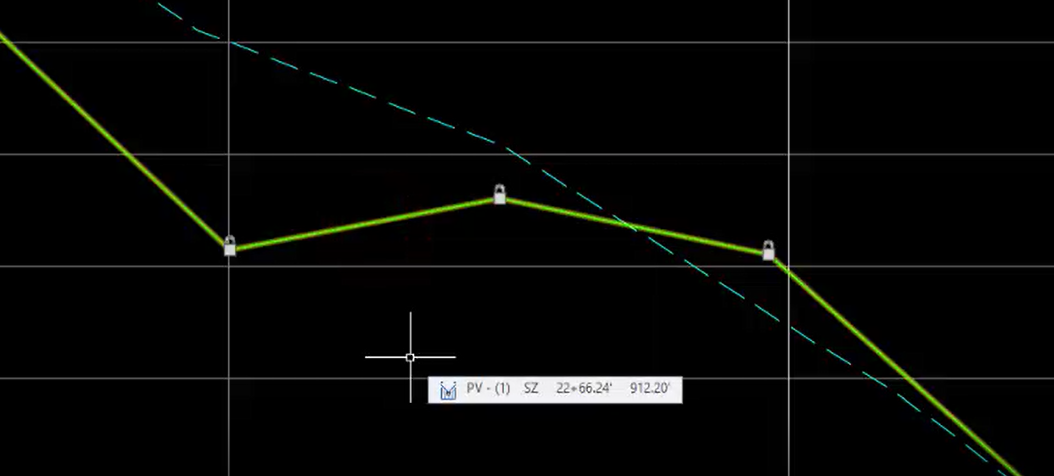Connecting geometry between setup corridors and intersection objects
Last updated: 2020-10-26
Total video time: 10:57
 Setup corridor adjustments
Setup corridor adjustments
Exercise files: int-objct-01-data-c3d16.zip
Start with CthE.dwg
Turn off setup assembly links
-
Click on subassembly > Right click > Properties...
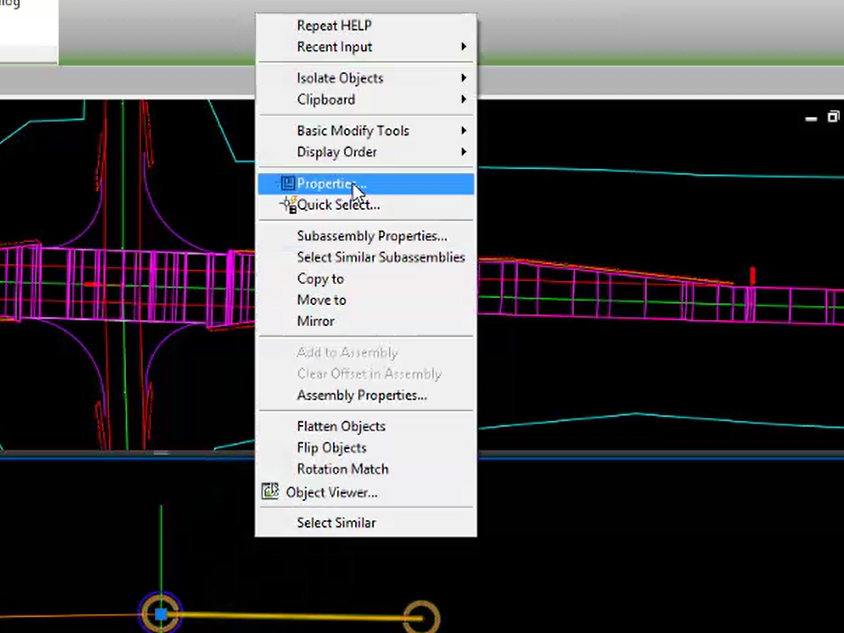
- Properties > ADVANCED Parameters
-
Omit Link: Yes
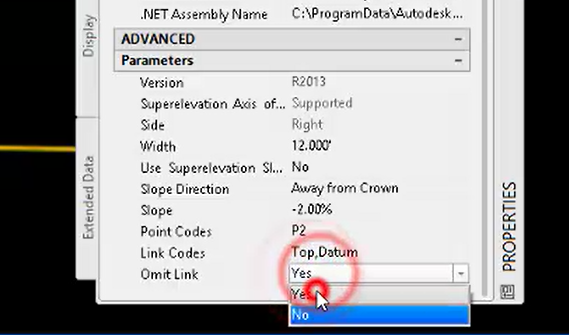
- Repeat for left side
- Close properties panel
-
Click corridor > Contextual ribbon > Modify Corridor panel > Rebuild Corridor
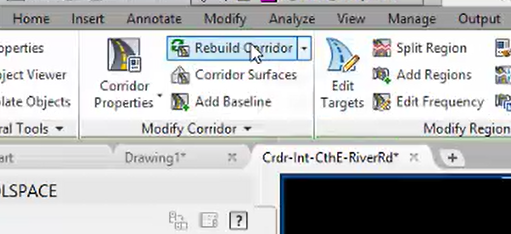
 Extract feature lines from setup corridor
Extract feature lines from setup corridor
int-objct-setup-crdr-cnect-02.mp4 02:03
To extract feature lines from corridor
- Left click on corridor
-
Contextual Ribbon>Launch Pad>Alignment from Corridor
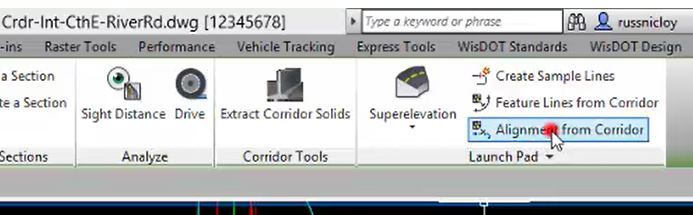
- Left click on corridor feature line
- In the Create Alignment from Objects dialog, name the alignment CthE-ETW-RT-Setup
- Set Alignment style to RDWY Lane Edge
-
Set Alignment label set to _No Labels
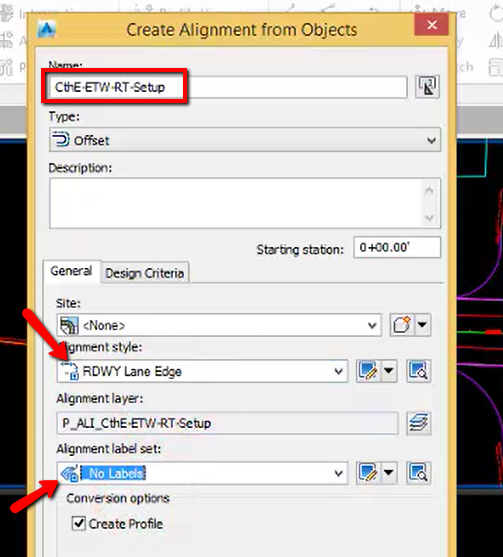
- OK
- OK
- Left click on another corridor feature line
-
In the Create Alignment from Object dialog, name the alignment CthE-ETW-LT-Setup
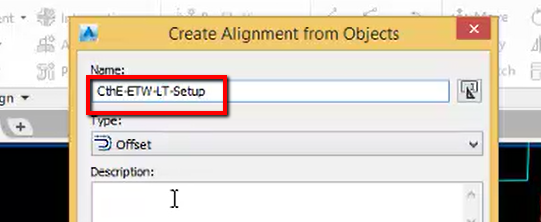
- OK
- OK
 Create secondary profile
Create secondary profile
int-objct-setup-crdr-cnect-03.mp4 02:36
To create a secondary profile
- Zoom out in lower viewport
-
Ribbon>Home tab>Profile & Section Views panel>Profile View dropdown>Create Profile View
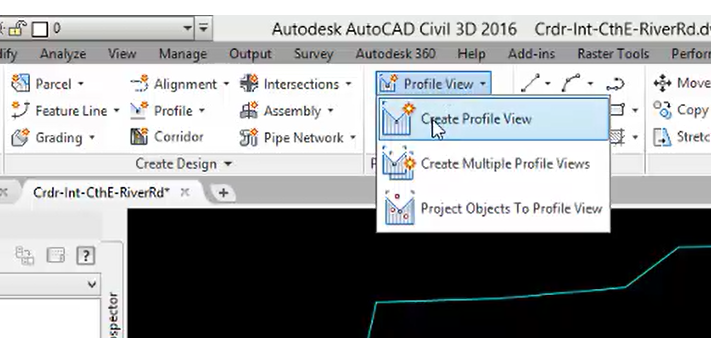
-
In the Create Profile View dialog, General, select the RiverRd alignment
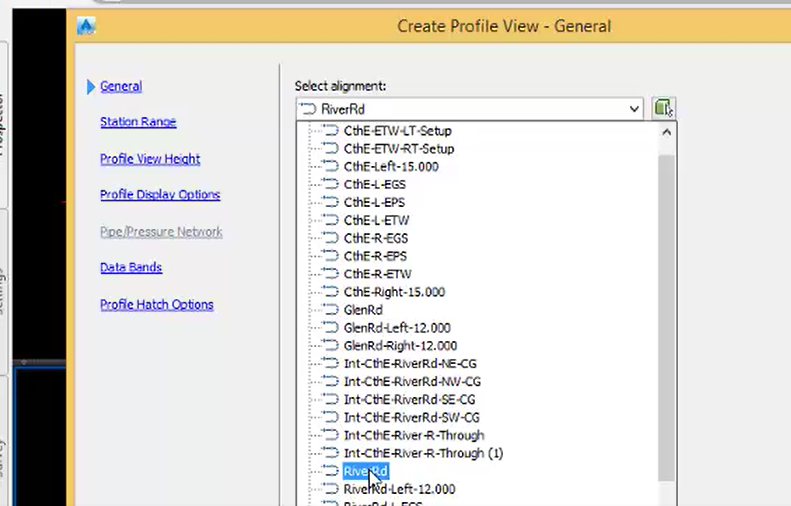
- Click Profile Display Options page
- Scroll to the right
-
Change Style to PROF Existing
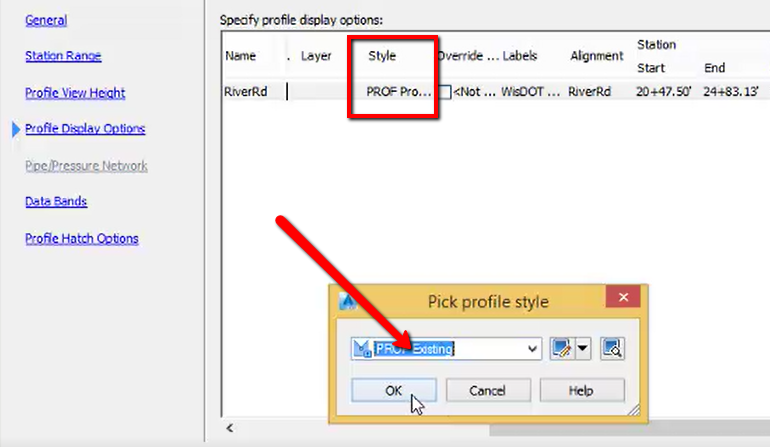
- OK
-
Change Labels to _No Labels
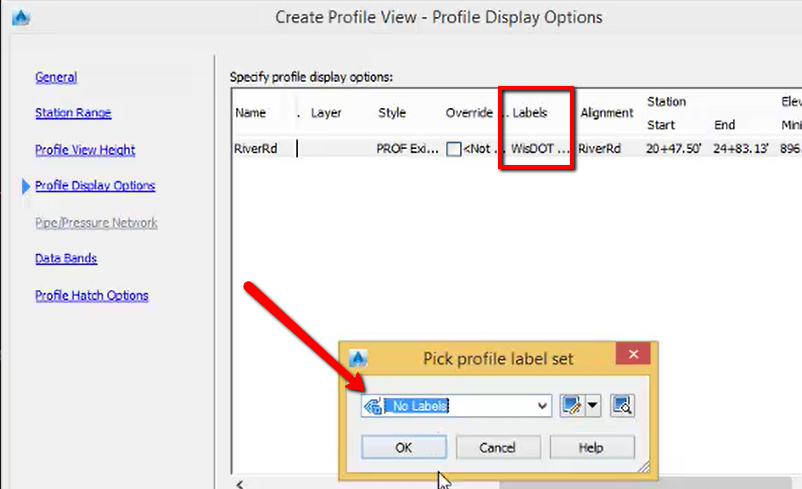
- OK
- Create Profile View
- Left Click in models space to place the profile view
-
Ribbon>Home tab>Create Design panel>Profile dropdown>Profile Creation Tools
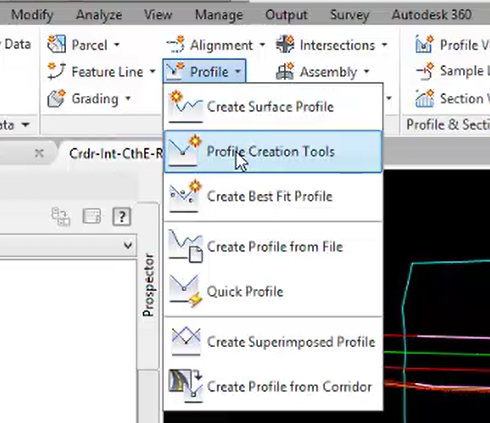
- Left click on profile view grid
-
In the Create Profile dialog, accept defaults
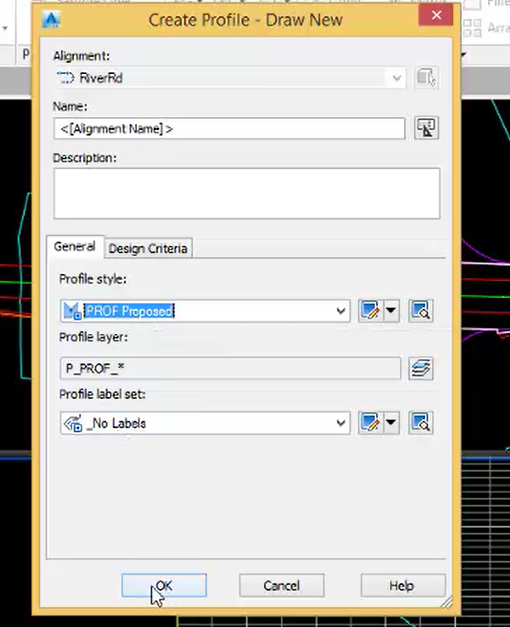
- OK
-
Profile Layout Tools toolbar>Tangents dropdown>Draw Tangents
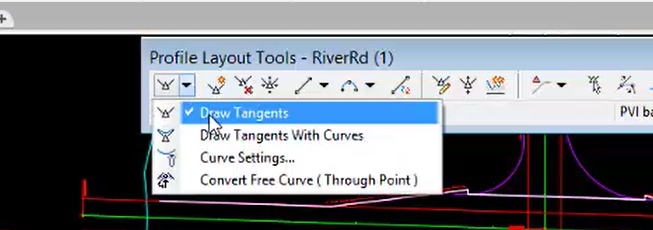
- Draw in new profile
-
Right click to end command
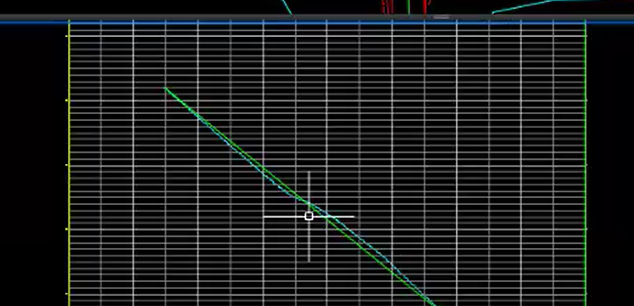
- Close toolbar
 Create intersection objects
Create intersection objects
int-objct-setup-crdr-cnect-04.mp4 03:22
-
Ribbon>View tab>Model Viewports panel>Viewport Configuration
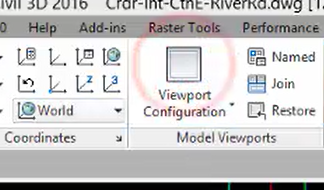
-
Ribbon>Home tab>Create Design panel>Intersections dropdown>Create Intersection
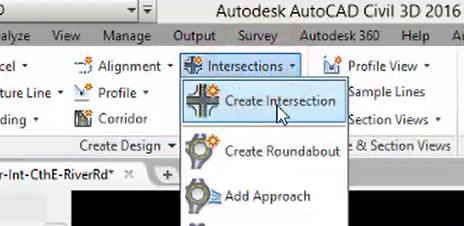
- Left click to select intersection location
- Select primary alignment
-
In the Create Intersection - General dialog accept defaults
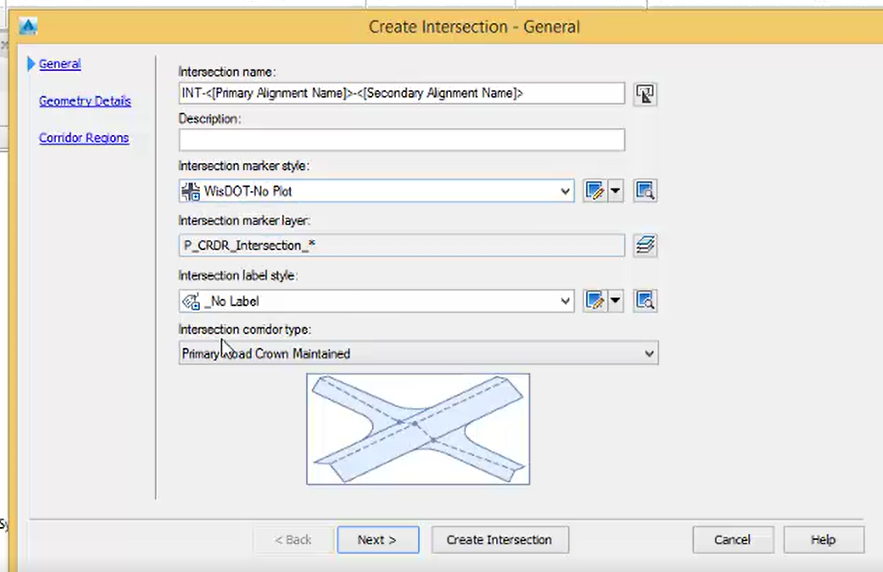
- Next
- Adjust alignment order. RiverRd should be 2nd.
-
Uncheck Create or specify offset alignments
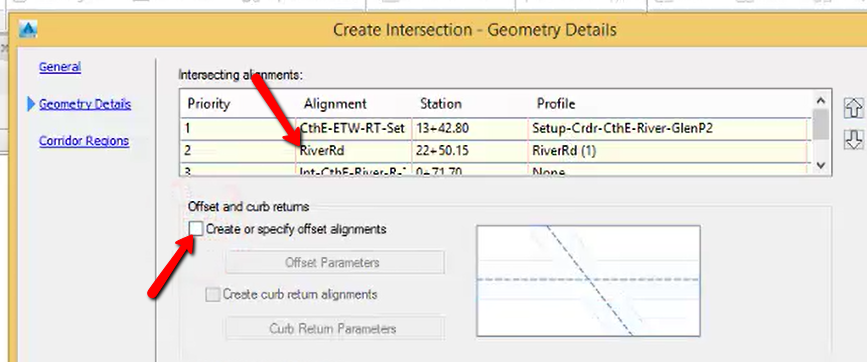
- Create Intersection
Repeat steps 2 through 9 two more times for the remaining intersecting alignments
Inspect the design profile