Updating settings and styles in production DWG files
Last updated: 2025-10-17
Most of the settings and styles that control a DWG file are contained within the file. Updates to a template file are not automatically brought into existing files. This topic covers the different methods for updating settings and styles for existing files in Civil 3D.
 Civil 3D styles and drawing settings update
Civil 3D styles and drawing settings update
Use the import styles tool to update a DWG file's Civil 3D standards with those found in the latest WisDOT template.
- Open the dwg file you wish to update in Civil 3D.
- Manage ribbon > Styles panel > Import
-
Browse to template file containing standards you'd like to apply to the dwg file. C:\WisDOT\Stnd\C3D20XX\Templates\Begin-dwg\design-wisdotxx.dwt.
-
In the Import Civil 3D Styles dialog box, you can review new Civil 3D standards that will be imported. You can also choose to delete standards that are no longer in the WisDOT template - if they aren't in use in the drawing. You can make modifications to the import/delete actions if you wish. You can turn on, or off import drawing settings. Details are available in Civil 3D Help documents.
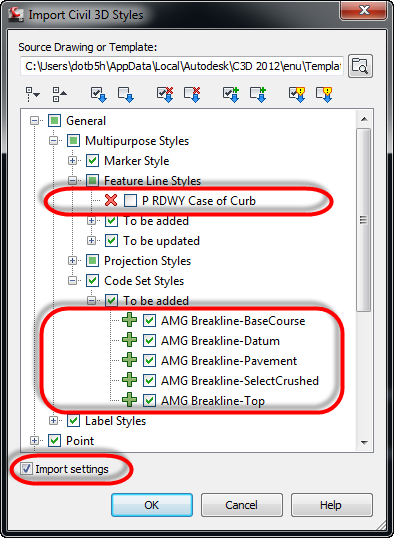
- OK Save the dwg file.
- Consider updating AutoCAD standards also.
 AutoCAD standards update
AutoCAD standards update
Use the import styles tool to update a DWG file's AutoCAD standards with those found in the latest WisDOT template.
- Open a new drawing using the template containing the new standards you want applied to the project dwg file.
- C3D button > Save As > AutoCAD Drawing Standards. Remember where you save this DWS file.
- Open the dwg file you wish to update.
- Manage ribbon > CAD Standards panel > Configure
- In the Configure Standards dialog box, Standards tab, click the + button and browse to you DWS file.
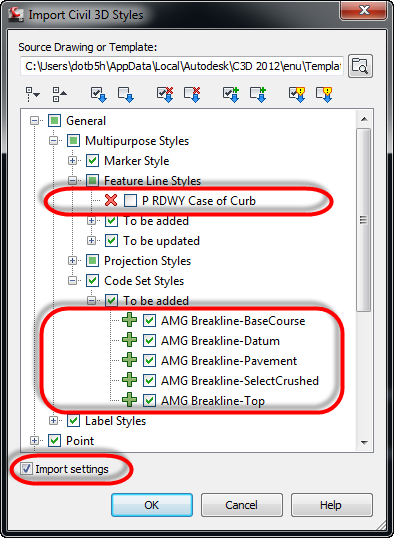
- In the Configure Standards dialog box, Plug-Ins tab, select the types of standards you'd like to update. Usually you'd check all.
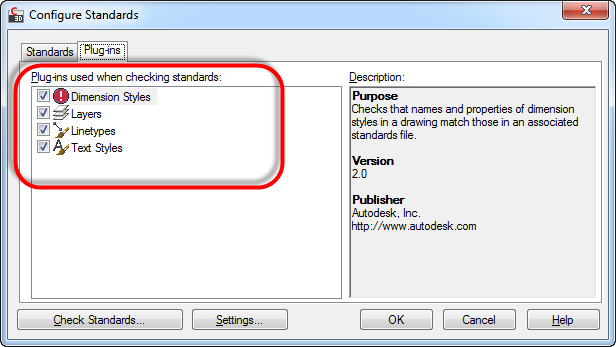
- Click the Settings... button. The settings should look as shown.
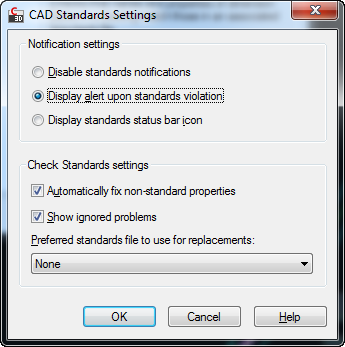
- Click Check Standards... button
- The tool will notify you of DWG layers that are no longer in the DWS standards file. You can cycle through this by clicking Next. The layer will not be deleted from the dwg file.
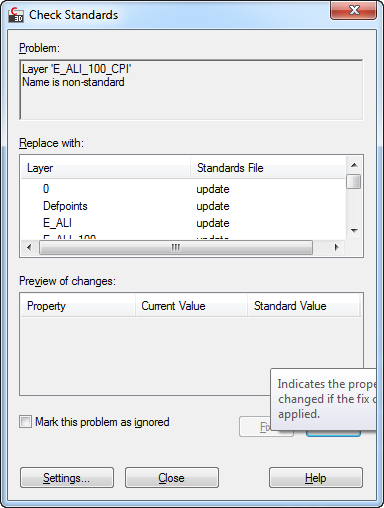
- When the update is complete you will receive a notification with update statistics.
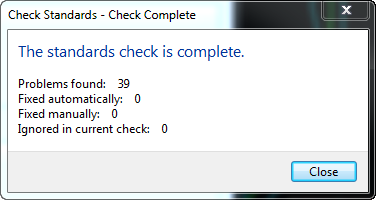
- Close the Check Standards dialog box
- Manage ribbon > CAD Standards panel > Configure
- Remove the DWS file from the drawing by clicking the X button. Click OK to close the Configure Standards dialog box.
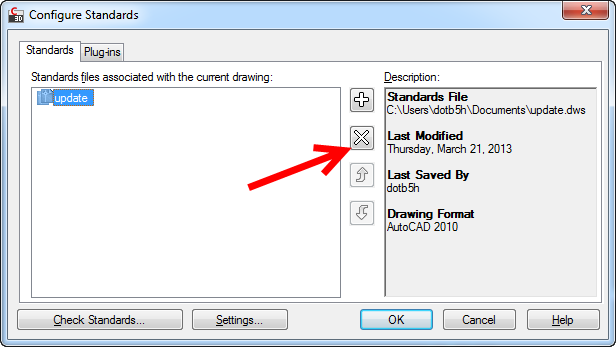
- Save the DWG file.