Transform projection of different object types
Last updated: 2025-10-17
Total video time: 28:12
The WisDOT coordinate projection zone category which was in use through Civil 3D 2016 and 2018 has been retired and is no longer needed in Civil 3D 2020 and beyond.
Coordinate systems in Civil 3D should only be applied when a projection transformation is needed.
Projections for Civil 3D 2020 and beyond should be selected from the Zone Category: USA, Wisconsin. WISCRS projections begin with NSRS2011 Wisconsin County CRS
Projections for Civil 3D 2016 and 2018 should be selected from the Zone Category: WisDOT.
 AutoCAD objects
AutoCAD objects
prj-trnsfrm-prjctn-dffrnt-objct-01.mp4 6:41
This will show the steps to transform a project from one coordinate system to another. This project straddles two counties; here we will transform the coordinates from one county system to the neighboring one. The topo file is primarily made up of AutoCAD objects such as lines, arcs, polylines... They may contain intelligent objects like survey figures or COGO points but those will have to be transformed by another process either by exploding them down to AutoCAD objects or using the survey database.
- Set the file to the coordinate system it is currently in
- Application menu dropdown > Drawing Utilities > Drawing Settings > Units and Zone
- Categories: WisDOT
Available coordinate systems: WISCRS-Vilas NAD 83 (1991)-USF
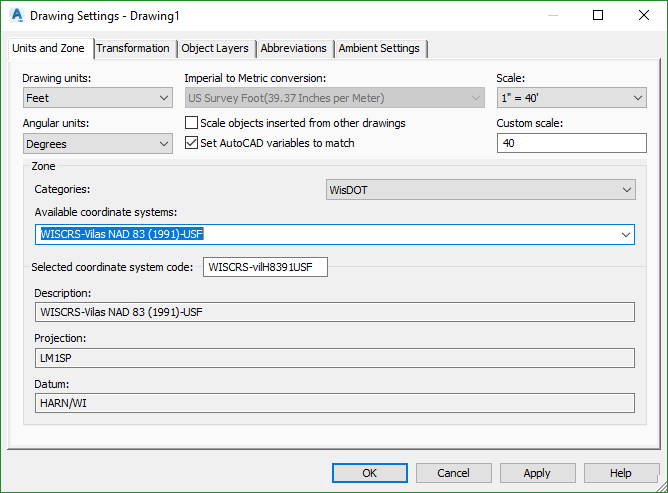
- Save and Close
- Application menu dropdown > Drawing Utilities > Drawing Settings > Units and Zone
- Open a new drawing and set coordinates
- Application menu dropdown > Drawing Utilities > Drawing Settings > Units and Zone
- Categories: WisDOT
Available coordinate systems: WISCRS-Oneida NAD 83 (1991)-USF
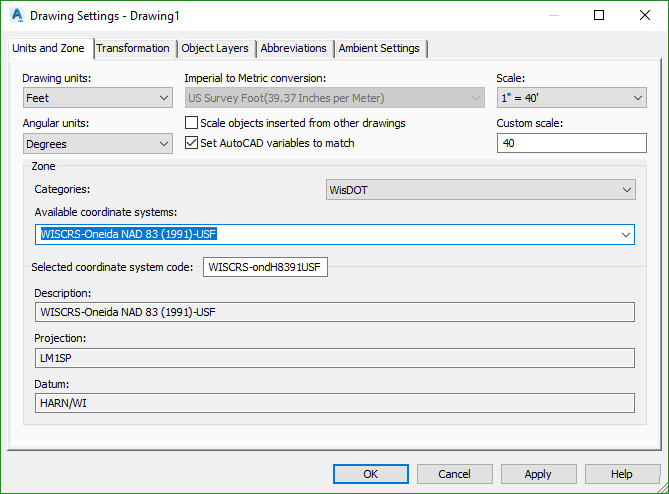
- Save As: TopoEx-Oneida.dwg
- Application menu dropdown > Drawing Utilities > Drawing Settings > Units and Zone
- MAPWSPACE > Task Pane <On> Map Explorer tab
- Make sure source drawing is closed.
-
Right Click Drawings > Attach > Navigate to the other drawing > Add > OK
Info: If the drawing you want to attach is on a drive other than the C: drive you will have to create alias:
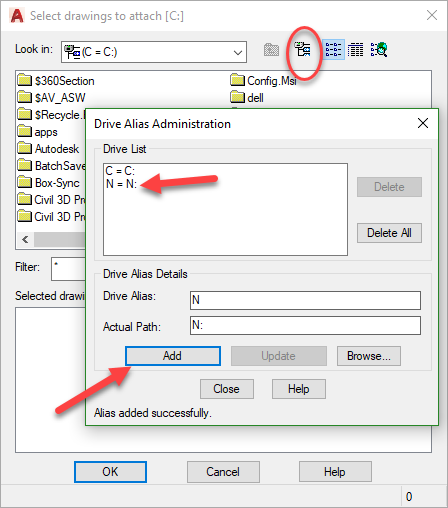
- Right click Current Query > Define > Location > All > OK
- Query Mode > Draw > Execute Query
- Zoom Extents to see everything has been brought in
- In the Geolocation tab turn on the Bing Aerial map to make sure objects are lining up with the coordinate system
- Detach the drawing now that all the data is in the current drawing
 Survey figures
Survey figures
prj-trnsfrm-prjctn-dffrnt-objct-02.mp4 2:12
Moving Survey Figures requires a different method than transforming AutoCAD objects.
-
In the source drawing set the coordinate system
- Application menu dropdown > Drawing Utilities > Drawing Settings > Units and Zone
- Categories: WisDOT
Available coordinate systems: WISCRS-Vilas NAD 83 (1991)-USF
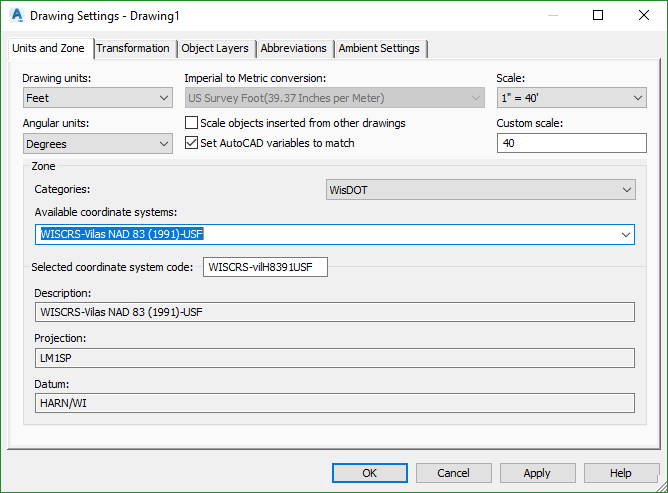
- Application menu dropdown > Drawing Utilities > Drawing Settings > Units and Zone
- In the destination file: Survey database > Figures > highlight the figures to insert > right click > Insert
- Save
 Survey database points
Survey database points
prj-trnsfrm-prjctn-dffrnt-objct-03.mp4 1:50
There are multiple ways to transfer points from one coordinate system to another system. If the points are in the survey data base and the data base is assigned to a coordinate system:
- Start a new drawing
- Assign the new drawing to a coordinate system
- Survey Database > Survey Points > Points > Insert into drawing
- Load in Bing maps to check if the points landed in the desired location
 Civil 3D points
Civil 3D points
prj-trnsfrm-prjctn-dffrnt-objct-04.mp4 4:56
There are multiple ways to transfer points from one coordinate system to another system. If the points are not in a survey database, export the points to a file:
- Settings tab > Point > Point File Formats > Select Autodesk Uploadable File > right click and Copy
- Name it: AUF-Oneida county (File type- Location)
- Check Coordinate zone transform
- Category: WisDOT
- Coordinate system: WISCRS-Oneida NAD 83 (1991)-USF
- Change Northing and Easting to Grid Northing and Grid Easting > OK > OK
- Output tab > Export Points
- Format: AUF Oneida
- Destination File: Points-Oneida.auf (In the Survey folder)
- Check box: Do Coordination if Possible
- OK
-
Start a new drawing and assign the new coordinate system
- Application menu dropdown > Drawing Utilities > Drawing Settings > Units and Zone
- Categories: WisDOT
-
Available coordinate systems: WISCRS-Oneida NAD 83 (1991)-USF
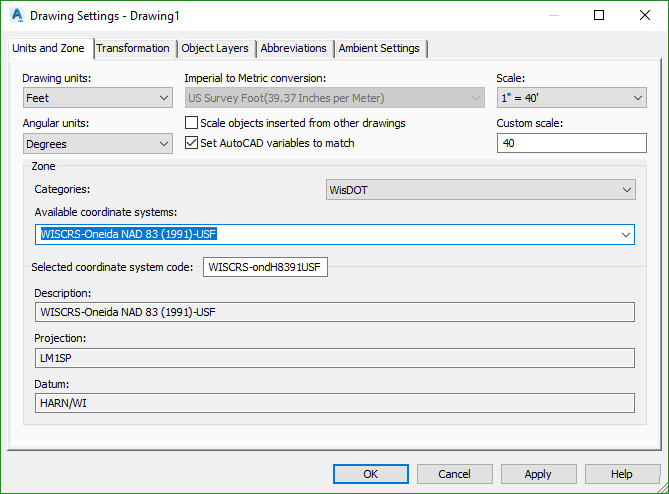
- Save As: TopoEx-Oneida.dwg
- Application menu dropdown > Drawing Utilities > Drawing Settings > Units and Zone
- Import tab > Points from File
- Autodesk Uploadable file format
- Points: Points-Oneida.auf
- Uncheck: Do coordinate transformation if possible
- OK
- Load in the Aerial map to check if the points have transformed into the correct location
 Surfaces
Surfaces
prj-trnsfrm-prjctn-dffrnt-objct-05.mp4 6:18
The IMX file format is used to exchange data between Civil 3D and Infraworks; it can also be use as a medium to translate the data from one coordinate system to another. The IMX file will import and export surfaces, alignments and pipe networks.
- IMX_EXPORT > Save Drawing?- Yes > Confirm Path > Version 2.1 > Enter
- Open new drawing > Save As: Surf-Ex-Oneida-2018 dwg
-
Set the coordinate system
- Application menu dropdown > Drawing Utilities > Drawing Settings > Units and Zone
- Categories: WisDOT
-
Available coordinate systems: WISCRS-Oneida NAD 83 (1991)-USF
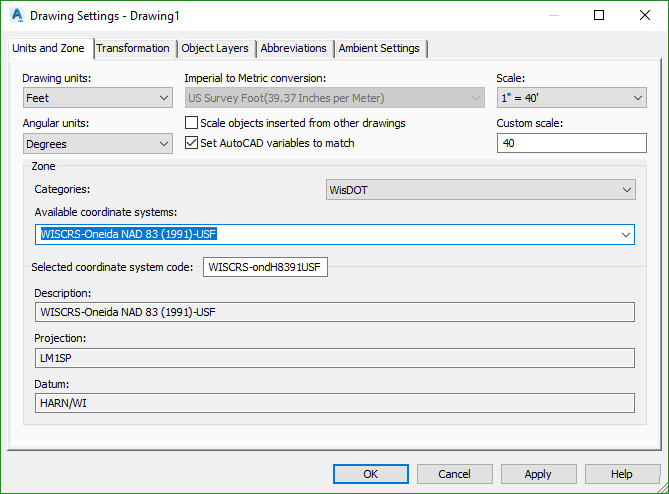
- IMX_IMPORT > Surf-Ex-Vilas-2018 dwg > Open
- Open the Aerial image to check if the surface is in the correct location
- Application menu dropdown > Drawing Utilities > Drawing Settings > Units and Zone
 Surfaces, dynamic connection between IMX and DWG
Surfaces, dynamic connection between IMX and DWG
prj-trnsfrm-prjctn-dffrnt-objct-06.mp4 2:00
A dynamic connection can be maintained between the translated surface and the original surface. To update any changes:
- In the source drawing Export_IMX
- Confirm the destination, IMX version and overwrite the file
- In the destination drawing Prospector tab > Surfaces > EXIST >
- Right click Remove Snapshot
- Right click Rebuild surface
 Alignments
Alignments
prj-trnsfrm-prjctn-dffrnt-objct-07.mp4 4:15
Transforming Alignments from one coordinate system to another is done in much the same way as transforming surfaces.
- IMX_EXPORT > Save Drawing?- Yes > Confirm Path > Version 2.1 > Enter
- Open new drawing > Save As: AliProf-Oneida-2018 dwg
-
Set the coordinate system
- Application menu dropdown > Drawing Utilities > Drawing Settings > Units and Zone
- Categories: WisDOT
Available coordinate systems: WISCRS-Oneida NAD 83 (1991)-USF
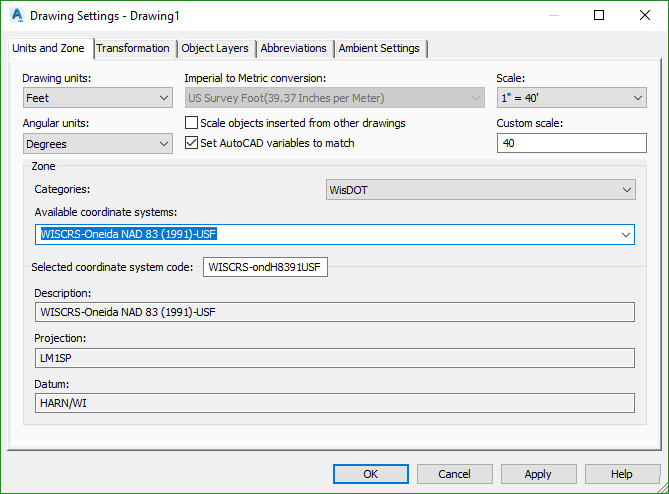
- IMX_IMPORT > AliProf-Vilas-2018 dwg > Open
- Open the Aerial image to check if the surface is in the correct location
- Application menu dropdown > Drawing Utilities > Drawing Settings > Units and Zone