R/W DWG extraction for GIS
Last updated: 2025-10-17
-
Create C3D drawing file that contains the below items (if applicable) on the appropriate layer.
R/W data type Layer Existing Right-of-Way
New Right-of-Way (FEE, Highway Easement (HE))
E_RW_Existing
P_RW_Proposed
New Permanent Easements (PLE, RDE) P_RW_EasementPerm Existing Permanent Easements except HE E_RW_Easement Access Restricted by Acquisition P_RW_AccessAcquisition_Whiskers No Access (New Highway) P_RW_AccessNewRdwy_Triangles No Access (By Statutory Authority) P_RW_AccessStatute_Balls Access Restricted (By Previous Project or Control)
Parcel Acquisition Polygons. See Create takings parcels
P_RW_AccessPreviousProject_Diamonds
P_RW_Parcel
-
After all the applicable information has been added to the file, Civil 3D app button > Export > Export Civil 3D Drawing. The following dialog box will appear:
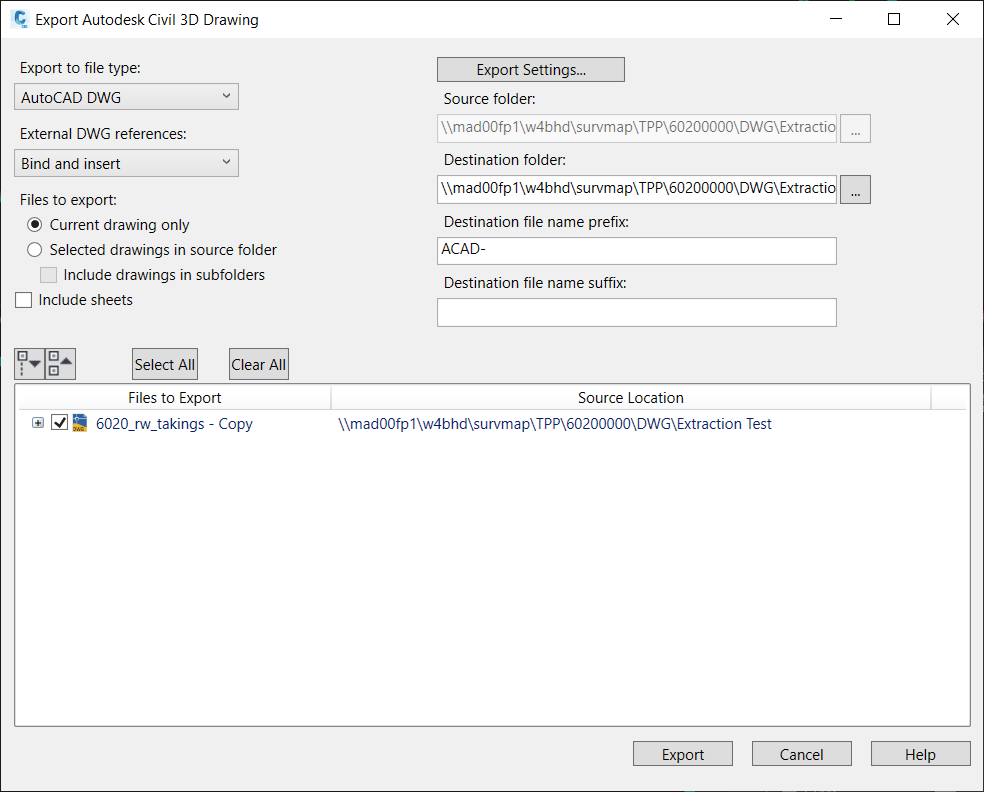
The settings should be set as shown in the above dialog box.
- Export
- Open the exported ACAD file in Civil 3D
Toolspace > Settings tab > Right-click active file name > Edit Drawing Settings...
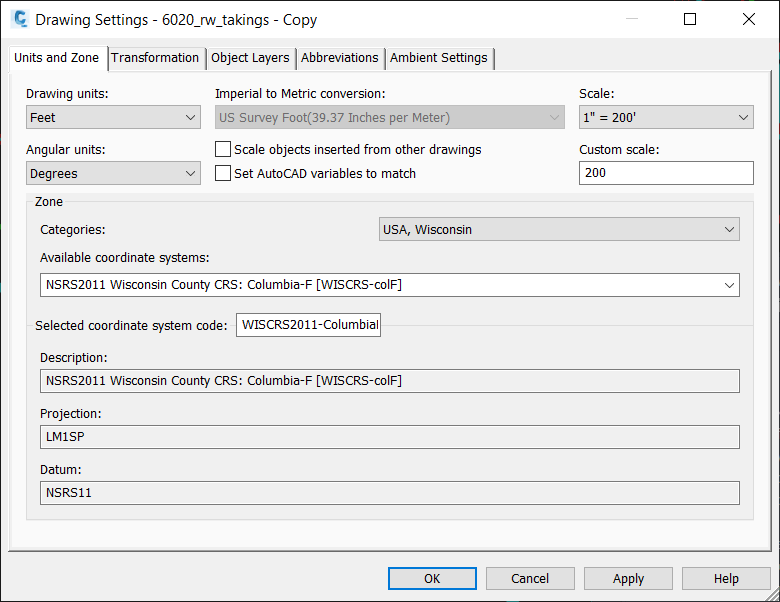
Zone Categories: USA, Wisconsin
Available coordinate systems: Choose correct county system for the plat. WisCRS zones contain Wisconsin County CRS in the name. Zones with Feet as units end with an F.
OK
- Save the file.
- Rename the exported ACAD file:
- Initial Submittal (TPP or Traditional Plat): (Date)_ACAD-XXXXXXXX-RW-GIS.dwg
- TPP Amendment Submittal: (Date)_ACAD-XXXXXXXX-4.XX_Amendment- RW-GIS.dwg
Revised Traditional Plat Submittal: (Date)_ACAD-XXXXXXXX_Revised- RW-GIS.dwg
(Date format example: 20220804)
(For Permanent Interest Exhibits use the same naming convention used for Traditional Plats)
-
Submit the Exported ACAD file to the Region.
- The Region will submit the ACAD file to Central Office when the TPP is submitted for recording. For Traditional Plats and permanent acquisition exhibits the ACAD file will be submitted to Central Office when the Relocation Order or a revised Relocation Order for the plat or Exhibit is sent to the county.