Sheet layout title block text fields
Last updated: 2016-03-11
WisDOT Civil 3D sheet layout title blocks contain a mixture of auto-generated and user-generated text. This generated text is accomplished by using text fields instead of regular text. The use of text fields eliminates the need to manually enter title block text in each layout.
 Updating text fields
Updating text fields
Text field updating is controlled by a system variable named FIELDEVAL. WisDOT Civil 3D standards have this variable set to update all fields upon an open, save, plot, or eTransmit. To update a text field manually, type UPDATEFIELD and select the text field(s) you wish to update.
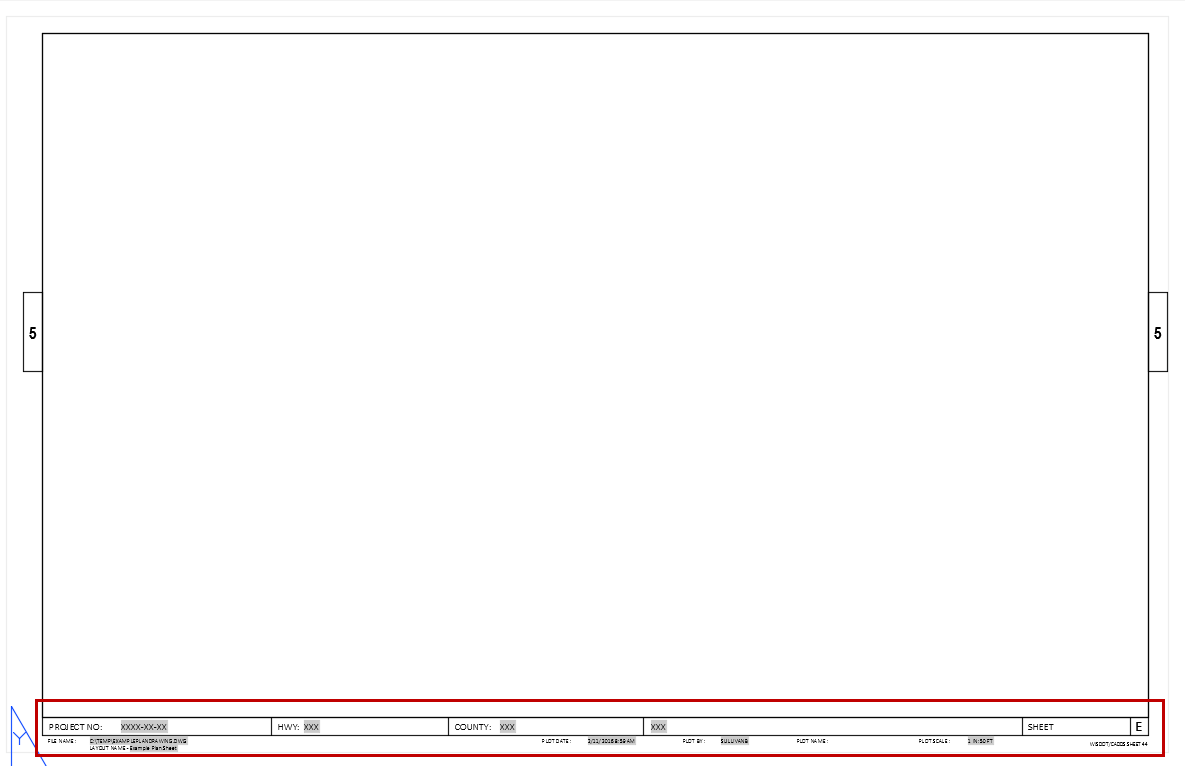
 Title block text fields
Title block text fields
Auto-generated text fields
Some Title Block text fields contain auto-generated text.
FILE NAME and LAYOUT NAME are automatically generated and do not require user input.
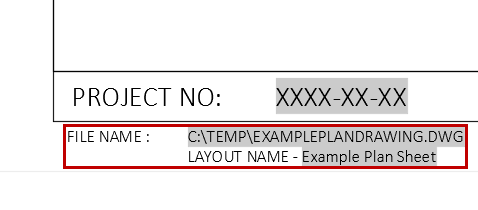
The PLOT DATE and PLOT BY fields are automatically generated.
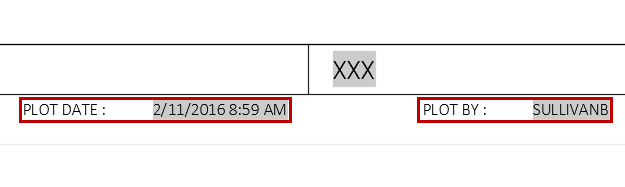
PLOT SCALE is auto-generated if using the original viewport in with the layout. If the original viewport is deleted or a new viewport is added then PLOT SCALE must be entered manually.
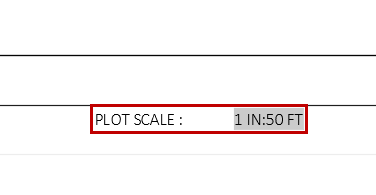
 User-generated text fields
User-generated text fields
Auto-generated text fields
Some Title Block text fields are populated with user-generated values. These values are acquired from the Sheet Set the layout belongs to.
PROJECT NO, HWY, and COUNTY are populated with values from the Sheet Set Custom Properties. To access Sheet Set Custom Properties:
- Open the sheet set manager palette.
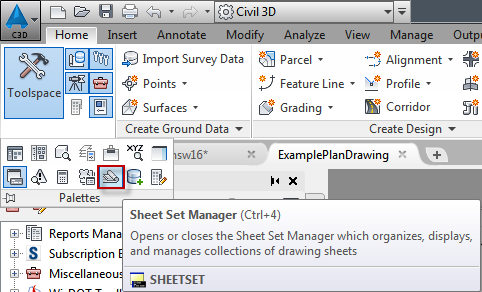
- Open a sheet set (if not already open).
- Add layout(s) to the sheet set (if not already added).
- Right-click on the sheet set name and select Properties...
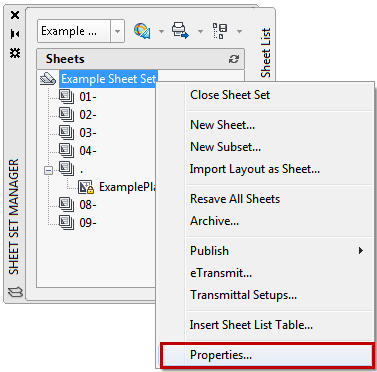
- Enter values for the Sheet Set Custom Properties and click OK.

These values only need to be entered once per sheet set. These user-generated values will then populate the text fields of all layout sheet title blocks that are in the same sheet set.
- Click Save to see changes.

The SHEET TITLE text field is populated with the user-generated name of the Sheet Set subset.
- Right-click on a sheet set and select New Subset...
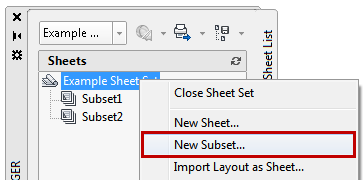
- Give the subset a name and add layouts to it. All layouts belonging to a Sheet Set subset will have the title block sheet title field populated with the subset name.
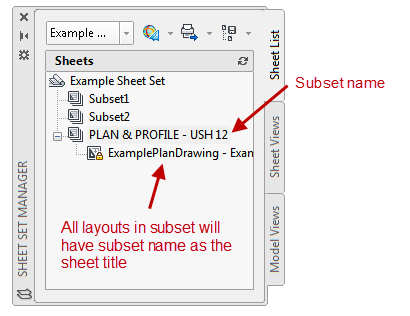

To have multiple layouts in one sheet set with different sheet titles, organize layouts into distinct subsets.