Plotting overrides for survey figures & alignments in XREFs
Last updated: 2016-03-10
Total video time: 08:03
This is the Civil 3D 2016 workflow to override plotting output for Survey Figures and Alignments contained in XREFs. Any component of an alignment or survey figure style that is set to ByLayer can be overridden through the xreference layer properties. This includes color, lineweight and plot style. These styles were set up this way to eliminate the user having to alter the XREFs. Rather, these overrides can be implemented in the consuming production drawing.
 Overrides done on the XREF layers
Overrides done on the XREF layers
plt-lyout-plt-overrides-srvy-fig-ali-in-xrefs.mp4 08:03
When the need to plot any of the Survey Figures or Alignments in color arises, the user will simply need to set the plot style within the appropriate XREF layer(s). The following is the workflow:
- Before any overrides are applied, the user may want to create a layer state which will preserve the XREF layers in their original state. When the override settings have been made the user can then create another layer state for the override configuration which will allow toggling between the two. See the last part of this document for more on creating layer states.
- Open the civil style(s) for the civil objects to be plotted in color in order to view the settings.
- Determine which component layers need to be edited. For survey figures, this is a single layer. For alignments, this could be multiple layers since lines, curves and spirals all have individual layer settings. Most of the time these will all be on the same layer.
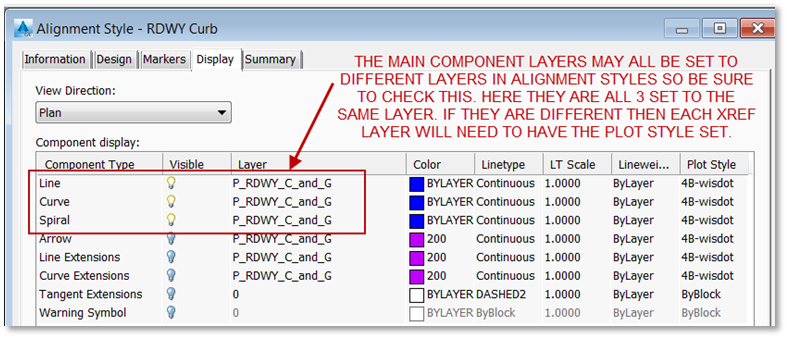
- Once the layers to edit have been identified, close the style settings dialog and make the plot style change to Normal on the identified XREF layers NOT on the production drawing layers. The XREF layers are found on the very bottom of the Layer Properties Manager filters list. This will now enable these civil objects contained in the XREF to be plotted in color. Color and lineweight changes are also made on the same XREF layers.
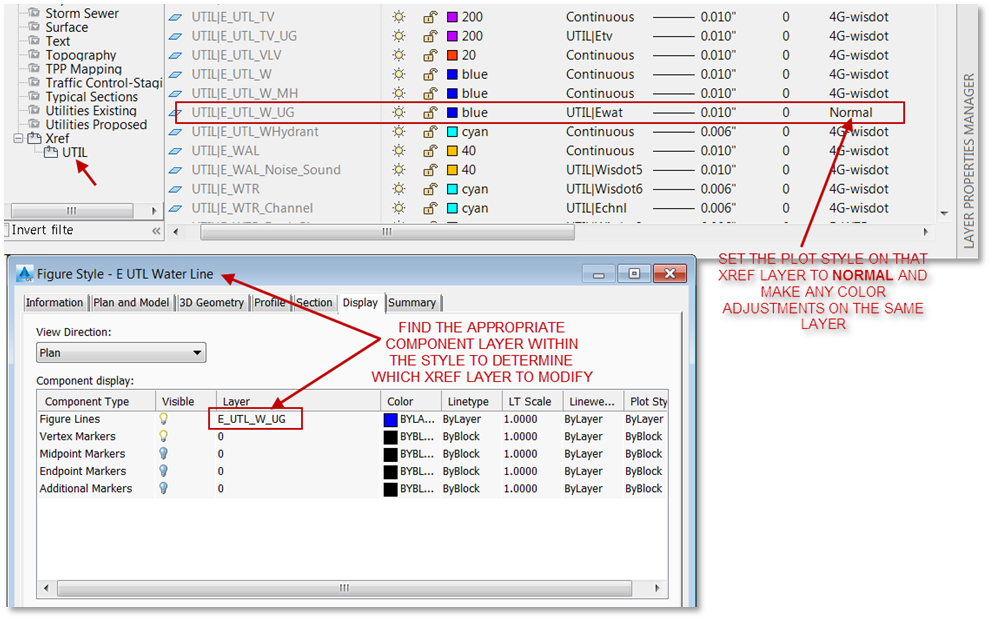
Layer states for overrides
- The user can then create a new Layer State for these settings to allow toggling back and forth between the standard layer setting and the new override layer settings
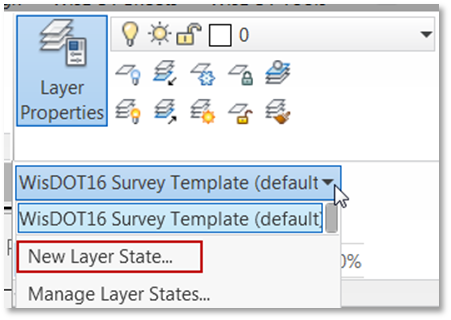
- Give this new Layer State an appropriate name and description.