Structures insert sheets
Last updated: 2024-05-01
Total video time: 13:29
 Download and modify insert sheets
Download and modify insert sheets
Structures insert sheets can be downloaded from the Bridge Manual Insert Sheets page.
pln-prod-struct-ins-01.mp4 5:07
Each insert sheet consists of several dynamic blocks. These blocks have visibility states that can be selected to modify the insert sheet. They also may have attributes which can be modified with structure-specific information.
-
In Model Space each insert sheet has a list of sheet options to the right of the sheet.
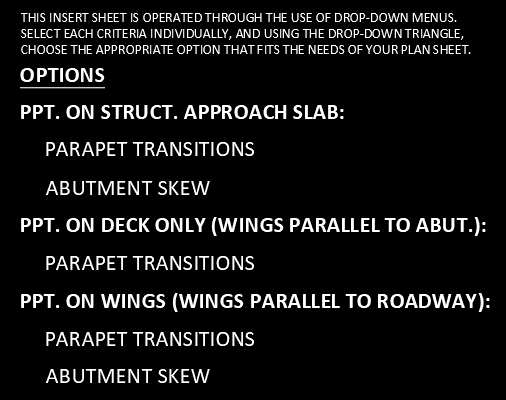
-
Click on each option to access the visibility state dropdown menu. Click on the dropdown menu and then select the option that matches your structure details.
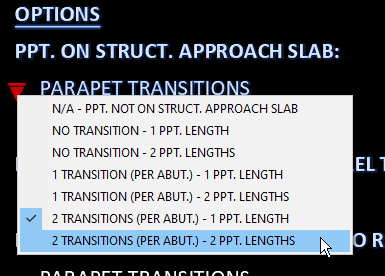
- Once each option is selected, open Paper Space - the only sheet layout in the drawing will be named INSERT SHEET
-
Any attributes that need to be edited will show up red. Double-click the attribute from inside the viewport to edit them.
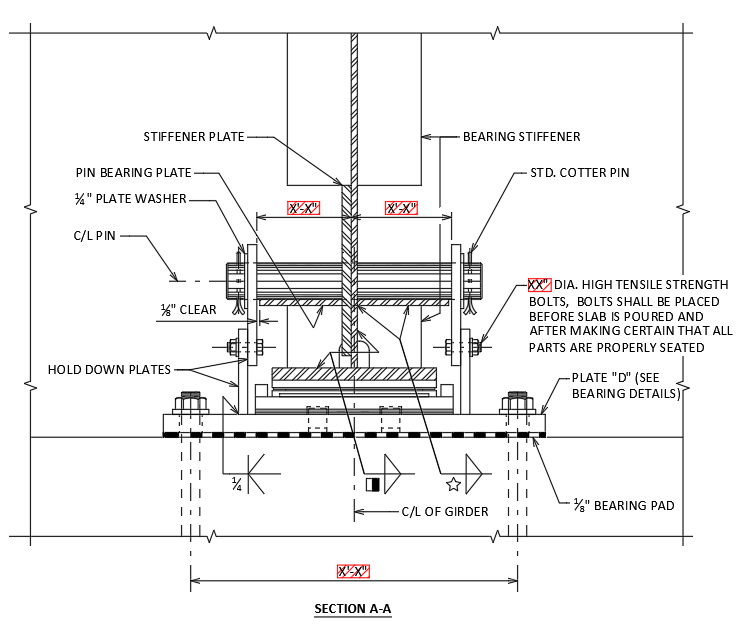
-
The Enhanced Attribute Editor will open allowing you to edit the attributes highlighted in red.
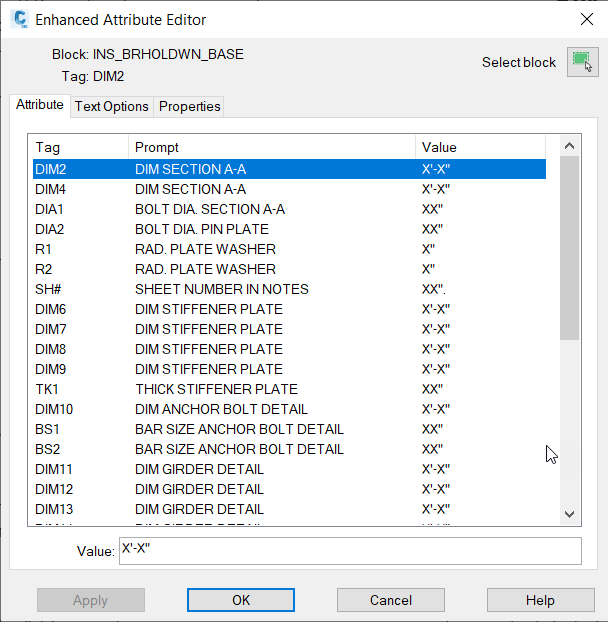
-
Tables with missing information are typically not stored as attributes. Double click the table to edit it. Some tables, like the the girder camber and deflection tables, are not dynamic tables and will need to be edited by adding text over the table linework.

-
Once all attributes have been edited, turn off the red designer notes by turning off (or freezing) the B_ANNO_DESIGN_NOTES layer.
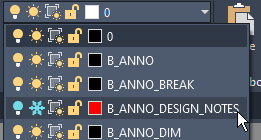
- The sheet layout included in our insert sheets use the SHT2 sheet border for the Bureau of Structures. Consultants should replace the sheet border block with SHT2C to remove the Bureau of Structures logo and replace it with their own logo.
- The sheet layout included in our insert sheets are not set up to connect to the structures sheet set template. Replace the sheet border as explained on the Structures sheet sets page.
 Import insert sheet to existing drawing
Import insert sheet to existing drawing
It is also possible to import an insert sheet into an existing drawing instead of having separate files for each insert sheet. The following video demonstrates how to do this.