Structures coordinate systems
Last updated: 2024-05-01
 Overview
Overview
When drawing a layout or geotechnical plan with coordinate-correct references and drawings, it is often necessary to use a rotated coordinate system.
View control user interface
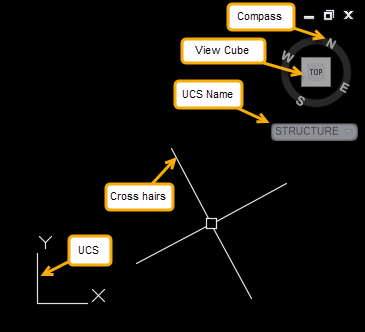
- Compass – shows where global North is
- View Cube – Show Current UCS rotation relative to current view
- UCS Name – name of current UCS
- WCS – World Coordinates (globally correct)
- Unnamed – “unsaved” custom UCS
- STRUCTURE – “saved” custom UCS
- Crosshairs – Show orientation of unrotated text/dimension relative to view
-
UCS – show X & Y definition. Always correlates to View Cube
Requirement: All coordinate-correct drawings should use a struct-decimal-start template. For more information see the Structures drawing templates page.
Warning: Changing the UCS also changes the location of coordinate 0,0 with respect to the World Coordinate System (WCS). All XREFs should be attached when UCS is set to WCS.
Info: Rotation of view will not impact the proper insertion of the reference.
 Create UCS for structure
Create UCS for structure
- Use the Rotate View tool to rotate the view to align with the structure.
- Type UCS at the command line
- Alternatively:
Below the View Cube click the down arrow next to WCS
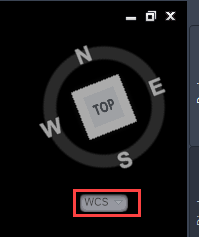
Choose New UCS
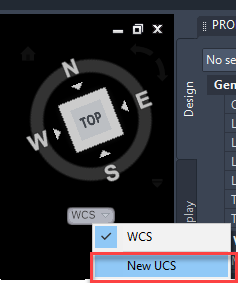
- Alternatively:
-
Create new UCS using the View option.

-
Open the UCS Manager with Ribbon > View Tab > Coordinates panel > bottom right arrow (or USCMAN):
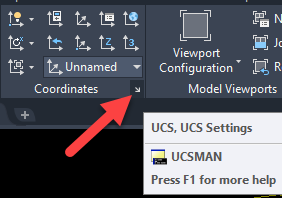
-
In the Named UCSs tab, click on Unnamed and rename it to STRUCTURE.
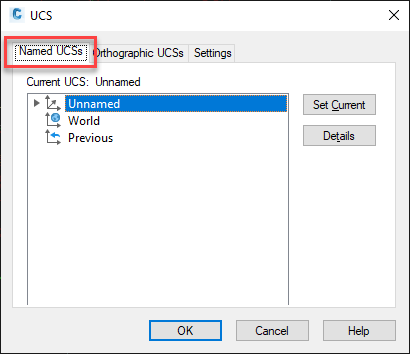
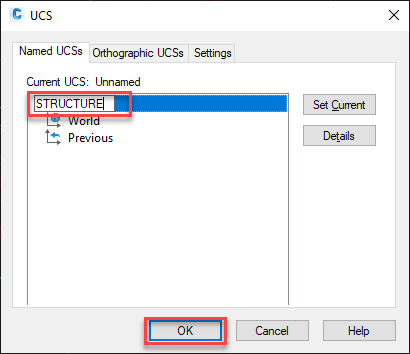
-
OK
Requirement: All dimensioning and annotating should be completed with the STRUCTURE UCS active.
 Reset crosshairs orthogonal to view
Reset crosshairs orthogonal to view
- Type the commandline SNAPANG
- Type 0
 Toggle between UCSs
Toggle between UCSs
-
If it is not currently displayed, turn on the View Cube.
-
Ribbon > View tab > Viewport Tools panel > View Cube
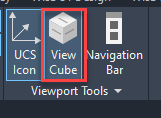
-
-
UCS can be toggled at any point in time using the drop-down below the View Cube.
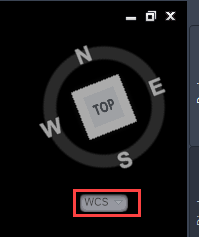
-
Match view rotation to the active UCS using the UCS command.
Warning: Known Bug: If you are using a named view (not WCS) it will change to "Unnamed" when you go between paper space and model space. You can either ignore this or set the view back to your named view. The unnamed view is a copy of your named view, so it's OK to leave it.