Plotting and publishing to DWF/DWFx
Last updated: 2020-10-26
 Overview
Overview
Design Web Format (DWF/DWFx ) is the Autodesk method of publishing design data. It offers an alternative to printing to Portable Document Format (PDF). DWFx is the newer format of this file exension. The rest of this topic will use DWFx to talk about both DWF and DWFx. The benefits of DWFx are:
- DWFx files are native Autodesk file formats and are created directly from DWG file data. In comparison, the PDF creation process takes a snapshot of a file to create a published document.
- DWFx files can contain DWG extended design data that PDF files cannot.
- A DWFx created in model space maintains its coordinate location.
 DWFx file format
DWFx file format
- DWFx are secure file formats developed by Autodesk to combine and publish 2D and 3D design data for sharing with others.
- DWF file format (file extension *.dwf) is the original implementation of Design Web Format. DWF output is highly compressed and print-ready. DWF file size is generally smaller than PDF. Publishing a multi-sheet drawing to DWF is generally faster than publishing to PDF. A DWF file requires Autodesk Design Review or other third-party DWF capable software to view or print.
- DWFx file format (file extension *.dwfx) is a newer file format than DWF. DWFx is based on the XML Paper Specification (XPS) from Microsoft, making it easier to share design data. DWFx file size and publishing time is similar to PDF. An advantage of DWFx is it requires no special software to view or print. DWFx files can be opened and printed with Internet Explorer or the free Microsoft XPS Viewer, both of which come installed "out-of-the-box" on most computers with a Windows operating system.
- DWFx files contain the same data (2D and 3D) as DWG. The only difference is the file format.
Tip: DWFx can be used as an XREF. If you have a raster file that you need to use that is causing problems or very slow plot times, you can create a DWFx with the exact limits and resolution you need to optimize plotting. See Plotting modelspace to a DWFx #plot
 Choosing between DWFx and PDF
Choosing between DWFx and PDF
The PDF file format is widely used to publish and share documents, but it's capability is limited when compared to DWFx . The following are some factors to consider when choosing between DWFx and PDF:
- More drawing design data may be shared through DWFx versus creating a PDF. PDF drawings are limited to lines, curves, fills, TrueType text, colors, and layers. Support for CAD specific design data is limited with PDF. DWFx files can include additional information from the original CAD model. Hyperlinks, sheet details, layer properties, object properties, component properties, mass properties, block attributes, layouts, model space views, and more can be shared with DWFx files. DWFx allows extended design data to be shared without needing an AutoCAD or Civil 3D license to access it.
- PDF was originally designed to be a document container. DWFx was specifically designed as a file format for the digital design process. So, DWFx files facilitate the design review process better than PDF. A reviewer can examine actual 2D or 3D design model data in a DWFx file in addition to viewing each sheet of a plan set.
- DWFx allows for much higher DPI (dots-per-inch) settings than PDF. This is advantageous when working with high resolution raster images, enabling significantly scaled viewports to be published in much higher detail than PDF.
- DWFx does not have a limit to the "paper size" that can be created. Unlike a PDF that limits it's paper sizes to common plotter output sizes.
- PDF, DWF, and DWFx files can be opened using Autodesk Design Review which is free software available through the WisDOT Software Center (Installs with DWG TrueView). This software allows users to view, mark up, print, and track changes to PDF, DWF, DWFx, or 2D and 3D DWG files. DWF, DWFx, and DWG files can also be viewed with the free Autodesk 360 Mobile App or with Autodesk Viewer, which are cloud-based online file viewers.
- DWFx files can be published to PDF.
- DWFx Page Setups are available in the WisDOT Civil 3D configuration to publish files anyone can view or print.
 Publishing to DWFx with the WisDOT Civil 3D configuration
Publishing to DWFx with the WisDOT Civil 3D configuration
Assign DWFx plot settings to layouts for Design Web Format publishing.
-
WisDOT Sheets tab > Plot Configuration panel > Page Setups > DWFx Page Setups tool palette > Click a page setup to add a page setup to the active DWG.
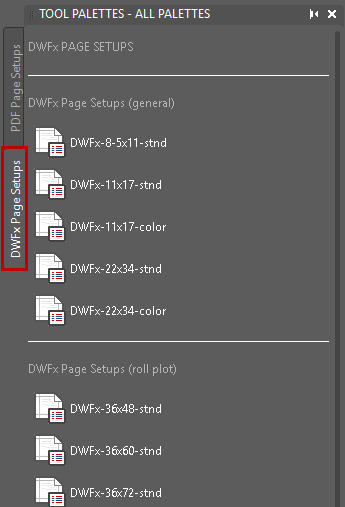
Info: After selecting a Page Setup from the palette, it will appear nothing has happened. The Page Setup has loaded in the background and added to the current drawing file.
- Use the Multi-Page Setup tool to assign the DWFx Page Setup to layouts.
The layout(s) are now setup to publish to a DWFx file.
 Plotting modelspace to a DWFx #plot
Plotting modelspace to a DWFx #plot
Sometimes plotting objects in modelspace to a DWFx can be useful as a way to make an XREF. Since DWFx retain geographic coordinates, they will be spatially-accurate when XREF'D.
The best use for this is for creating a raster image of base linework drawings to be xref’d at a set annotation scale. Any drawing that will be xref’d into a sheet drawing as an underlay, or existing conditions such as the topo and existing utility drawings can be used. Multiple images of the same drawing can be created with different annotations scales set, so that multiple copies of the same drawing do not need to be created for sheets with different scales. The DWFx images maintain layer information so layers within the DWFx can be turned off and on by using the DWFLAYERS command.
Some other useful scenarios for this are:
- A raster image will not plot correctly. Sometimes taking a snapshot in a DWFx and then using that as an XREF can provide a workaround to rasters that will not plot.
- Mr SID files can be reduced in file size setting up a view at a specific scale for XREF purposes. Generally you will not see a reduction in file size for DWG or TIF files. Plotting these files from modelspace to DWFx for the express purpose of reducing file size is not recommended.
Plotting modelspace to DWFx workflow
- Right-click Model tab > Page Setup Manager... > Modify...
- Printer/plotter
- Name: A Modelspace DWFx print.pc3 (Available with WisDOT customizations)
- Properties
- User-defined Paper Sizes & Calibration > Custom Paper Sizes > User 1 > Edit...
- Change the Width and Height to the dimensions in file units to be printed. For example, 5000 FT in the X and 20000 FT in the Y would result in Width: 5000 and Height: 20000.
- Next > Next > Next > Finish
- OK
- User-defined Paper Sizes & Calibration > Custom Paper Sizes > User 1 > Edit...
- Plot Style Table
- Verify that the wisdot_standard.ctb is selected for Civil 3D 2018 and beyond.
- Plot area, What to plot:
- Display: Will plot active window
- Limits: will constrain a plot of the active window to the aspect ratio of the modelspace page size selected.
- Window: Allows clicking the opposite corners of a rectangle. This will be the most accurate option if you create a rectangle the same size as the modelspace page size.
- Plot scale
- Fit to paper: unchecked
- Scale: 1:1
- OK
- Printer/plotter