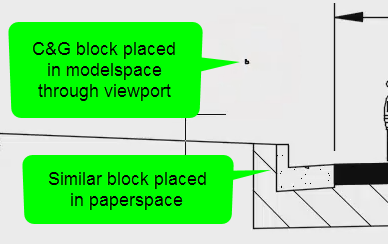WisDOT dimensions and multileaders
Last updated: 2025-10-17
Total video time: 9:58
 Add dimensions and multileaders
Add dimensions and multileaders
Exercise files: pln-prod-basc-dimnsn-multildr-data-c3d18.zip
Start with xxx-begin.dwg
Dimension
- WisDOT Sheets > WisDOT Annotation panel > Linear style: 060-LANE & SHLD
-
WisDOT Sheets > WisDOT Annotation panel > Linear dimension
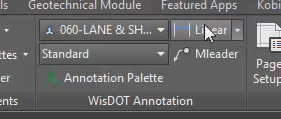
- Place dimension in paperspace. Size will be correct, but not value. 060-LANE & SHLD PAPERSPACE style is built for this.
- Double-click viewport to activate modelspace. Value will be correct, but not size.
- Switch to modelspace. Dimension will work properly.
Multileader
- WisDOT Sheets tab > WisDOT Annotation panel > Multileader style: 060
-
WisDOT Sheets tab > WisDOT Annotation panel > Mleader
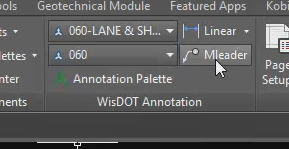
- In text editor: BASE AGGREGATE SHOULDER > Click outside editor to finish > F3 to turn off snaps > Click to place arrowhead
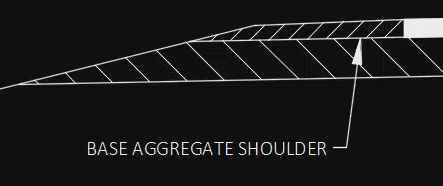
 Dimension and multileader tool palettes
Dimension and multileader tool palettes
pln-prod-basc-dimnsn-multildr-02.mp4 2:19
- WisDOT Sheets tab > Standards components panel > Components palettes dropdown > Dimensions palette
-
Arrow on dimension tools opens all dimension commands
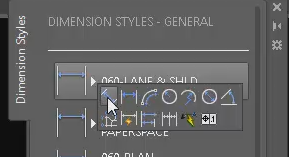
-
Dimension Styles tool palette > Linear command (default) 060-LANE & SHLD > Click start > Click end > Click dimension label offset
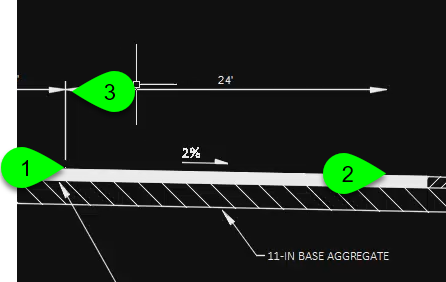
- WisDOT Sheets tab > Standards components panel > Components palettes dropdown > Multi-leader palette
-
General tool palette > 060-Text
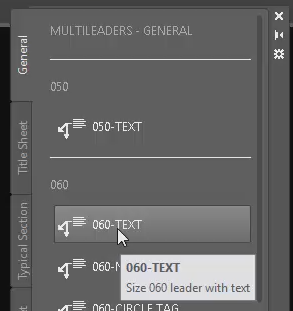
- Click text location
- Click arrowhead location
-
Double-click text to open text editor: BASE AGGREGATE SHOULDER > Click outside editor to exit.
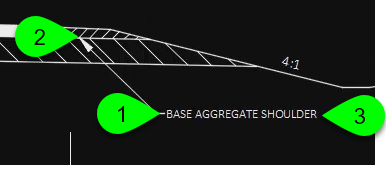
 Blocks and dimensions in modelspace and paperspace
Blocks and dimensions in modelspace and paperspace
pln-prod-basc-dimnsn-multildr-03.mp4 2:53
- Blocks and dimensions placed in paperspace will only show up in the single layout.
- Blocks and dimensions placed in modelspace will show up in all viewports with them in their extents.
-
Annotative blocks and dimensions placed in modelspace through an active viewport will have the wrong scale.