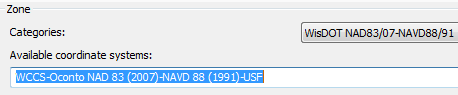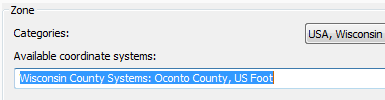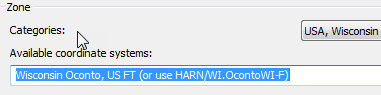Wisconsin coordinate projection issue - SDB/DWG
Last updated: 2023-05-17
The WisDOT coordinate projection zone category which was in use through Civil 3D 2016 and 2018 has been retired and is no longer needed in Civil 3D 2020 and beyond.
Coordinate systems in Civil 3D should only be applied when a projection transformation is needed.
Projections for Civil 3D 2020 and beyond should be selected from the Zone Category: USA, Wisconsin. WISCRS projections begin with NSRS2011 Wisconsin County CRS
Projections for Civil 3D 2016 and 2018 should be selected from the Zone Category: WisDOT.
 Issue
Issue
Multiple coordinate systems exist within Civil 3D for Wisconsin counties. WisDOT has provided coordinate systems in categories that begin with "WisDOT NAD83/". These categories include the Wisconsin County Coordinate System (WCCS) and the Wisconsin Coordinate Reference System (WisCRS), which are not equivalent, but very similar (typically < 0.01 ft difference). There are also two county systems in the "USA, Wisconsin" category that are preloaded with Civil 3D and other Autodesk software. The "USA, Wisconsin" category county systems are not equivalent to the systems provided by WisDOT.
Warning: The survey database coordinate system is independent from the drawing coordinate system. If the survey database coordinate system and drawing coordinate system are different, the survey data is transformed when it is inserted into the drawing.
This is described in the AutoDesk Civil 3D help documentation. Since the county coordinate systems listed in the "USA, Wisconsin" category are not equivalent to each other, or to the WCCS and WisCRS systems that WisDOT has provided, users will see a transformation of their survey data when these systems are used interchangeably between the survey database and a drawing. The magnitude of the transformation can vary depending on the county and the project location within the county, but we have observed transformations as much as 3 feet. This occurs in all versions of Civil 3D.
Cause
Survey database coordinate system assignment does not match drawing coordinate system assignment.
Solution
Make sure that the drawing coordinate system matches the survey database coordinate system or, do not assign a coordinate system to the survey database.
Tip: To avoid confusion, or unintended errors, Methods Development recommends that coordinate systems should not be assigned to the survey database.
 Detailed description
Detailed description
When the survey database coordinate system does not match the drawing coordinate system, the survey data is transformed when it is inserted into the drawing. The exception to this is if either the survey database, the drawing, or both do not have a coordinate system assigned. In this case, the data will not be transformed when imported into the drawing. The transformation may have a magnitude of up to 3 ft. The following are example scenarios where a transformation can be expected or not expected.
| Coordinate System Assignment #1 (SDB or Drawing) | Coordinate System Assignment #2 (SDB or Drawing) | Data Transformation? |
|---|---|---|
| No assignment | Any system assigned | No |
| Any system assigned | No assignment | No |
| No assignment | No assignment | No |
| Any system assigned | Same system as #1 | No |
|
*Category beginning with "WisDOT NAD83/": "WCCS-..."
|
*Category beginning with "WisDOT NAD83/": "WisCRS-..."
|
Yes (Typically <0.01') |
|
USA Wisconsin Category: Begins with "Wisconsin County Systems"
|
USA Wisconsin Category: Begins with "Wisconsin <County name>"
|
Yes |
|
USA Wisconsin Category: Begins with "Wisconsin County Systems"
|
*Any system located in the categories beginning with "WisDOT NAD83/"
|
Yes |
|
USA Wisconsin Category: Begins with "Wisconsin <County name>"
|
*Any system located in the categories beginning with "WisDOT NAD83/"
|
Yes |
Info: *The NAD 83 and NAVD 88 adjustment years for these coordinate systems do not affect the transformation. See Wisconsin coordinate system settings in Civil 3D for more information.
 Project data verification #project
Project data verification #project
To assist project teams that may be affected by this issue, a tool has been developed that will report the assigned coordinate system for all drawings in a Civil 3D project folder. The report has been implemented into Civil 3D 2014 and Civil 3D 2016 WisDOT customizations available at Roadway design files, Civil 3D - WisDOT.
-
To check the coordinate system assigned to the survey database:
- Toolspace > Survey tab > Survey Databases > Right-click SDB > Open for read-only Open the survey database.
-
Right-click SDB > Edit survey database settings... The coordinate system will be listed under the Units sections.
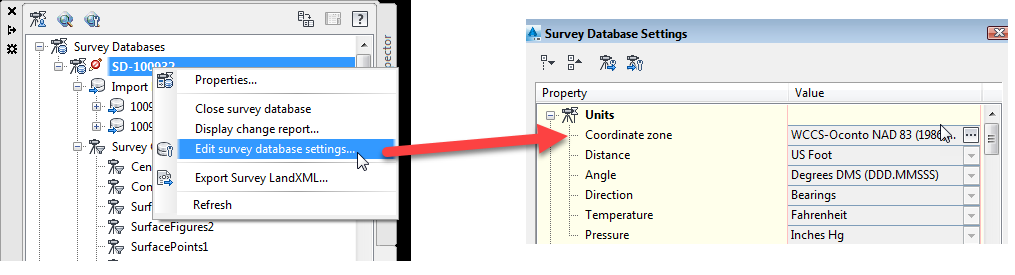
-
Run Coordinate System Report.
In Civil 3D 2016 - WisDOT Tools ribbon > WisDOT Report panel > Other.
In Civil 3D 2014 - Toobox > WisDOT Toolbox > WisDOT Reports > Other Reports > "Geographic Coordinate System – Multiple DWGs".
-
File menu > Open Folder... > Select the project folder.
The tool will find and report on all dwg files located in the chosen directory and subdirectories. Depending on the number of files, it could take some time to run the full report. If you know there are a lot of dwg files in the project, you may want to run the report on specific subdirectories or files at a time.
- File > Save As... once the report is complete to save the results in a CSV file.
-
- Note any drawings with coordinate systems that do not match the survey database coordinate system. Reference the table above to determine if there was a possible transformation based on the differing coordinate system assignments.
- If it is determined that a transformation is possible, open the dwg to see if any information from the survey database was inserted into the drawing.
-
Spot-check drawing point coordinates with the coordinates listed for those points in the survey database.
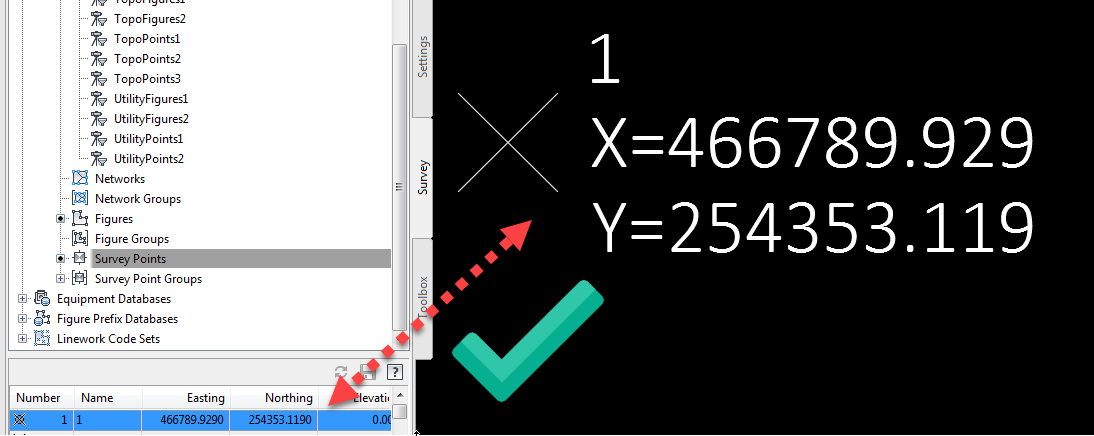
- If there are differences in the coordinates, evaluate the impacts to the work done in the drawing and any drawings that reference it.
- Once the coordinate system assignment has been removed from the survey database, the survey data can be re-inserted into the drawings at the correct location.
 Frequently asked questions
Frequently asked questions
-
My survey database has already been created with a coordinate system assigned. Should I go back and remove the coordinate system assignment?
In order to use the workflow (described under Project data verification #project) to check for drawing files that may have transformed survey data, you must first know what coordinate system is assigned to the survey database. Therefore, we recommend checking the project drawings before removing the survey database coordinate system assignment. Once the coordinate system assignment has been removed from the survey database, translation issue can be avoided in any new drawings.
-
Will removing the survey database coordinate system assignment automatically fix the data transformation in my drawings?
No, the survey database points and figures must be re-inserted into the drawing.