WisDOT Civil 3D known issue - CGBasic subassembly update issue May 2025
Last updated: 2025-06-06
Known issue
- The issue occurs in any update to any parameter in an assembly containing the WisDOT CGBasic subassembly. After the WisDOT 2024.6 update (May 2025), CGBasic changes back to Size 18 inch, Type A.
Background
- In the WisDOT Civil 3D 2024.6 package (2025-05-14), an update was made to the CGBasic subassembly to include the new R and T curb types (3 inch curb head) SDD 8D1 Concrete Curb, Concrete Curb & Gutter and Ties.
- Civil 3D and/or Subassembly Composer introduced an error that causes the above issue with this update. The error occurred during CGBasic v. 24.2 and is fixed with CGBasic v. 24.3.
- The potential scenarios and actions to take for impacted corridor files are documented below.
Scenarios for drawing files
All of these scenarios assume the WisDOT 2024.6 package is installed.
New or existing drawing with no instance of CGBasic
- No action needed.
Adding CGBasic to a drawing that has never had an instance of CGBasic
- No additional action needed. Use normal workflow for adding CGBasic.
Existing drawing with instances of CGBasic
 Update instances of CGBasic in a file with dll#updt-dll
Update instances of CGBasic in a file with dll#updt-dll
Info: The following steps will update all instances of CGBasic with custom code. All parameter values of CGBasic will revert to what they were before upgrade.
-
Download UpdateCGBasic.zip.
-
Close Civil 3D
-
Extract UpdateCGBasic.dll. Extraction location does not matter.
-
Unblock UpdateCGBasic.dll.
-
Right-click UpdateCGBasic.dll > Properties > General tab > Unblock > OK
.
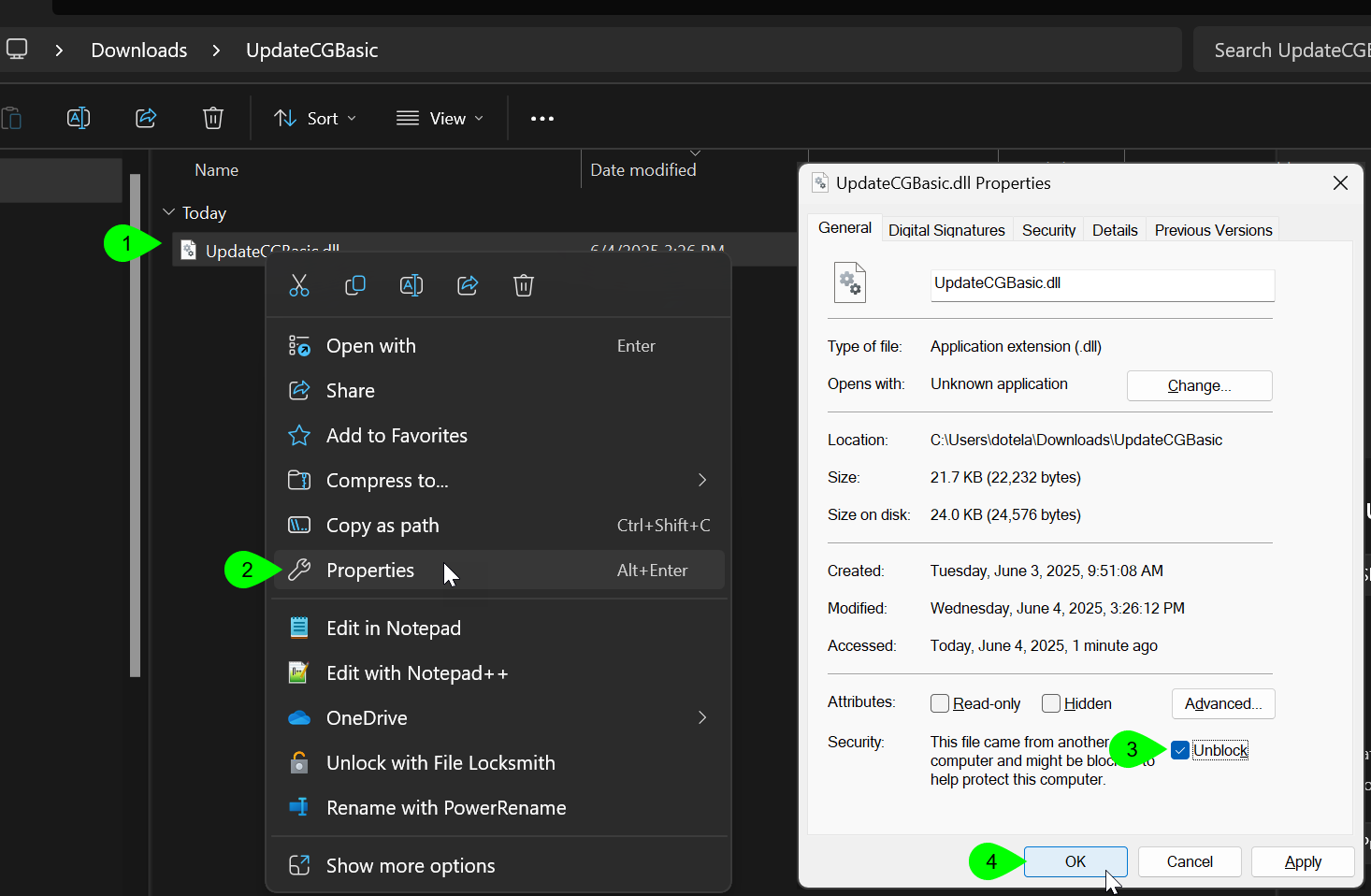
-
-
Open Civil 3D with the file you want to upgrade existing instances of the CGBasic subassembly.
- NETLOAD Enter
Select UpdateCGBasic.dll Open
- UPDATEALLCGBASICSUBS Enter
if you have versions prior to 24.2, it will prompt you. Update CGBasic older than 24.2? [Yes] [No]:
-
All instances of CGBasic are now upgraded to 24.3. All subassembly parameters should be the same as they were prior to upgrade. Verify the size and type is set correctly on instances of CGBasic.
-
UPDATEALLCGBASICSUBS will remain available throughout the session so you can address multiple files. If you close out of Civil 3D, you will need to NETLOAD the dll again.
-
Save the file.
UpdateCGBasic.mp4 1:50 A video of the above steps and explanation (no audio).
 Update instances of CGBasic in a file manually#updt-manual
Update instances of CGBasic in a file manually#updt-manual
Warning: The following steps will result in CGBasic being reset to Size 18 inch, Type A. Users then manually reset the parameters for CGBasic.
- Open the drawing with CGBasic in it
-
If you do not see exclamations in Toolspace > Prospector > Subassemblies, skip to step 6
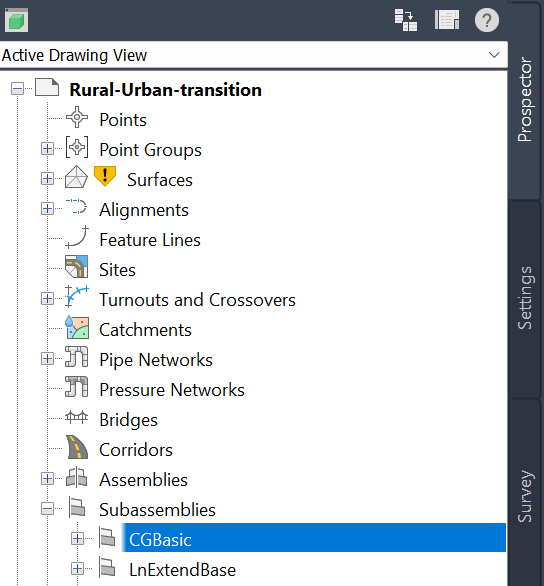
-
If you see exclamation marks in Toolspace > Prospector > Subassemblies
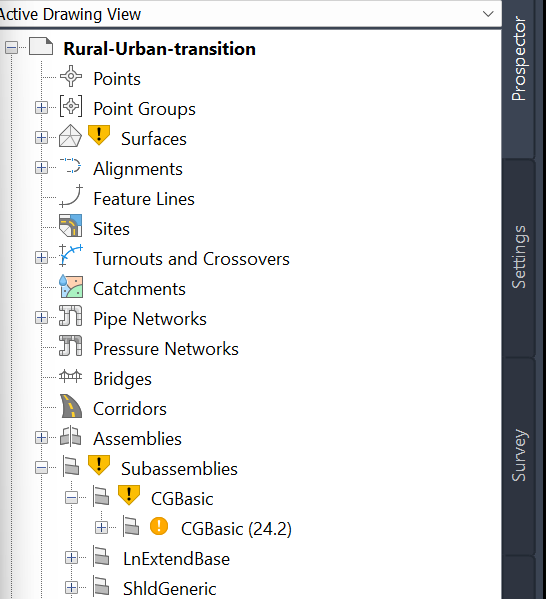
-
Right-click Subassemblies > Update All Subassemblies
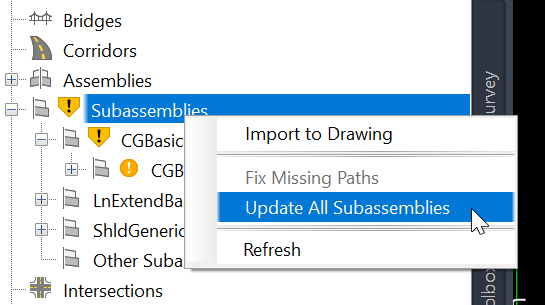
- All out of date subassemblies in the drawing will be updated.
- OK
- Close the Event Viewer
- All out of date subassemblies in the drawing will be updated.
-
- The following parameters for each instance of CGBasic will be reverted to
- Curb and gutter size: Wi 18"
Wi 18" curb type: A
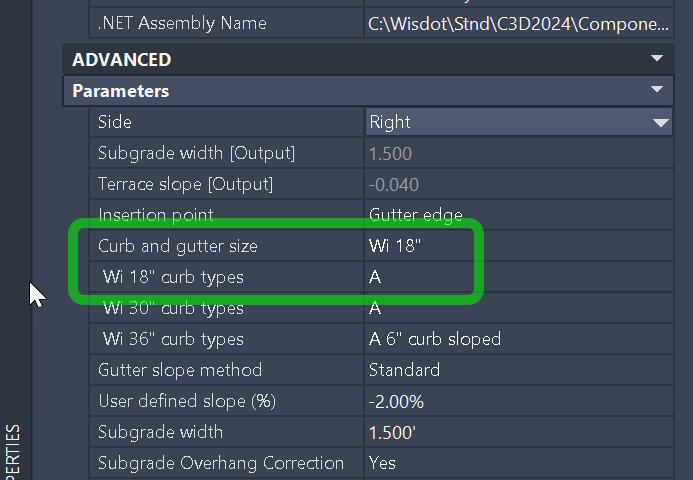
- These parameters may need to be set back to intended values.
- Modelspace > Select all instances of CGBasic in Assemblies with the same intended Curb and gutter size and curb type
- Right-click > Properties
Set the Curb and gutter size and appropriate curb type to intended values.
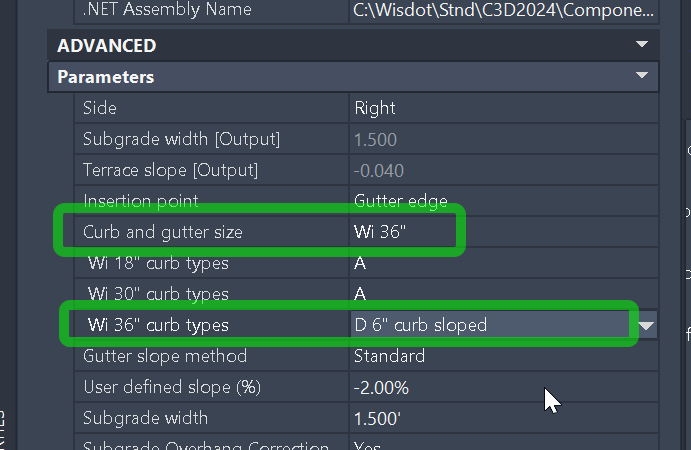
- Rebuild any corridors
- Save the file