Culvert design: time of concentration, catchments, peak flow HY8
Last updated: 2014-09-23
Total video time: 128:13
Exercise data 1: hydro-dsn-clvrt-dsn-01-data-C3D14.zip
Exercise data 2: hydro-dsn-clvrt-dsn-02-data-C3D14.zip
 Culvert design: time of concentration, catchments, peak flow HY8
Culvert design: time of concentration, catchments, peak flow HY8
hydro-dsn-clvrt-dsn-00.mp4 4:31
There are several applications available at WisDOT to complete culvert designs, such as CulvertMaster, HY8, Hydraflow Express, and Storm and Sanitary Analysis (SSA). A suggested workflow is as follows:
- Use Civil 3D to create a pipe network for your culvert pipes. This validates the pipe geometry in relation to the physical surroundings such as cover, slope, elevation, location and length.
- Use Civil 3D to create catchments. Catchments can be used to develop a time of concentration for the watershed.
- Use SSA to compute the peak runoff. Export the pipe network and catchment(s) to SSA. There, peak runoff can be computed based on the catchment data and additional inputs done in SSA.
- We do not recommend using SSA to check culvert pipe hydraulics. SSA uses EPA SWMM as its computing engine. In most cases, HDS-5 should be used for checking culvert pipe hydraulics on WisDOT projects.. SSA can replicate the results of HDS-5, but it takes extensive knowledge of the application and drainage in general. It is a simpler workflow to just use an application designed to follow HDS-5.
- Use HY8 from FHWA or a similar application to analyze the culvert pipe hydraulics. The data computed in Civil 3D and SSA can be entered in HY8 to complete the analysis.
- Make revisions to the Civil 3D pipe network as needed to achieve the desired results in HY8.
 Determine watershed boundary
Determine watershed boundary
hydro-dsn-clvrt-dsn-01.mp4 8:34
- Open Pipe-Culverts.dwg.
- In Toolspace > Prospector tab > Surface, right click on the Cmbn-Ex-Top
- Select properties.
- Change the surface style to Watersheds
- In the Analysis Tab, choose Watersheds from the Analysis Type.
- Click the down-arrow under Watershed parameters.
- If the Range Details do not populate
- In the Information tab Edit Current Style.
- Click Ok.
- In the Analysis tab click the down arrow under Watershed Parameters again.
- Under Range details, click the light bulb.
- Turn off Boundary Point and Boundary Segment
- Click Ok.
The watershed boundaries and contours will now be visible.
Inspect the watershed boundaries and contours to determine which watersheds flow to the culvert pipe.
- On the P_DRN_Catchment layer, draw a closed polyline that roughly follows the exterior of the contributing watershed boundaries.
 Determine flow path(s) and create catchment(s)
Determine flow path(s) and create catchment(s)
hydro-dsn-clvrt-dsn-02.mp4 9:54
- Determine the flow path from the hydraulically most distant point.
- On the P_DRN_Flow layer, draw a polyline representing this flow path.
- The Water Drop command can be a useful tool for determining the flow path.
- Click onAnalyze Tab > Ground Data panel > Flow Path > Water Drop
- Create several possible paths to determine which has the highest time of concentration
- From the Analyze Tab > Ground Data panel > Catchment > Create Catchment Group .
- Name the Catchment Group the same as the corresponding culvert pipe.
- From the Analyze Tab > Ground Data panel > Catchment > Create Catchment From Object .
- vSelect the polyline representing the catchment.
- vSelect the upper end of the polyline representing the flow path.
- In the Create Catchment from Object dialogue box, name the catchment the culvert pipe station with a numbered suffix. 100+00(1) for example.
- Verify the correct catchment group is assigned
Tip: Do not choose the reference structure at this time unless there is only one possible flow path from the hydraulically most remote point.
The runoff coefficient does not need to be assigned at this time.
Do not erase existing entities.
- Click Ok.
- Select the catchment boundary polyline.
- Select the upper end of the polyline representing the alternative flow path.
- In the Create Catchment from Object dialogue box, name the catchment the culvert pipe station with a numbered suffix. 100+00(1) for example.
- Verify the correct catchment group is assigned
Tip: Do not choose the reference structure at this time unless there is only one possible flow path from the hydraulically most remote point.
- The runoff coefficient does not need to be assigned at this time.
- Do not erase existing entities.
- Click Ok.
- Repeat until a catchment has been created for all of the possible flow paths.
 Time of concentration – Adding flow segments
Time of concentration – Adding flow segments
hydro-dsn-clvrt-dsn-03.mp4 9:27
- Select the Cmbn-Ex-Top surface.
- Open the surface properties.
- Choose a surface style that displays contours.
- Select the flow path on the screen, right click and choose Edit Flow Segments.
- The flow path will be populated with default values that need to be modified.
- Use the add flow segment ( plus button) and delete flow segment (red X buttons) to add and delete flow segments.
- Click the plus button to add another flow segment.
- Digitize on the screen where they segments begin/end.
- Change each flow segment to the correct flow type (Sheet flow, Shallow Concentrated Flow, or Channel Flow).
- Sheet flow should be no more than 300 ft from the start of the flow path.
Tip: You can have up to 3 segments per flow type. For shallow concentrated flow, sub-segments are determined by significant changes in slope or ground cover. For channel flow, sub-segments are determined by significant changes in slope, ground cover, or channel shape/size. The more detail you add, the more accurate the time of concentration will be
 Time of concentration – Flow segment characteristics
Time of concentration – Flow segment characteristics
hydro-dsn-clvrt-dsn-04.mp4 10:01
- In the Sheet Flow row, enter the 2-yr 24-hr rainfall.
- This value can be obtained from TR-55 Appendix B, Figure B-3. It can also be obtained in SSA.
- In the Sheet Flow row, enter the Manning's Roughness for that segment.
- Values can be obtained from TR-55 Table 3-1.
- Set the shallow concentrated flow to either Paved or UnPaved.
Tip: Note that in C3D 2014 other surface types can be selected, but they will not transfer to SSA. If another surface type is desired, it can be selected manually in SSA. This issue has been resolved in C3D 2016.
- In the Channel Flow row, enter the Manning's Roughness value.
 Time of concentration – Flow segment characteristics continued
Time of concentration – Flow segment characteristics continued
hydro-dsn-clvrt-dsn-05.mp4 13:37
- In the Channel Flow row, enter the Cross-sectional Area and Wetted Perimeter of the channel.
- Taking a quick profile works well for this.
- Use the No Grid No Exaggeration profile view style so accurate measurements can be made.
- Draw a polyline across the channel, connecting the approximate bank full width elevation on each side.
- You can also use an alignment and surface profile if you want a more permanent record of the cross section. The conventional way to cut a cross section of a channel is from left to right facing downstream.
- If the slopes are not populated because the surface assignment was forgotten when the catchment was created, click on the Surface button.
- vSelect the Cmbn-Ex-Top surface.
- vClick Ok.
- vThe Slope column will then be populated.
- Click the green check mark to dismiss the Flow Segment editor.
The total Time of Concentration is then computed and assigned to the Catchment Properties.
Repeat the above steps for the various different possible flow paths. Compare the catchment flow paths and choose the one with the highest time of concentration. The catchment labels will display the time of concentration for each catchment.
Assign that catchment with the highest time of concentration to the culvert inlet structure. This is done in the catchment properties.
 Export to Storm and Sanitary Analysis (SSA)
Export to Storm and Sanitary Analysis (SSA)
hydro-dsn-clvrt-dsn-06.mp4 7:55
In Civil 3D, move any raster images that are in the drawing to separate layers. In SSA, you can view the dwg file in the background for reference. You can also control the display of the images by turning their layers on and off in SSA.
- In the Analyze tab, click the Edit in Storm and Sanitary Analysis button.
- Click Ok.
- SSA will then initialize and you'll be prompted to save the import log file. This is not necessary.
 Watershed properties (TR-20)
Watershed properties (TR-20)
hydro-dsn-clvrt-dsn-07.mp4 8:50
- If the program opened with the Rational Method as the active Hydrology mode. To switch to TR-20, Click Project Options from the Design menu. In the General Tab, switch the Hydrology Method to SCS TR-20. OK.
- Double click on the subbasin. Notice that the time of concentration was automatically populated form Civil 3D.
Info: IMPORTANT: Check the time of concentration methodology. The default is set to average. If there is only one subarea per flow segment type, the methodology does not matter. However, if there is more than one subarea per flow segment type, the methodology needs to be set to Summation.
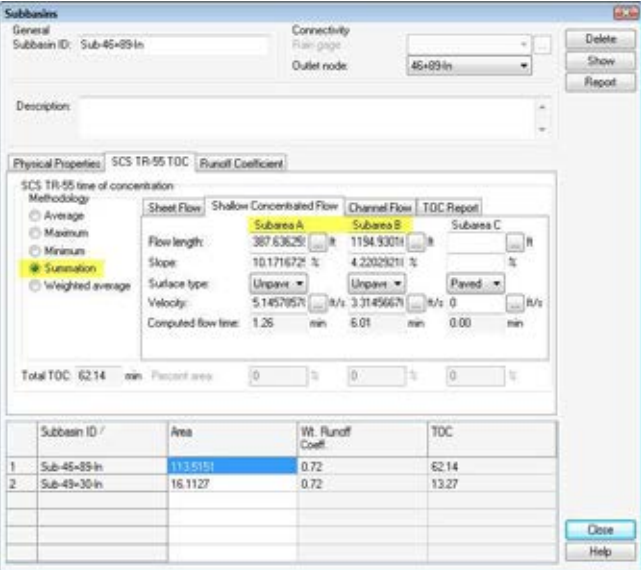
If Average is used, it will average the flow times of the subareas. This will result in a lower time of concentration. A lower time of concentration will result in a higher peak flow and possibly a larger pipe size.
- Go to the Curve Number Tab. The basin area can be broken down into subareas to create a composite curve number. A good way to get the areas is by viewing an aerial image in Civil 3D and measuring the areas of the different cover types. Enter the areas or percentages so they total 100%. Enter the corresponding Curve Numbers (CN). You can click on the CN ellipses to select the CN. You'll need to know the Hydrologic Soil Group of the area. This can be obtained using the USDA Web Soil Survey mapping tool.
 Runoff calculation (TR-20) #runoff
Runoff calculation (TR-20) #runoff
hydro-dsn-clvrt-dsn-08.mp4 8:32
- Save the SSA file as 12345678-TR20-25yr.spf .
- Under Input, click the Rain Gage ellipsis button.
- Add.
- Name the Rain gage ID the return year (ie. 25 YR).
- Under Data source, click the Time series Ellipsis button.
- Add
-
Under Time Series Data, Data Type, choose "User Defined." Load
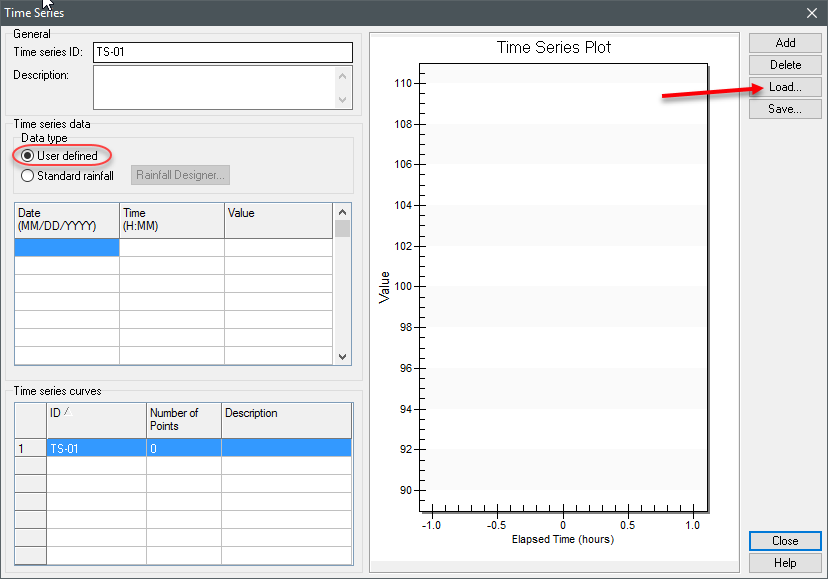
-
Navigate to C:\ProgramData\Autodesk\SSA <version>\Database and choose the appropriate county and return period for the analysis being performed. Click Open.
Requirement: Obtain the Return Period from FDM 13-10-1 Attachment 1.1.
The rainfall depth will automatically populate.
-
Copy the description to the Time series ID. Close to close the Time Series dialogue.
-
Assign... to assign the Rain gage to the sub-basins.
-
Close Close to close the Rain gage dialogue.
-
Analysis menu > Analysis Options under Dates, set the End analysis on date to one day after the Start analysis on date (24 hours).
-
Analysis menu > Perform Analysis
-
You should then received notification of a successful analysis. The results may be saved to a location that you specify.
Warning: Disregard the pipe hydraulic analysis that SSA performed. We will check pipe hydraulics using HY8.
-
Time Series Plot to view specific details about the hydrograph.
-
Check that a smooth curve is developed. If not, may need to adjust Time Steps under Analysis Option.
The Routing Timestep is the time increment that computations are completed. The Reporting Timestep is the increment that values are reported.
 Culvert pipe runoff calculation (rational)
Culvert pipe runoff calculation (rational)
hydro-dsn-clvrt-dsn-09.mp4 13:37
- If you have already completed your culvert design using the TR-20 method, perform a Save As 12345678-Rational-25yr.spf.
- From the Input menu, click Project Options.Project Options
- On the General Tab > Hydrology runoff specification section , change the Hydrology method to Rational.
- From the Input menu, select IDF Curves...
- Click Load
- Select the IDF file for your project county.
- Double click on the subbasin(s). You'll notice all of the time of concentration data imported from Civil 3D.
Notice that the time of concentration was automatically populated form Civil 3D. Go to the Runoff Coefficient Tab. The basin area can be broken down into subareas to create a composite curve runoff coefficient. A good way to get the areas is by viewing a aerial image in Civil 3D and measuring the areas of the different cover types.
- Enter the areas or percentages so they total 100%.
- Enter the corresponding runoff coefficients (C).
Tip: You can click on the ellipses to select the C values. You'll need to know the Hydrologic Soil Group of the area and the general slope of the terrain Hydrologic Soil Group can be obtained using the USDA Web Soil Survey mapping tool and Exhibit A-1 in TR-55. http://websoilsurvey.nrcs.usda.gov/app/HomePage.htm.
Use Civil 3D to determine the slope of the terrain.
- In the Surface Properties > Information tab , select the style EX Analysis - Slope Arrows or P Analysis - Slope Arrows
- In the Surface Properties > Analysis tab , choose slope arrows under analysis type.
- Change the number of ranges to 3 and click the Run Analysis button.
- Set range 1 maximum slope to 2%.
- Set range 2 minimum slope to 2% and maximum slope to 6%.
- Set range 3 minimum slope to 6%.
You can change the range colors according to your preference or leave the defaults.
- Click Ok.
- From the Analysis menu > Perform Analysis .
You should then received notification of a successful analysis. The results may be saved to a location that you specify.
- Click Time Series Plot to view specific details about the analysis.
- Click Save.
 Intro to HY8 – existing condition
Intro to HY8 – existing condition
hydro-dsn-clvrt-dsn-10.mp4 8:45
HY8 is one option for checking culvert hydraulics. Other options include Culvert Master and Hydraflow Express. The key is to use HDS-5 methodology. http://www.fhwa.dot.gov/engineering/hydraulics/pubs/12026/hif12026.pdf
Requirement: The existing condition culvert must be checked. This is important because you must compare the proposed culvert headwater to the existing. Do not increase the pipe headwater elevation.
- Create new HY8 Project.
- Save the project as the project ID.
- Name each culvert crossing the same as the pipe network pipe with a descriptor.
- In the case of an existing pipe it would look something like 100+00- Existing.
Discharge data
- Set minimum flow to 0 cfs
- Set Design flow to the smaller of the two computed peak runoffs (Rational or TR-20)
- Set the Max flow to the larger of the two computed peak runoffs (Rational or TR-20)
Tailwater data
- If the information is available, enter in the irregular channel data for the most accurate results. If tailwater data is not available, tailwater conditions can be estimated by normal depth approximations.
- Use Civil 3D to cut a channel cross sections approximately 1 pipe length downstream.
- Alignments and Surface Profiles work well for this.
- A Civil 3D surface label can be used to determine the slope along the channel.
- Enter in the Manning's n values.
 Intro to HY8 – Existing Condition Continued
Intro to HY8 – Existing Condition Continued
hydro-dsn-clvrt-dsn-11.mp4 5:50
Roadway data
If the goal is designing to avoid roadway overtopping, a constant roadway elevation can be used.
If roadway overtopping is part of the design, consult your drainage engineer.
Assuming that roadway overtopping is to be avoided:
- Set crest length to 1,000 ft.
- Set the roadway elevation to the top roadway elevation.
- This may be a sag location of the roadway, or some other feature that should not be overtopped (a driveway for example).
- Set the roadway top width.
Culvert data
Name the pipe Existing
Enter the characteristics of the existing culvert pipe. Obtain this information with a field review.
Site data
Obtain from survey data
Click Analyze Crossing to obtain the results.
Tip: Make note of the headwater elevation for reference during the design of the proposed culvert pipe.
 Intro to HY8 – Proposed
Intro to HY8 – Proposed
hydro-dsn-clvrt-dsn-12.mp4 9:21
Requirement: IMPORTANT: The existing condition culvert must be checked. This is important because you must compare the proposed culvert headwater to the existing. Do not increase the pipe headwater elevation. Small changes in culvert type, size, shape, length, and slope and/or changes in roadway geometry can significantly affect the headwater elevation.
In the same HY8 project, right click on the existing pipe crossing and choose Duplicate.
This allows you to reuse some of the data from the existing crossing so you don't need to reenter it.
Rename the new crossing 100+00-Alt1
Discharge data
Discharge data is typically the same as the existing condition. TRANS 233 prohibits increased flows to WisDOT right of way from a plat of 5 or more parcels. However, if the roadway profile is changing enough to affect a high point location, the contributing drainage area may change and affect the peak flow at a crossing.
Tailwater data
May or may not be the same as the existing condition.
Roadway data
Tip: If the goal is designing to avoid roadway overtopping, a constant roadway elevation can be used.
Requirement: If roadway overtopping is part of the design, consult your drainage engineer.
Assuming that roadway overtopping is to be avoided:
- Set crest length to 1,000 ft.
- Set the roadway elevation to the maximum allowable headwater elevation.
- This may be the subgrade elevation of the roadway at a nearby sag, a driveway, sideroad, or some other feature where it is undesirable to overtop with water.
- Set the roadway top width.
Culvert data
Requirement: Before entering this data, consult the Charts 1B & 2B in HDS-5. This will give you a starting point for your design. Start on the right side with HW/D of 1.5. Connect that value with the peak flow and read the pipe size. That will be the minimum pipe size required under inlet control.
- Name the pipe 42-Inch CPCS
- Select pipe shape, material, and diameter.
- The pipe diameter is entered in feet.
- Embedment Depth: 0 (typical)
- Inlet Type: conventional (typical)
- Inlet Edge Condition:
- "Square Edge with Headwall" for metal pipe,
- "Grooved Edge with Headwall" for concrete pipe (typical)
- Inlet Depression: No (typical)
Site data
Use the Culvert Design Properties pipe network label to obtain this information from Civil 3D.
 Intro to HY8 – Proposed Continued
Intro to HY8 – Proposed Continued
hydro-dsn-clvrt-dsn-13.mp4 9:19
Click Analyze Crossing to obtain the results
Display the Culvert Summary Table
Compare the results to the existing condition.
- If the headwater elevation is increased, select a different alternative.
- If HW/D is over 1.5, select a difference alternative.
- If the headwater elevation exceeds the maximum headwater (overtopping), select a different alternative.
Check to see if the culvert is in Inlet Control or Outlet Control. Different factors affect the culvert capacity under these conditions.
Requirement: See FDM 13-15-10.3 for a list of factors.
Check the outlet velocity.
Requirement: Refer to HEC-14 to determine energy dissipation needs.
Select the desired alternative and make the revisions to the Civil 3D pipe network.
Take the revised pipe invert elevations and length and update the HY8 project. Verify the results are still acceptable.