Update WisDOT Civil 3D desktop application
Last updated: 2025-12-08
Warning: The following instructions are for consultant installation and are not to be used to install on any internal WisDOT device.
WisDOT offers a single desktop application “Update WisDOT Civil 3D” to receive the latest Civil 3D standards package for consultant users.
Warning: Autodesk Civil 3D is required to be fully installed, configured and initialized (opened once) prior to installing and running the Update WisDOT Civil 3D desktop app. This includes when upgrading the Updater to support a newer Civil 3D version release. If installed, Storm Sewer Analysis is also required to be initialized. The Update WisDOT Civil 3D desktop app does not install any Autodesk Civil 3D applications, updates, or extensions. The app deploys WisDOT standards files to be used when running Civil 3D.
What to do if you already have Update WisDOT C3D desktop app installed
All versions of the application after the Update WisDOT Civil 3D ver 2022.6.0.6 may be upgraded without the need to uninstall the previous version. On the Windows Start menu run the Upgrade Update WisDOT C3D in the Wisconsin DOT folder. Once the upgrade is installed the Update WisDOT C3D desktop app may be used to install and update all versions of WisDOT C3D configurations for Civil 3D.
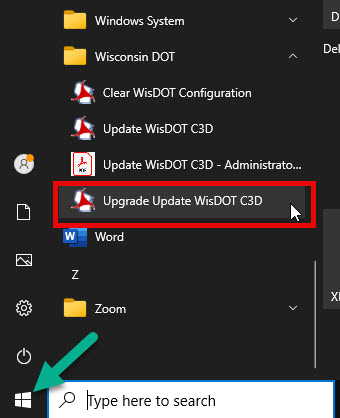
Legacy standards packages will still be available for version 2016 through a request to support.cae@dot.wi.gov
What to do if you do not have the Update WisDOT C3D dektop app installed
Download the install file if an Update WisDOT Civil 3D version is not installed or the version installed is prior to the 2022.6.0.6 version.
Consultants can download the Update WisDOT Civil 3D desktop app Update WisDOT C3D_ver 20XX.x.x.x.msi from: https://wisconsindot.gov/Pages/doing-bus/eng-consultants/cnslt-rsrces/tools/cad/civil-3d.aspx
Once the Update WisDOT C3D app is installed WisDOT C3D version updates can be performed following the directions found here:
Warning: The install will remove all files for all versions of Civil 3D that have been previously installed in C:\WisDOT\Stnd, except for the temp and users folders and all previous download packages in C:\WisDOT\Downloads.
What Civil 3D product versions does the Update WisDOT Civil 3D desktop app support?
Info: WisDOT recommends switching all projects to Civil 3D 2026 unless the project is using Civil 3D 2016.
The Update WisDOT Civil 3D desktop app currently supports updates the following Civil 3D versions:
- 2018
- 2020
- 2022
- 2024
- 2026
Administrator guide documents
 Deployment and server installation options
Deployment and server installation options
For information on customized deployments of the Update WisDOT Civil 3D app contact: support.cae@dot.wi.gov
 What to know about switching between starting Civil 3D with the WisDOT settings and starting with any other settings (Consultant) #what
What to know about switching between starting Civil 3D with the WisDOT settings and starting with any other settings (Consultant) #what
How switching between WisDOT settings and other settings works #switch
The Civil 3D 202X WisDOT desktop shortcut launches Civil 3D using the WisDOT settings profile. The startup process verifies that the current profile is the WisDOT profile. If the current profile is the WisDOT profile, then the entire WisDOT workspace is loaded. If Civil 3D is launched with a different shortcut, the WisDOT settings profile is not set current and only the WisDOT ribbon workspace is loaded. The WisDOT ribbon tabs cabs can be hidden through the means of the Civil 3D ribbon tab functions.
When opening Civil 3D without using the WisDOT desktop icon
When opening Civil 3D without using the WisDOT desktop icon Civil 3D may show prompts requesting actions on running or not running WisDOT tools (dll). It is recommended that the user allows the C:\ProgramData\Autodesk\ApplicationPlugins\WiXX.X.bundle\Content\WisDOTExt20XX.dll to always be loaded. This will allow the tool to recognize if Civil 3D was started using a different profile and it will then not load the WisDOT configuration and profile.