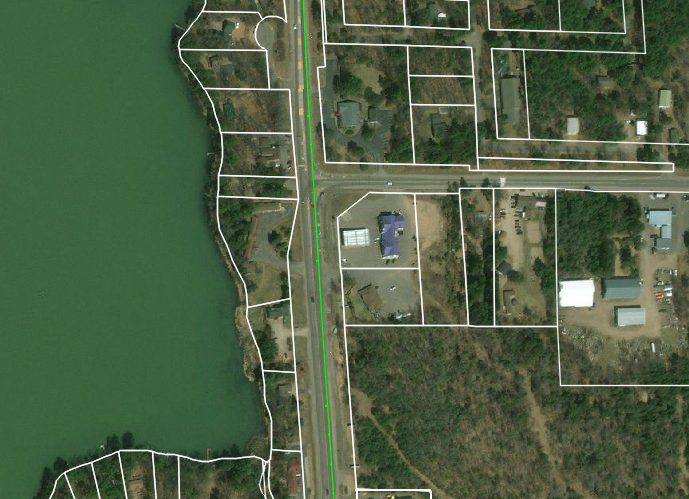Culvert pipes and parcels from ArcGIS Online to Civil 3D
Last updated: 2022-02-14
Warning: The data downloaded in this exercise is for planning purposes only. It is not spatially accurate enough for design or plat purposes.
Tip: The website used below is for internal staff and requires VPN.
The WisDOT coordinate projection zone category which was in use through Civil 3D 2016 and 2018 has been retired and is no longer needed in Civil 3D 2020 and beyond.
Coordinate systems in Civil 3D should only be applied when a projection transformation is needed.
Projections for Civil 3D 2020 and beyond should be selected from the Zone Category: USA, Wisconsin. WISCRS projections begin with NSRS2011 Wisconsin County CRS
Projections for Civil 3D 2016 and 2018 should be selected from the Zone Category: WisDOT.
 Download data from ArcGIS Online
Download data from ArcGIS Online
- Access the Statewide Culvert Inventory App
-
Zoom to the project area.
- Default is for the Culvert Pipe layer to be active. The Parcel layer is also available from this app.
Download culvert data
-
Select Menu > Select by Polygon
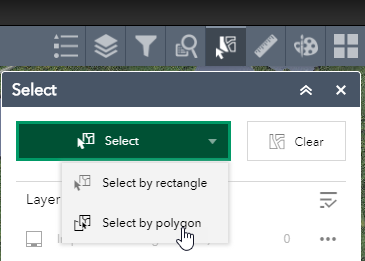
- Select an area surrounding the Project
-
In the Select Menu, Next to Active Culvert Condition Rating, click the ellipse > Export to GeoJSON
- Rename the downloaded file to culverts.geojson. The file was saved to the user's Downloads folder
- Convert to shape file by following Convert GeoJSON files to SHP #convert below
Download parcel data
-
If previously downloaded culvert data, clear the selected data.
Select Menu > Clear
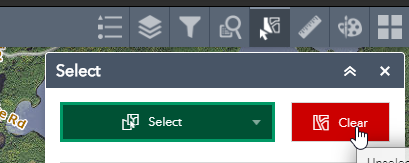
- Layers Menu > Deselect Culvert Condition Rating
-
Layers Menu > Select WDOA 2018 Parcels
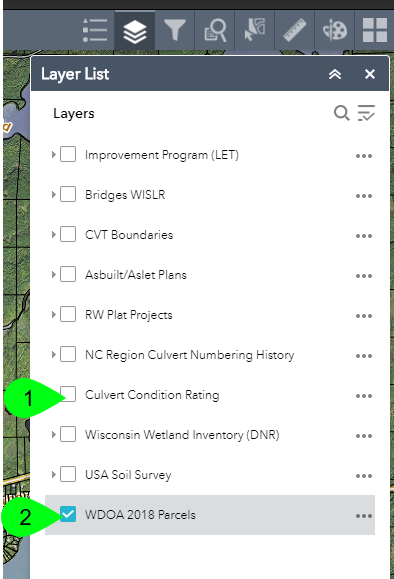
-
Select Menu > Select by Polygon
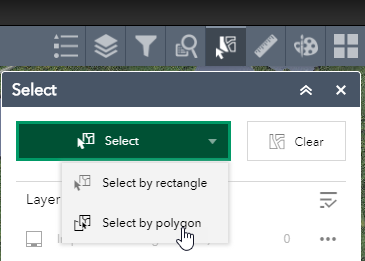
- Select an area surrounding the project, making sure the parcels desired to be seen are selected. The selection maxes out at 1000 parcels.
- In the select menu, click the ellipse > Export to GeoJSON
- Rename the downloaded file to parcels.geojson
Convert GeoJSON files to SHP #convert
- Visit mapshaper.org
-
Drag and drop the culverts.geojson into the web app.
Import
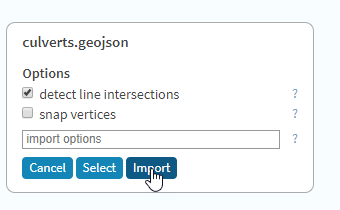
- Export > *Select* Shapefile > Export
- File is saved in Downloads
- Refresh mapshaper.org and repeat the same process for the parcels.geojson
- Extract the zip files to a known location such as Civil 3D Project/BaseData/Other
 Import data into Civil 3D
Import data into Civil 3D
Import culvert data into Civil 3D
-
Set DWG coordinate system
- App menu > Drawing Utilities > Drawing Settings
- Set the Coordinate system to the project coordinate system.
- Category: WisDOT
- Cooridinate System: Appropriate county USF
- MAPIMPORT
Change file type to ESRI Shapefile (*.shp)
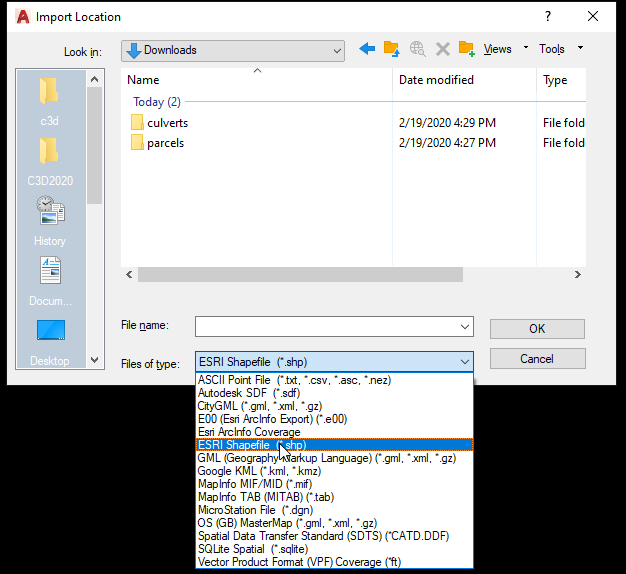
- Navigate to the location of the shapefile for culverts > OK
Click the ellipse under Input Coordinate System to choose the coordinate system of the imported map data.
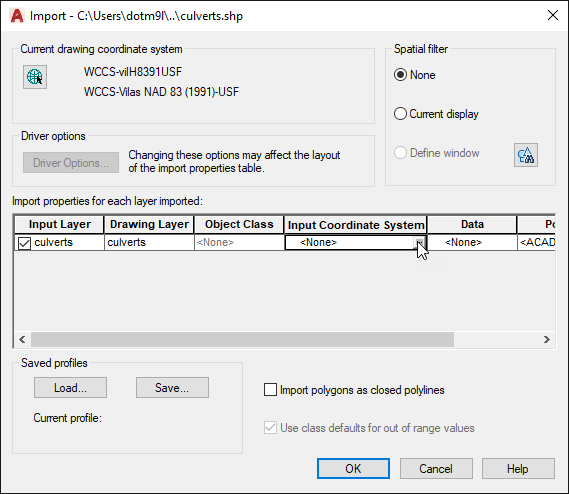
- In the Coordinate Sytem Library, search LL84
Select the LL84 Coordinate System > Select
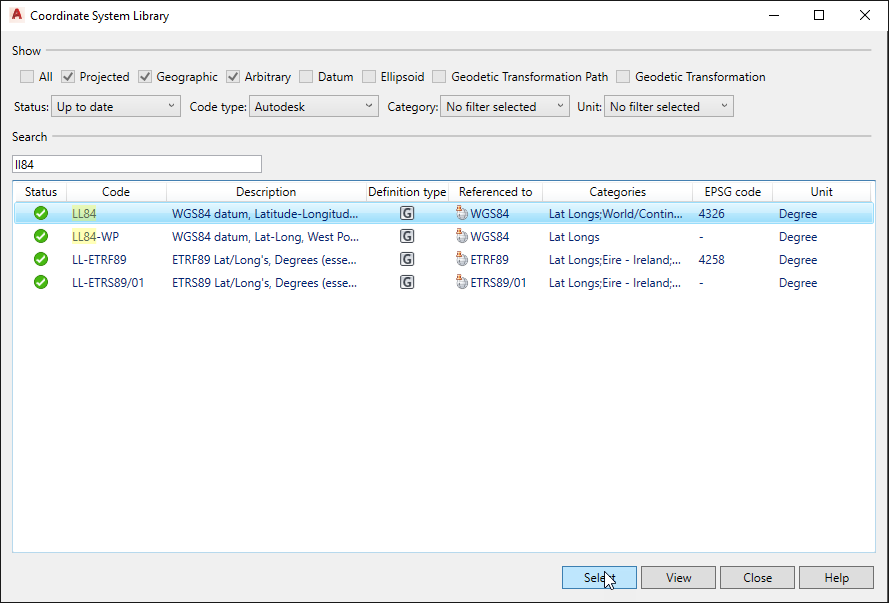
- In the Coordinate Sytem Library, search LL84
-
Data column > ...
- Create object data: selected
OK
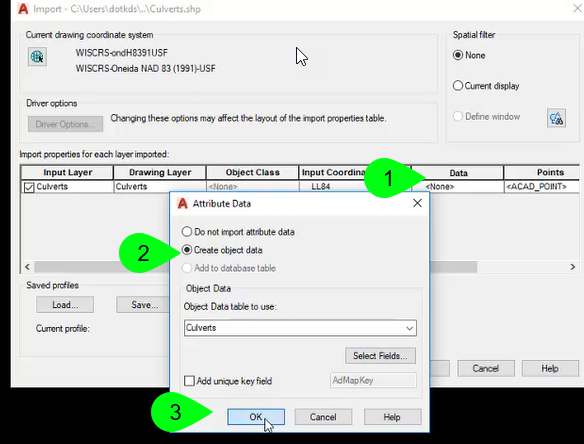
- OK
- Culverts are imported as AutoCAD Points. All attributes in the database are imported into the properties of the point.
-
Adjust the style display of the points as desired
- DDPTYPE
- Choose an point marker
- Change Size:
- Set size in absolute units
- Size = 10 to 50 units
- DDPTYPE
Import parcel data into Civil 3D
-
Set DWG coordinate system
- App menu > Drawing Utilities > Drawing Settings
- Set the Coordinate system to the project coordinate system.
- Category: WisDOT
- Cooridinate System: Appropriate county USF
- MAPIMPORT
Change file type to ESRI Shapefile (*.shp)
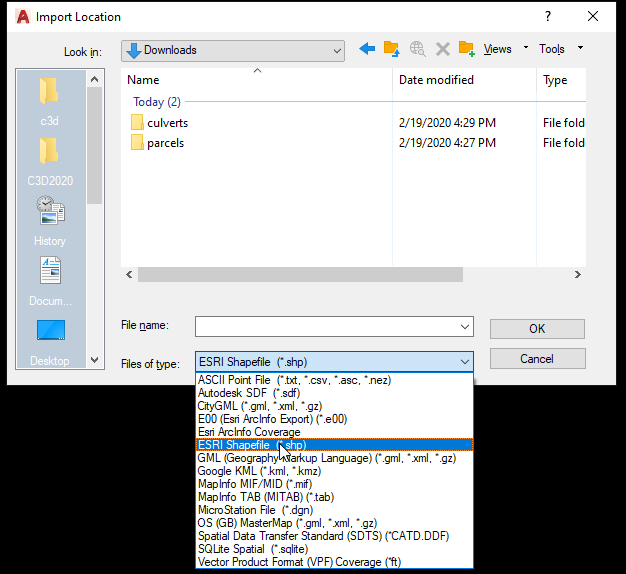
- Navigate to the location of the shapefile for parcels > OK
Click the ellipse under Input Coordinate System to choose the coordinate system of the imported map data.
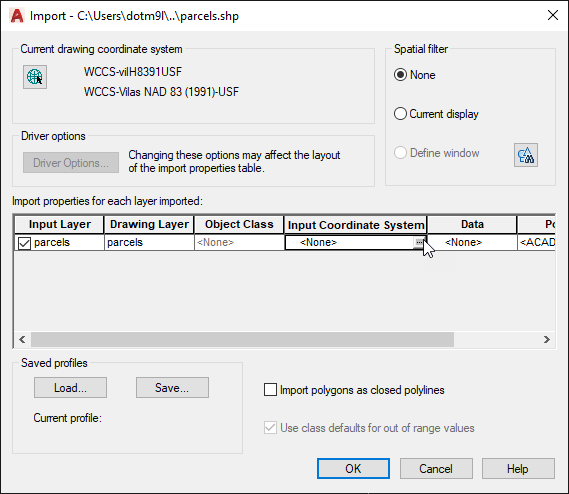
- In the Coordinate Sytem Library, search LL84
Select the LL84 Coordinate System > Select
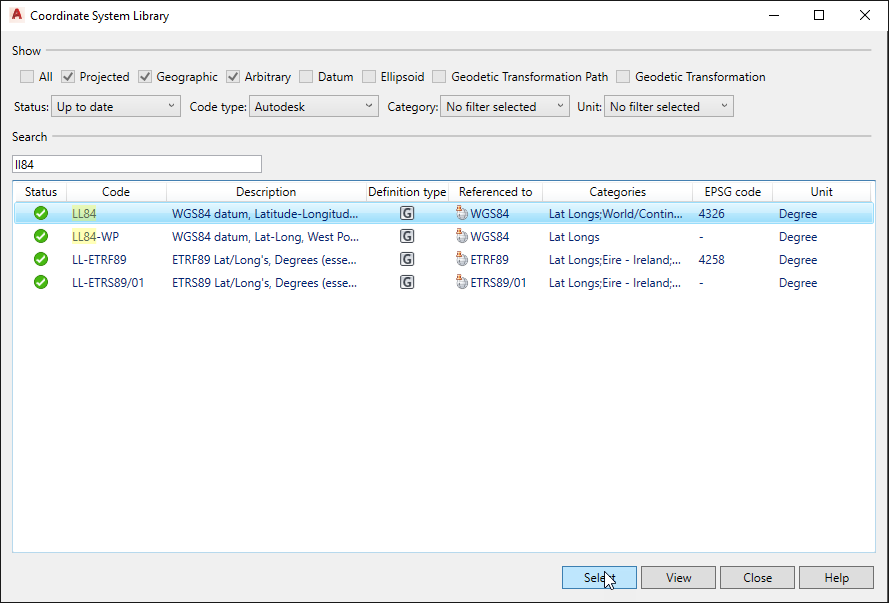
- In the Coordinate Sytem Library, search LL84
-
Data column > ...
- Create object data: selected
OK
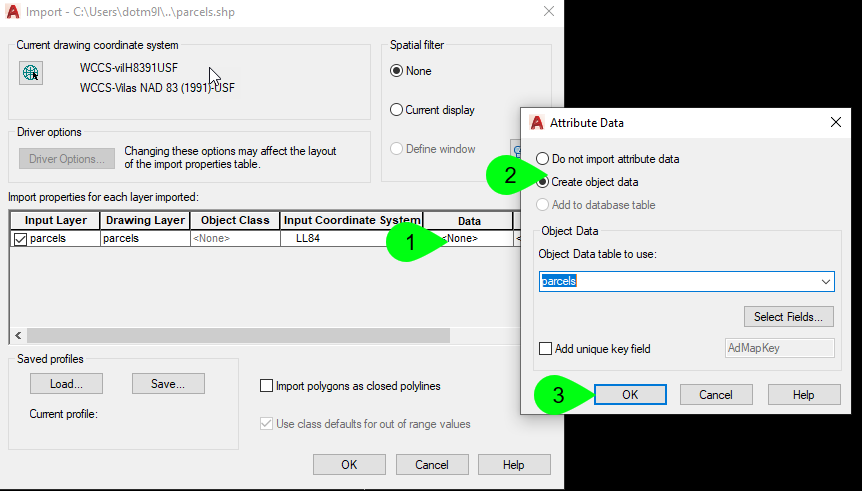
- OK
- Parcels are imported into Civil 3D as filled shapes. All attributes in the database are imported into the properties of the shape.
- Turn off the shape fill
- FILLMODEEnter 0Enter
- REAEnter
-
The data should line up with project data and aerial imagery.