External reference best practices
Last updated: 2021-02-17
Use Load Xref on Layer tool
Load Xref on Layer is a custom WisDOT tool that creates an XREF with the following features:
- Reference type: Overlay
- Path type: Relative
- Layer: xref-<file name>
Overlay xrefs prevent circular references from being created.
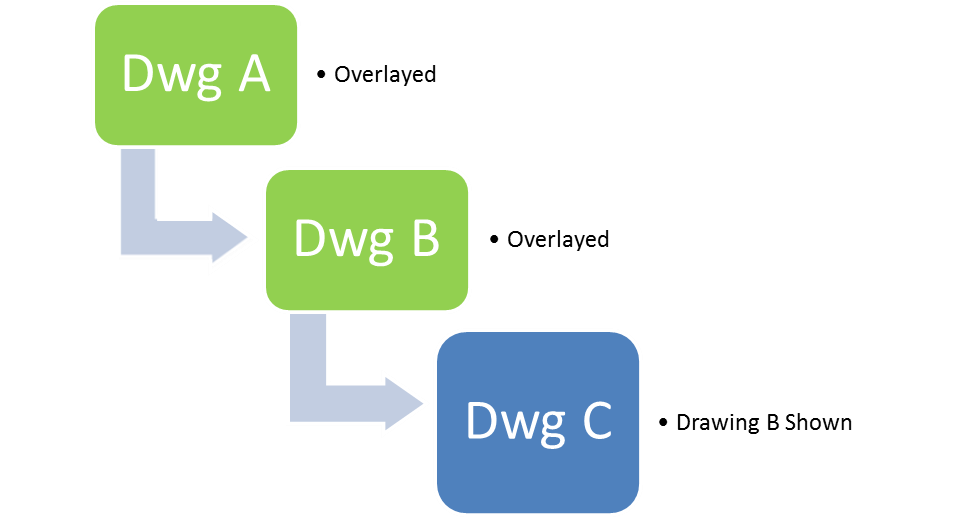
Relative paths do not break when projects are moved.
Creating a custom layer for the xref allows individual xrefs to be frozen/thawed with layer controls.
Drawings that contain Data Shortcuts
Drawings that contain data shortcut objects should not be used in an xref. If this situation cannot be avoided, the layers of the data shortcut objects should be frozen. The objects can then be directly included as a data shortcut in the target DWG.
Nesting xrefs should be avoided
A nested xref as shown in the images below occurs when an xref is created using the Attachment option, and the host file is then referenced into another drawing as an Attachment. Creating nested xrefs limits the ability to use a file as an xref because the user must be aware of and need the nested files, and more importantly, the user must ensure that no circular references or data shortcut conflicts exist. By creating xrefs as overlays there is no possibility of having nested xrefs.
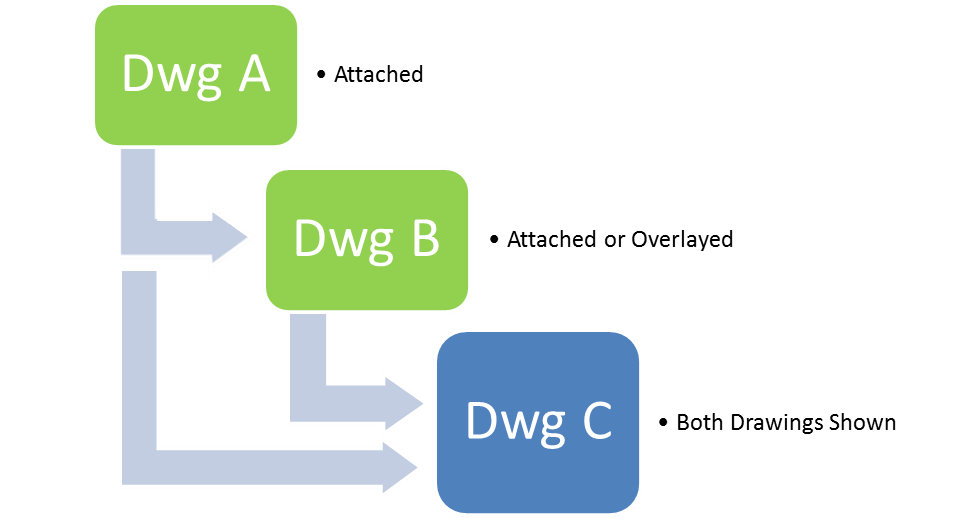

Partial reference
Use clipping boundaries (xclip) to define a partial reference. Clipping boundaries crop the display of a selected external reference or block reference to a specified boundary and can ensure better performance. They can be accessed from the contextual ribbon when an xref is selected.
The clipping boundary determines the portion of an xref or block instance that is hidden, either outside or inside the boundary.
Multiple xrefs of the same drawing
Sometime there may be a need to xref the same file multiple times. This can be handy when you need to reference different parts of a file in different areas of a target file.
To create multiple overlay references of the same drawing file, the Reference Name of each xref must be unique. The drawing name is automatically assigned as the Reference Name when adding a reference.
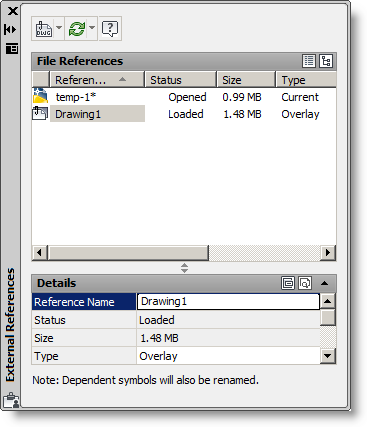
Therefore, before adding a second instance of a reference drawing, change the Reference Name.
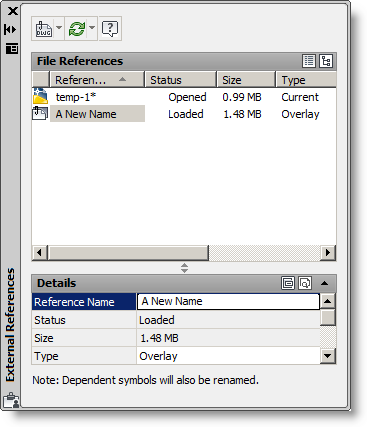
Then the drawing can be xreferenced again.
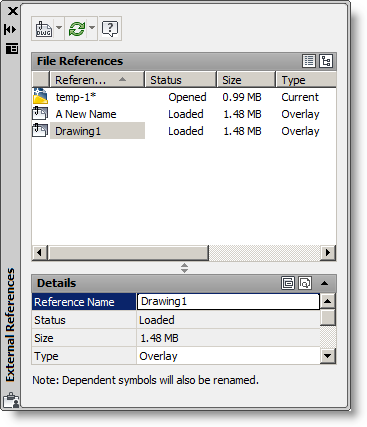
One advantage of creating multiple xref instances of the same drawing is the option to leverage the visibility and plot styles of the same objects in different layouts and different viewports.
Xref layers
Each external reference should be set to its own unique layer. This allows for the most optimum display control of the xrefs.