Repair external references
Last updated: 2020-10-26
-
Home ribbon > Palettes panel > External References Manager
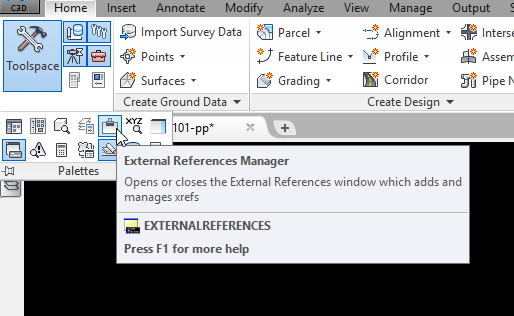
-
In the external references manager look for drawings that say "Not Found" in the status column. Also, look for "Attach" or "Overlay" in the Type column and make sure they all say "Overlay". (There may be some rare cases where "Attach" is the desired setting) To repair these settings, follow steps 3 & 4.
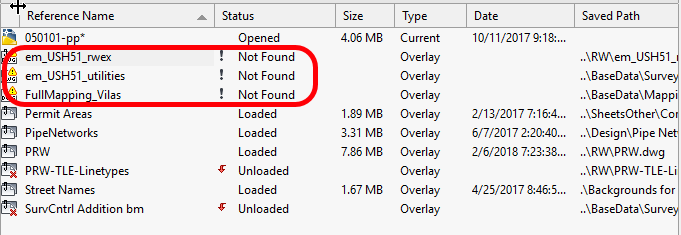
-
For drawings with a status of "Not Found", one at a time, click on the reference name. The details pane of the External References Manager will populate. Click on the "Saved Path" line of the details pane and an ellipses will appear. Click the ellipses to navigate to the updated/ location/ file name of the external reference. Choose the drawing and click Open. The path for the external reference will be updated.
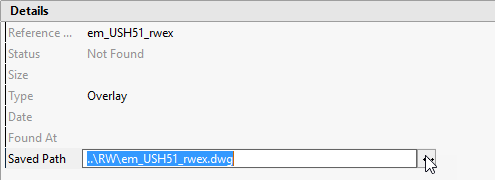
- Suggested Best Practice: External references should be inserted as an overlay using a relative path type. This can be verified in the external reference manager. Under the "Type" column, all dwg's should be listed as overlay. Under the "Saved Path" column, all paths should start with a "..\Folder\" (see previous screenshot). An absolute path is designated in the Saved Path column starting with a drive letter (ie. N:\pds\c3d...). If either of these are not true for an attached drawing, they can be easily repaired.
- Right click on the drawing name
From the menu that appears click on Xref Type and choose "Overlay"
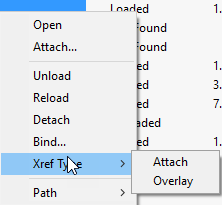
- To update the path to relative click on the path and choose "Make Relative"