WisDOT reference templates
Last updated: 2025-10-17
Reference templates are a new feature in Civil 3D 2018. This function allows the user to reference one template or .dwg into another template or .dwg. The concept of referencing is similar to an xref, but the control of this function is very different. Once a template is referenced, the styles from the template appear in the destination .dwg settings prospector as though they resided there.
 Reference template process
Reference template process
Info: WisDOT's use of the reference templates in Civil 3D 2018 is developed as predefined references and is not setup for the user to modify the reference connections. This means to receive the current WisDOT Standards the user only needs to select one of the templates from the Begin-dwg folder in C:\Wisdot\Stnd\C3D2018\Templates when creating a new drawing. Once a drawing is created using the WisDOT template the standard workflows do not require adding any additional reference templates, nor should the user need to adjust the Manage Reference Settings.
When a reference template is attached to a drawing, the referenced components (styles, settings, property sets, layers, blocks, text styles, and line types) that are in the reference template are copied into the drawing, and the connection between the drawing and the reference templates is maintained.
- For referenced AutoCAD components
- The user is not notified if there is an attempt to edit a referenced AutoCAD component
- If a user edits a referenced AutoCAD component, the changes will be overwritten the next time the drawing is updated from the reference template
- AutoCAD componenets are Layers, blocks, text styles and line types
- If the reference template has been deleted, the referenced components will remain in the drawing that references them except for Drawing Settings and Feature Settings
- If components are added or changed in the reference template the components are copied to the drawing and updated
- For referenced Civil 3D Components
- the user is notified if there is an attempt to edit a referenced Civil 3D component
If the user edits a referenced style e.g. a task dialog box is displayed with choices, save a copy of the style, keep the changes temporarily until the drawing is re-opened or cancel the change
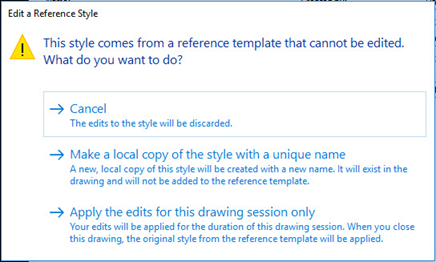
Warning: Making reference modifications or changes to the Manage Referenced Settings is at the user's own risk, and may have unintended consequences to the standards, workflows or styles within the drawing that is consuming the references.
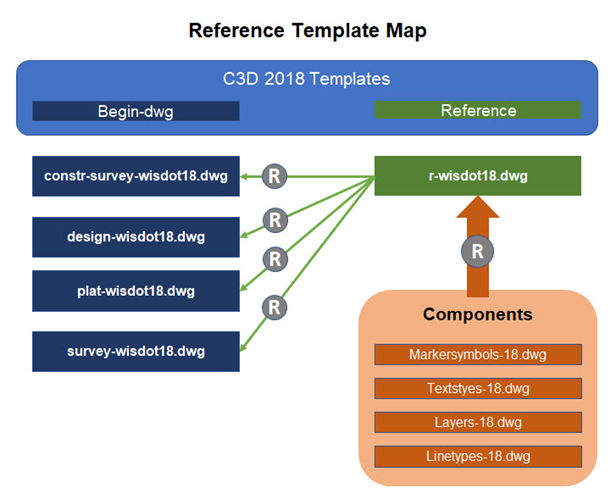
 Reference update controls
Reference update controls
In the WisDOT environment, reference templates will only be changed through the update deployment process, and should not be changed by the user. Turning off the automatic updates allows the user to be notified when styles within an existing drawing are updated without forcing the change when a drawing is opened or saved. This may be a good practice especially for sheet drawings, since a style change could modify the location and appearances of labels and other components. The user can then try the styles update to the drawing without committing to it, by simply not saving the drawing after manually initializing the update.
At the Command Line: AeccRefTemplateAutoUpdate
- Enter one of the following
- 0: Turns off the automatic updates, Notifications are displayed to alert you when styles need to be updated
- 1: Turns on automatic updates of styles from reference templates. This is the default setting
Info: To access the Attach Referenced Template dialog:
Manage tab > Styles Panel > Reference
- Manage tab > Styles Panel > Reference
-
To force manual update
Info: For best result it is recommended that this dialog only be accessed to force a manual update. The next 3 functions are explain for clarification and understanding but for best results should not be used.
-
To remove unused styles form a drawing
Tip: Removing unused styles requires disconnecting the reference which then removes all styles that are not directly being used in the drawing. To revert back to using the reference styles from the template the user must know what the original managed reference settings were for the attached template and reset them after checking the box but prior to pressing the Update button. Failure to do this could remove all the drawing and object settings.
-
To add a non-standard template and manage the hierarchy of the templates to override styles.
Warning: Using the hierarchy function should not be attempted prior to a complete review and understanding of the consequences that can happen to your drawing which may be difficult to repair.
-
To modify the Manage Reference Settings
Warning: Do not use the Manage Referenced Settings under normal circumstances, as the WisDOT templates are predefined, and this tool does not allow for multiple management of setting between different referenced files, nor can these settings be locked down. The settings cannot be set different between multiple referenced templates.
The drawings Command Settings are not included as a mange option and must always be set in the consume drawing and not the reference template. This means that Command setting can easily be wiped out from a drawing if a reference template is removed or other managed settings changed, as this tool does not consider a style set in the Command Settings of a drawing as "being used" and therefore removes it from the drawing instead of holding it or promoting it.
Tip: When a reference template is attached, the referenced styles are copied into the drawing. You can remove unused styles while still preserving the template path in the Attach Reference Template dialog box.
-
To remove unused styles from a drawing
- Manage tab > Styles panel > Reference
In the Attach Reference Template dialog box, clear the check box next to the attached template
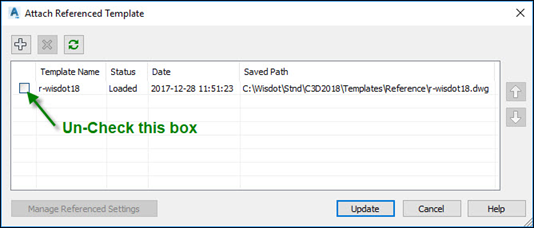
Update
Info: Components that have been used, such as layers, blocks, text styles and line types remain in the drawing. Unused components are removed from the drawing. Settings and styles that have been overwritten by styles in the reference template do not revert back to their original state.
Tip: The drawing is not updated with changes that are made to the reference template when the check box next to the template name is cleared. To restore the connection to the reference template, open the Attach Reference Template dialog box, select the check box next to the template name, and click Update. This copies the components into the drawing again and updates any components in the drawing that have been changed in the template.
- To restore styles to a drawing
- Manage tab > Styles panel > Reference
Attach Reference Template dialog box > Check the box next to template
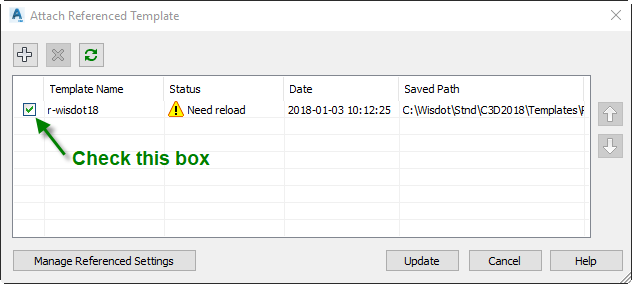
Manage Referenced Settings
Warning: Do not miss this step!
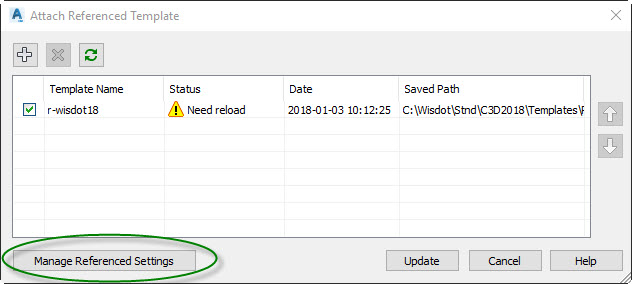
Settings > Uncheck Drawing Settings and Feature Settings
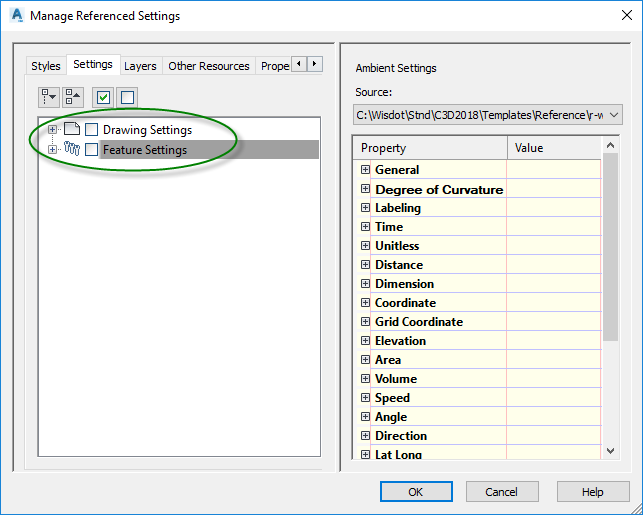
OK
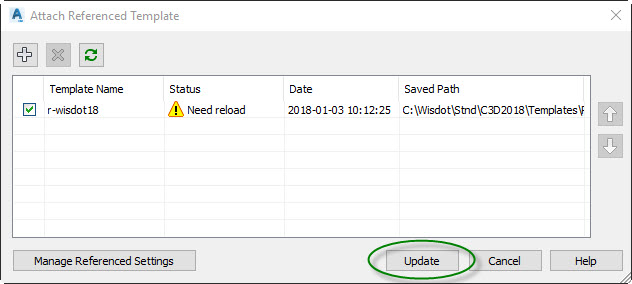
Update
Info: This copies the components into the drawing again and updates any components in the drawing that have been changed in the template.
 WisDOT Begin Reference Templates
WisDOT Begin Reference Templates
There are four begin dwg templates that incorporate reference templates. These should be selected to start a new drawing; survey-wisdotXX.dwt, design-wisdotXX.dwt, plat-wisdotXX.dwt, constr-survey-wisdotXX.dwt.
- These four templates can be accessed from three different locations
Toolspace palette > Prospector > Master View > Drawing Templates > Begin-dwg
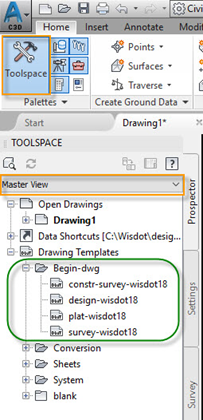
Start - Create tab > Get Started > Templates (pull-down) > Begin-dwg
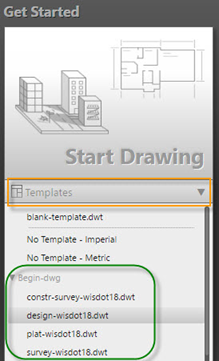
Blue A - C3D > New > Browse to Begin-dwg
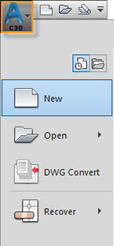
Info: Note: design-wisdot18.dwt is set as the default and may be accessed by using the New button on the Quick access bar, or by pressing the large Start Drawing image on the Start - Create tab.
Warning: Manage Referenced Settings Dialog Box: Do not use with WisDOT defined reference template configuration!
Reference templates are not automatically included as file dependencies when using eTransmit.