File open, save, and new
Last updated: 2025-10-17
Total video time: 4:40
c3d-intrfc-fil-opn-sav-new-01.mp4 4:40
Overview
Opening a file
- There are multiple ways to open a file
- App menu > Open
- Quick Access toolbar > Open (file folder icon)
- Right-click File tab > right-click menu > Open...
Opening a new template
- There are multiple ways to open a new file
- App menu > New
Quick Access toolbar > QNew
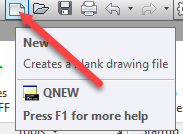
- Right-click File tab > right-click menu > New...
- Plus sign next to File tab
- All new files start with a template (.dwt). The template brings in the settings for the new drawing; specific object and layout styles.
- When opening a new template, WisDOT has template files already setup.
- App menu > New
- Select Template dialog box
- Look in should be set to the Begin-dwg folder and contain starting templates; drawing, plat and survey.
- Select design template and Open
Saving a new file
- To save a new file
- Right-click File tab > right-click menu > Save...
- Save Drawing As dialog box
- Save in, browse to project folder
- Rename file name (.dwg)
- Save
- Save Drawing As dialog box
- Right-click File tab > right-click menu > Save...
- Once saved, there will be no drawing in the modelspace, but the styles are populated in the settings
- Toolspace > Settings tab > expand Surface