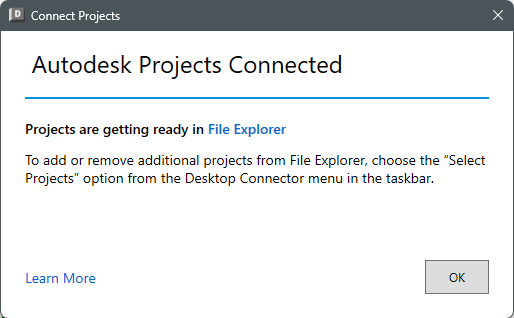Autodesk Construction Cloud (ACC) known issues
Last updated: 2024-03-19
 Civil 3D crashes when opening an ACC project file
Civil 3D crashes when opening an ACC project file
After an update of either Civil 3D or Desktop Connector, you may notice Civil 3D freezing or crashing when opening a DWG stored in an ACC project. There may be a solution to clean up these errors.
Disconnect from the ACC project
-
Right click on Desktop Connector in the Windows system tray > Select Projects
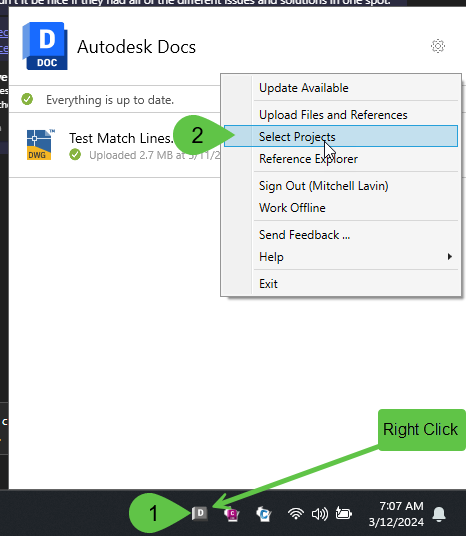
-
Deselect the project in question > Save
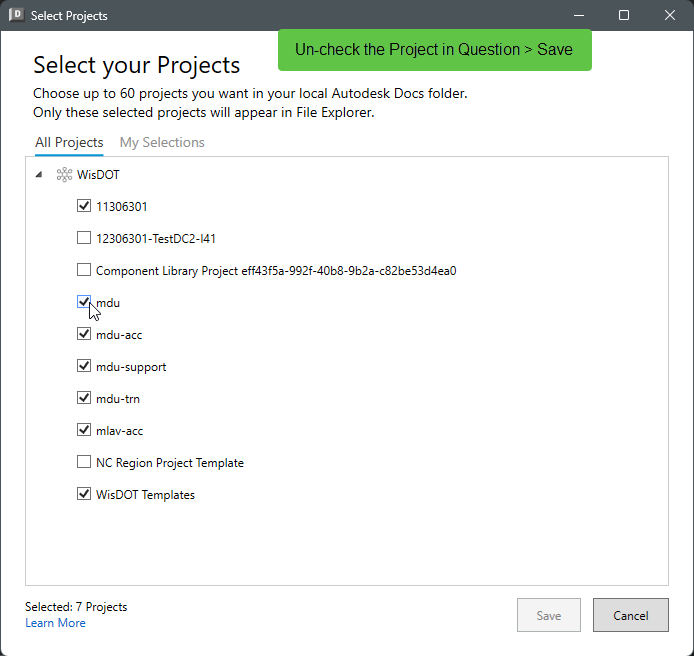
-
In the Autodesk Projects Connected dialog click OK
-
Wait for Desktop Connector to clear all pending actions prior to moving forward
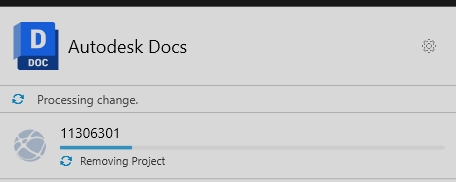
Connect to the ACC Project
- Right click on Desktop Connector in the Windows system tray > Select Projects
- Select the desired project > Save
- In the Autodesk Projects Connected dialog click OK
-
Wait for Desktop Connector to clear all pending actions prior to continuing work
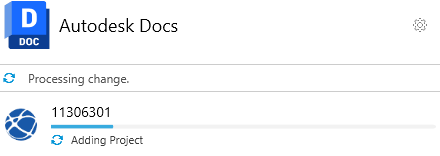 .
. -
Attempt to re-open a Civil 3D DWG located on ACC.
 Sheet Set Manager for Web incompatible with custom DSTs
Sheet Set Manager for Web incompatible with custom DSTs
Current usage
One of the primary use's of Sheet Set Manager (SSM) at Wisconsin DOT is to organize project sheets and utilize the Sheet Set Subset Names and custom Sheet Set Properties to automatically label sheets in Civil 3D. We do not typically recommend using sheets set manager to create new sheets, or to publish sheets.
In the WisDOT Sheet templates, text fields within sheet layouts are used to access sheet set properties, custom properties, names, and subset names, to provide automatic sheet border titles, such as County, Project Number, Highway, and Sheet/Subset Title.
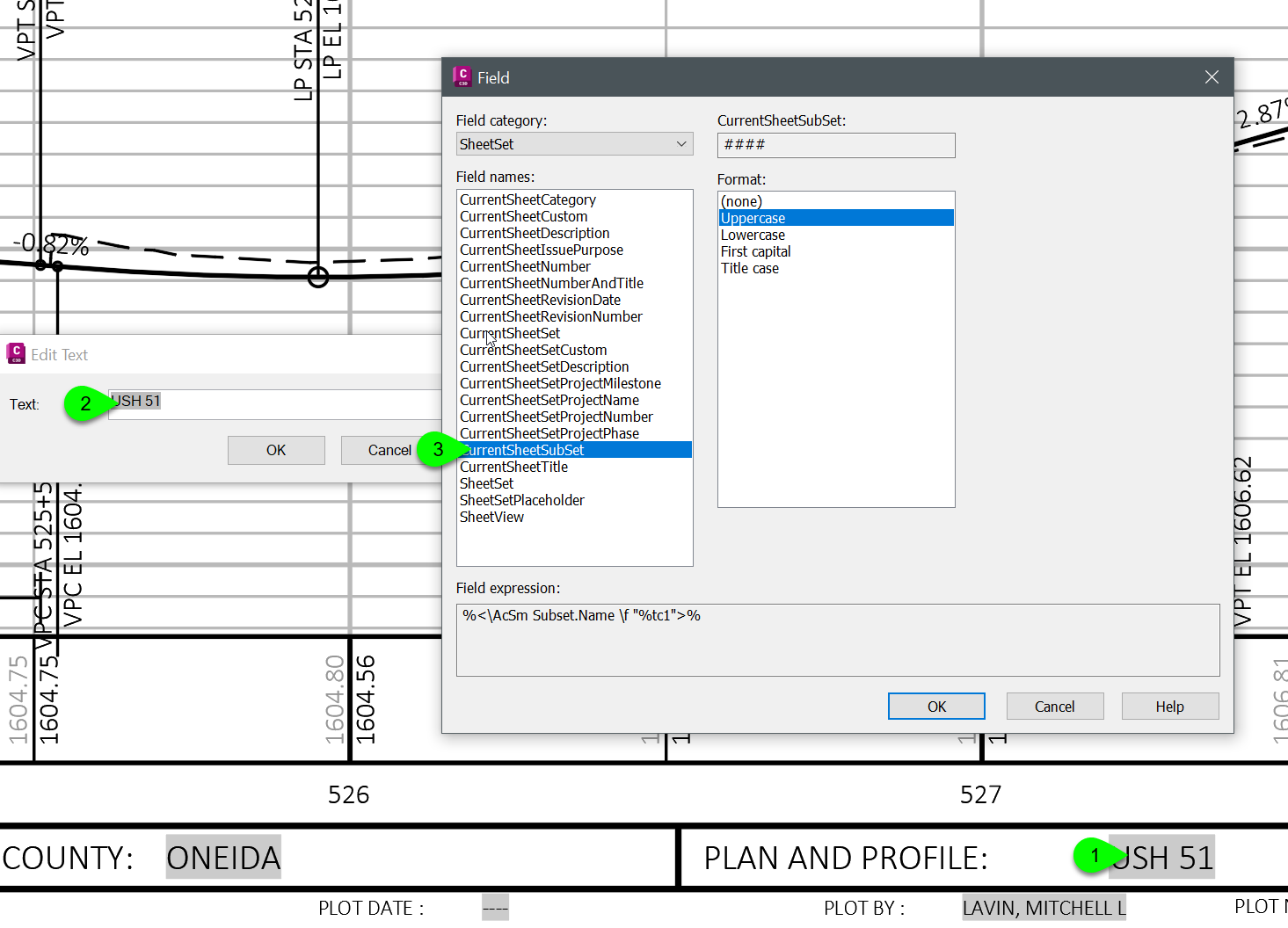

When a new sheet set is created utilizing the template sheet set that WisDOT provides, designers can fill out the sheet set custom properties that are pertanent to the project. The sheets that are created with the WisDOT sheet templates automatically read these properties from the sheet set they are part of.
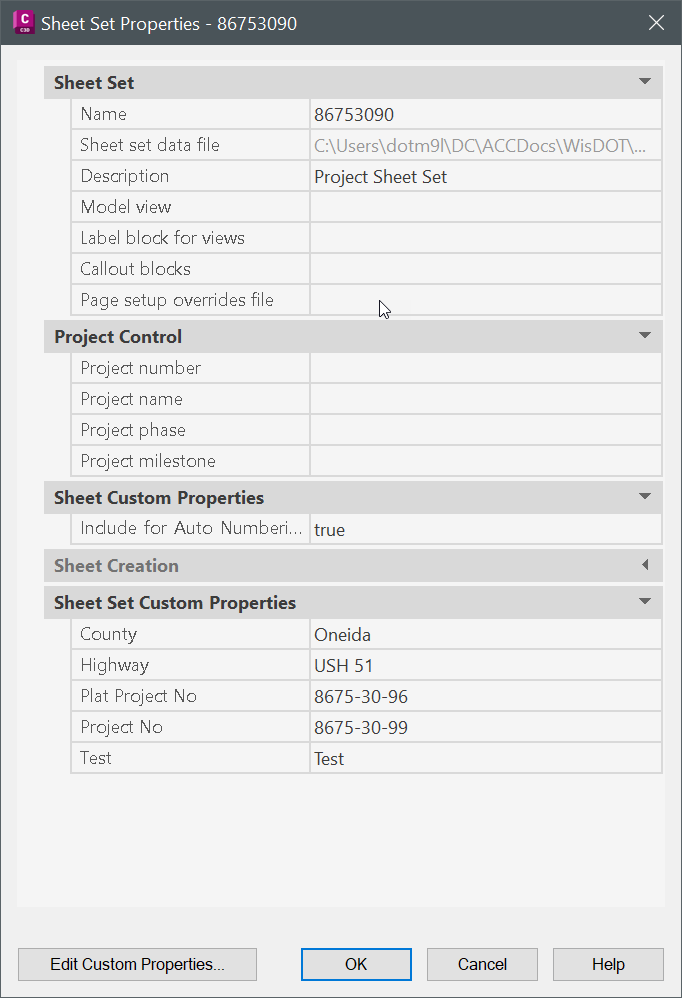
The last custom name located on most of the WisDOT sheet templates essentially is the sheet name. This field consumes the Sheet Set Subset name that the sheet is a child of in the sheet set.
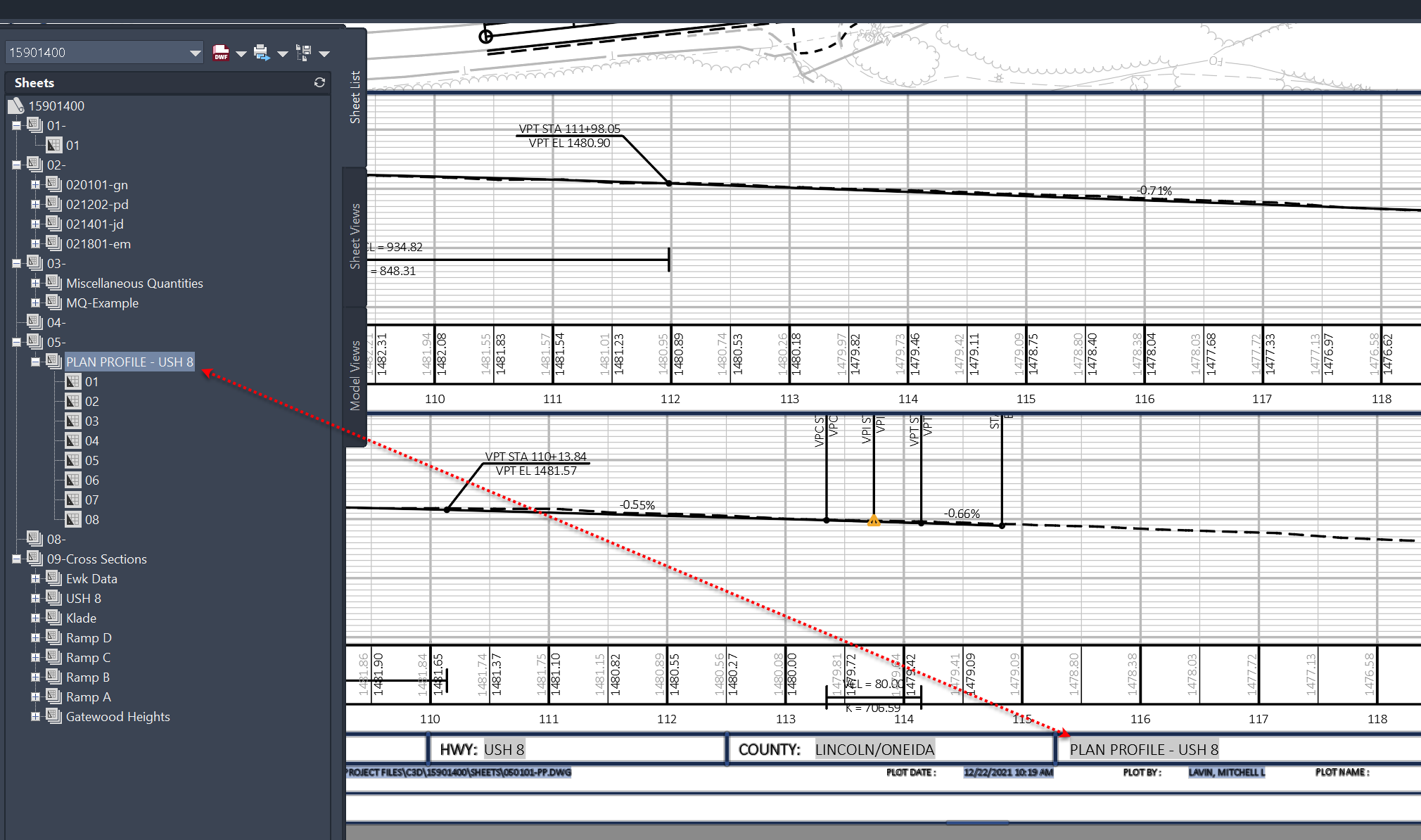
Sheet Set Manager for Web
Issue
Introduced in Civil 3D 2023, Sheet Set Manager for Web was created to work with sheet set files (DST) on Autodesk Construction Cloud Docs (ACC). More information about Sheet Set Manager Web can be found here: AutoCAD 2023 Help | About Sheet Set Manager for Web | Autodesk
The automatic sheet field naming function does not work with Sheet Set Manager Web.
When you add a sheet, or group of sheets to a DST file opened in SSM Web, a sheet layout in Civil 3D is not able to read the custom properties and subset name from a SSM Web Sheet Set. To get the properties in a sheet layout to update, users must go about the cumber some process of opening the Sheet Set in Sheet Set Manager Legacy:
- Close SSM Web
- SSMDETECTMODE = 0
- Open Sheet Set Manager and re-open the DST file
- Open the DWG containing sheets.
- Save or Regenerate All.
- Close the Sheet Set
- Close SSM
- SSMDETECTMODE = 1
- Open Sheet Set Manager and the DST file.
Resolution
This only affects DST files that are stored on ACC. DST files stored locally or on network drives are not affected.
Civil 3D contains a new variable that determines which version of sheet set manager opens when a DST file stored on ACC is opened.
SSMDETECTMODE: AutoCAD 2023 Help | SSMDETECTMODE (System Variable) | Autodesk
By Default, WisDOT will be setting this to 0 in WisDOT profile arg files, meaning that SSM Legacy will open when opening a DST that is stored on ACC, and operation will be the same as is was in Civil 3D 2022. Any time the WisDOT profile is created or reset, the variable will be set to 0. However, users can change this at any time after. For internal WisDOT devices, the user preference for this setting will be saved and can be reloaded using the Restore User Setting command.
Future
If you choose to set SSMDETECTMODE to 1, do so at your own risk. MDU has not verified interoperability of DST files opened on both SSM for Web and SSM Legacy.
We will continue to monitor SSM for Web in the future and see how things develop. If you have experience in using Sheet Set Manager for Web, or want to provide feedback, please contact mitchell.lavin@dot.wi.gov.